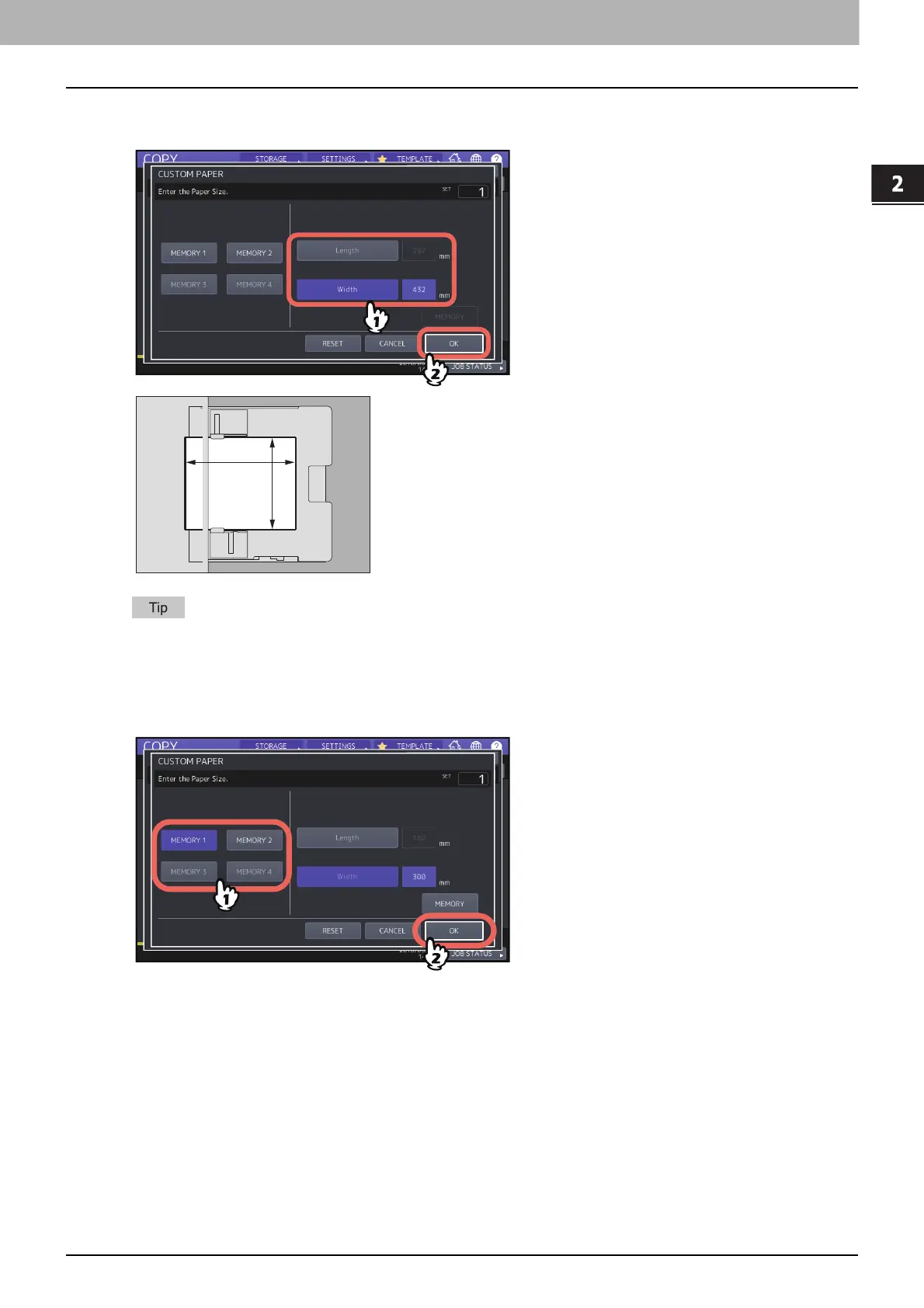2.HOW TO MAKE COPIES
Bypass Copying 39
HOW TO MAKE COPIES
4
Key in the dimension.
Press [Length] or [Width] and enter the value.
To call up the dimension data registered previously, press the desired button from [MEMORY 1] to [MEMORY 4],
and then press [OK].
To register dimension data into the memory, see the following page:
P.47 “Registering non-standard size in the memory”
5
Select other copy modes as required, and then press the [START] button on the control panel.
