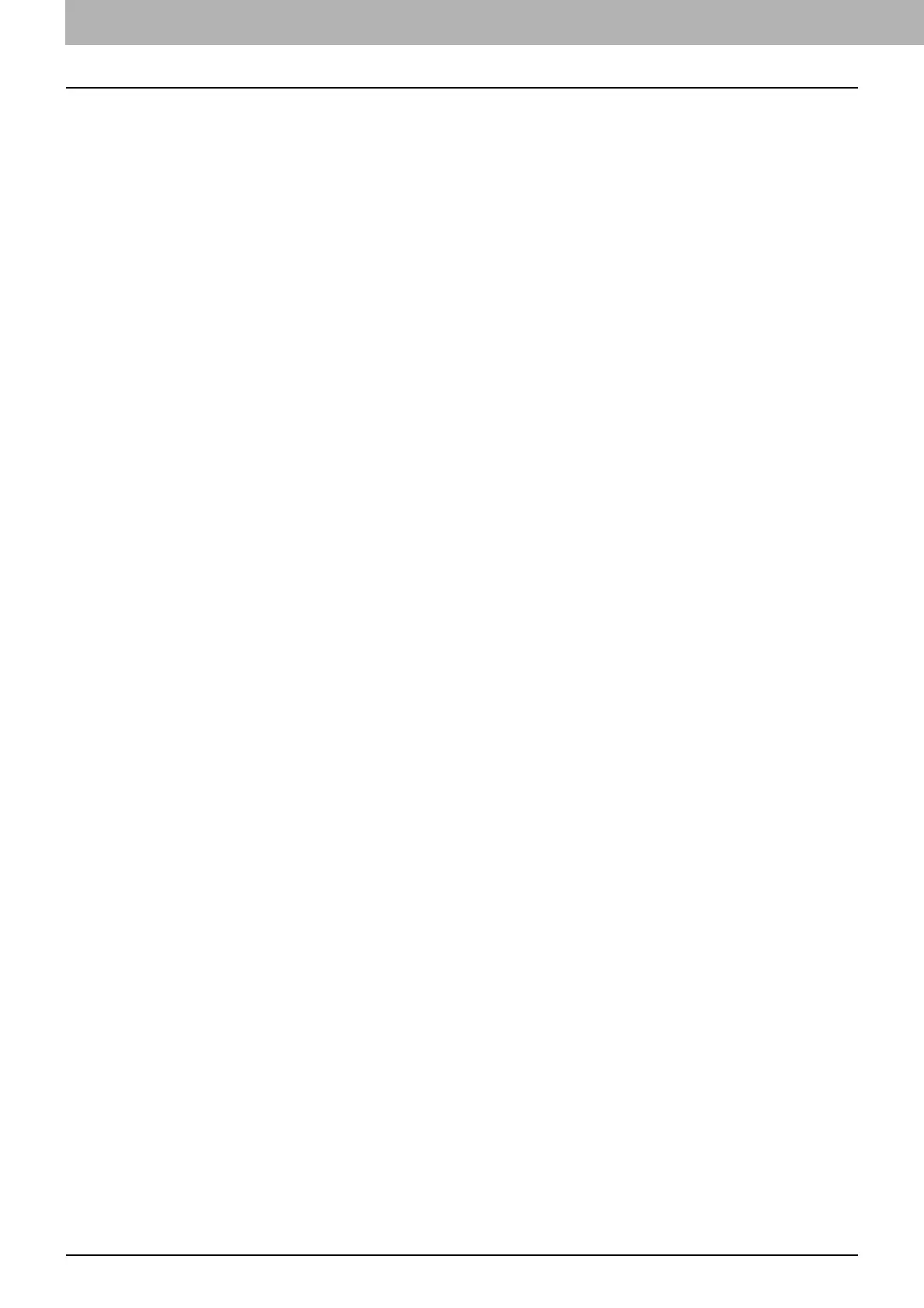3.HOW TO USE EDITING FUNCTIONS
80 Inserting a Sheet at a Desired Page (Sheet Insertion)
6
Select other copy modes as required, and then press the [START] button on the control panel.
When the originals are placed on the ADF, scanning and copying start.
When they are placed on the original glass, follow steps 7 and 8.
7
Place the next original, and then press [NEXT COPY] on the touch panel or the [START] button on
the control panel.
Scanning of the next original starts. Repeat this procedure until the scanning of all the originals is finished.
8
When the scanning of all the originals is finished, press [JOB FINISH] on the touch panel.
Copying starts.
