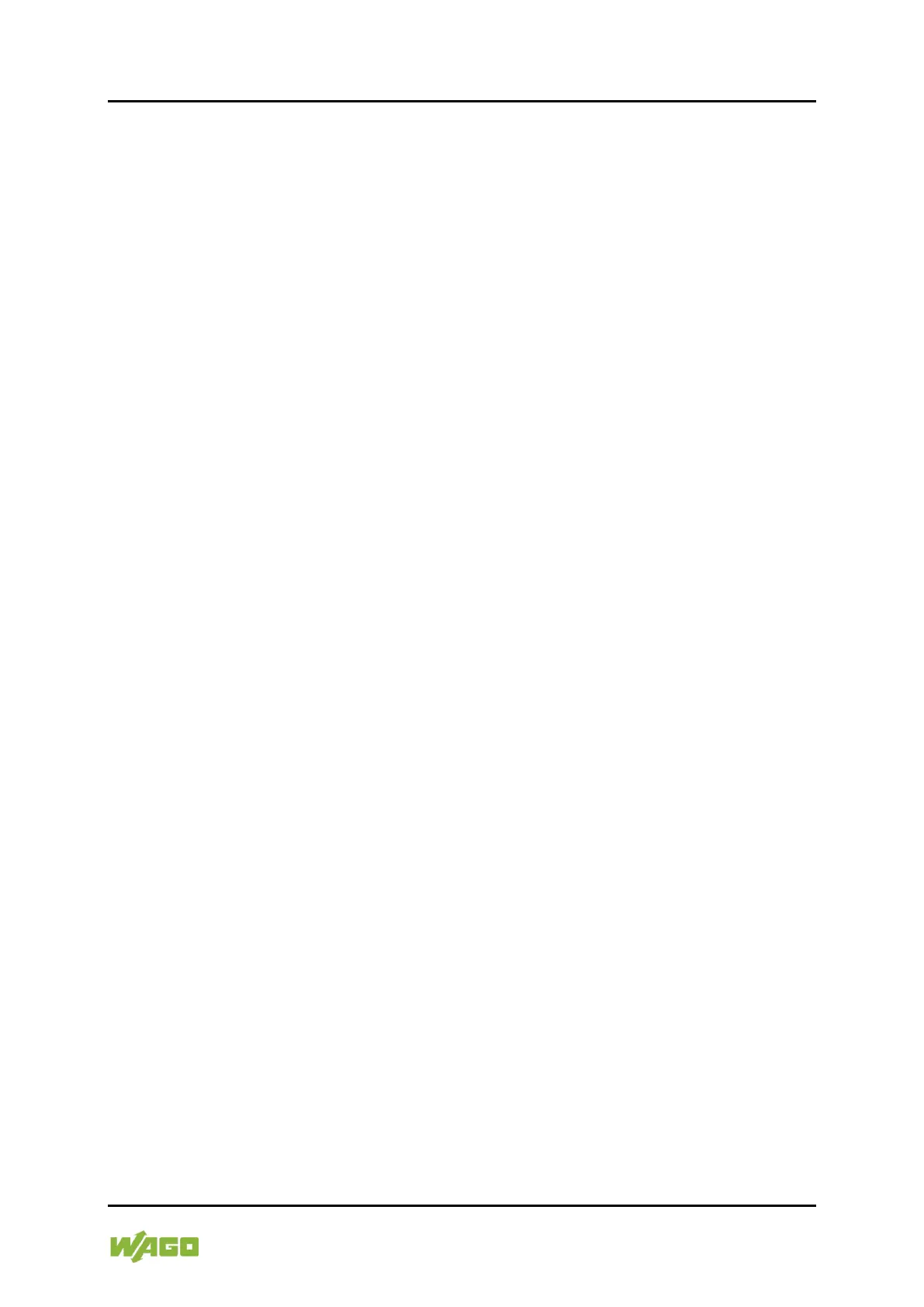WAGO I/O System 750 XTR List of Figures 103
750-677/040-000 4PWM 24 VDC 0.2A XTR
Manual
Version 1.0.0
List of Figures
Figure 1: View ....................................................................................................19
Figure 2: Data Contacts .....................................................................................20
Figure 3: Power Jumper Contacts ......................................................................21
Figure 4: CAGE CLAMP
®
Connectors ................................................................22
Figure 5: Display Elements.................................................................................24
Figure 6: Schematic Diagram .............................................................................25
Figure 7: Diagram for Determining the Cable Length in Residential
Applications...............................................................................................39
Figure 8: Diagram for Determining the max. Cable Lengths in Marine
Applications per Class A ...........................................................................40
Figure 9: Inserting I/O Module (Example) ...........................................................65
Figure 10: Snap the I/O Module into Place (Example) ........................................66
Figure 11: Removing the I/O Module (Example) .................................................66
Figure 12: Connecting a Conductor to a CAGE CLAMP
®
...................................67
Figure 13: Connection Example 1 ......................................................................68
Figure 14: Example 2 ─ All Channels with Non-Inverted Configured Output. .....69
Figure 15: Example 3 ─ All Channels with Inverted Configured Output. .............69
Figure 16: Example 4 ─ Bridge mode channel pair 1&2 when wiring the load
to Uout− ....................................................................................................70
Figure 17: Starting the Parameterization Dialog From WAGO-I/O-CHECK ........71
Figure 18: Scan Nodes (Example)......................................................................72
Figure 19: Apply the Network View (Example) ...................................................73
Figure 20: Open Device View (Example) ............................................................73
Figure 21: Module Settings (Example) ...............................................................73
Figure 23: Parameterization Dialog ....................................................................74
Figure 24: 750-677, “General” Menu Item ..........................................................76
Figure 25: 750-677, “Channels X & Y” Menu Item, Selecting the Operating
Mode (Example 1) .....................................................................................78
Figure 26: 750-677, “Channels X & Y” Menu Item, Selecting the Operating
Mode (Example 2) .....................................................................................79
Figure 27: 750-677, “Channels X & Y” Menu Item, Selecting the Operating
Mode (Example 3) ....................................................................................80
Figure 28: 750-677, “Channels X & Y” Menu Item, Selecting the Operating
Mode (Example 4) .....................................................................................80
Figure 30: Data Dialog (Sample Excerpt) ...........................................................81
Figure 31: Data Dialog, Example 1 .....................................................................82
Figure 32: Data Dialog, Example 2 .....................................................................83
Figure 33: Data Dialog, Example 3 .....................................................................84
Figure 34: Context Menu ....................................................................................84
Figure 35: Data Dialog, Example 4 .....................................................................85
Figure 36: Example “Device-Specific Parameters” Dialog with PROFIBUS DP ..86
Figure 37: Marking Example per ATEX and IECEx ............................................91
Figure 38: Text Detail – Marking Example per ATEX and IECEx ........................91
Figure 39: Marking Example of an Approved I/O Module Ex i per ATEX and
IECEx........................................................................................................93
Figure 40: Text Detail – Marking Example of an Approved I/O Module Ex i
per ATEX and IECEx ................................................................................93
