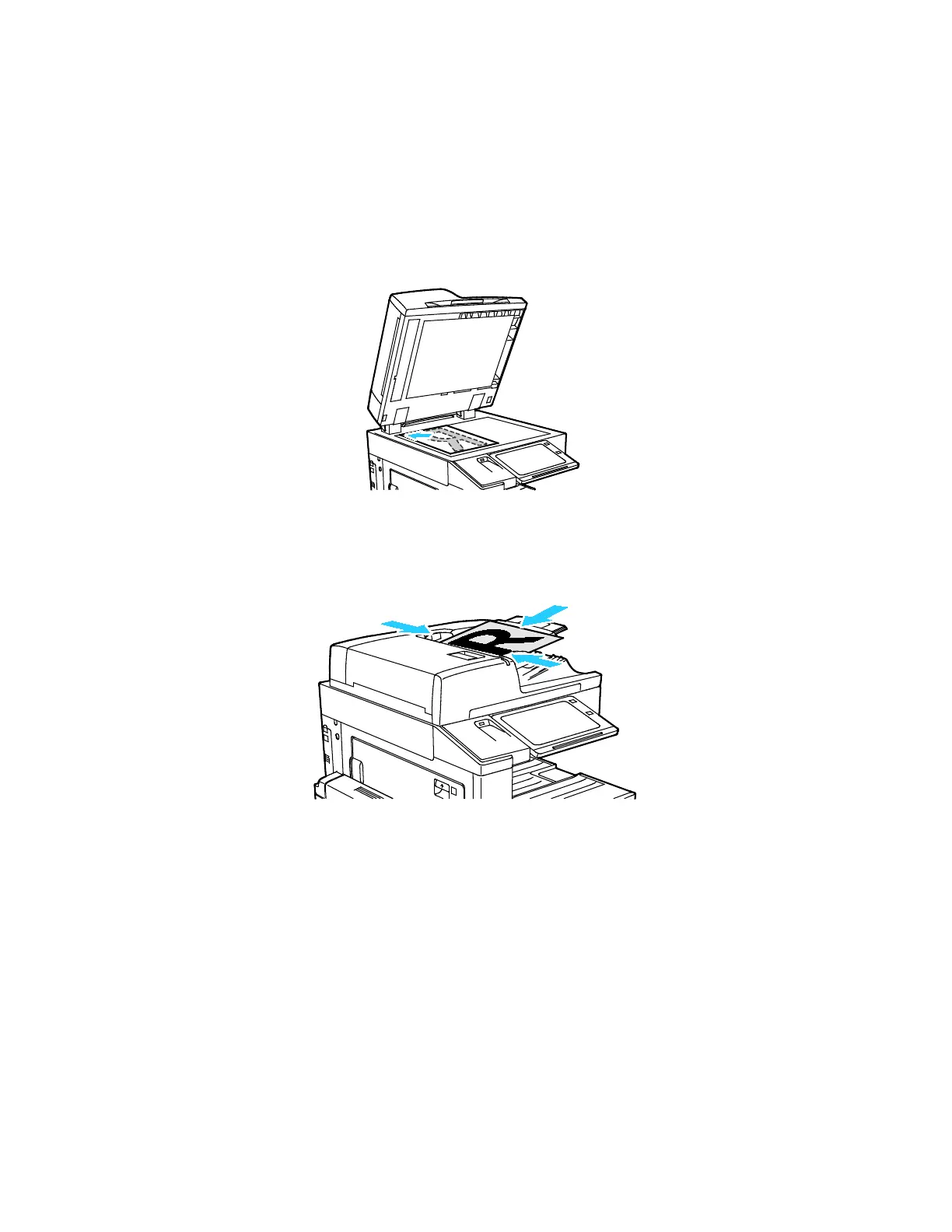Xerox
®
Apps
Xerox
®
AltaLink
®
C80XX Series Multifunction Printer 101
User Guide
Using Workflow Scanning
To scan an original document:
1. Load your original documents.
− For single pages or paper that cannot be fed using the duplex automatic document feeder, use
the document glass. Lift the duplex automatic document feeder, then place the original
document face down in the upper-left corner of the document glass.
− For multiple, single, or 2-sided pages, use the duplex automatic document feeder. Remove any
staples and paper clips from the pages. Insert the original documents face up in the duplex
automatic document feeder, with the top of the page entering the feeder first. Adjust the
paper guides so that they fit against the original documents.
2. At the printer control panel, press the Home button.
3. Touch Workflow Scanning.
4. To clear previous App settings, touch Reset.
5. To select a workflow, from the Pick a Workflow screen, touch an option. If necessary, touch Update
to refresh the workflow list.
Note: If the Pick a Workflow screen is not automatically displayed, to display it, touch Change
Workflow.
6. If needed, enter recipients, workflow destination details, or browse to the location required for the
scanned originals.
