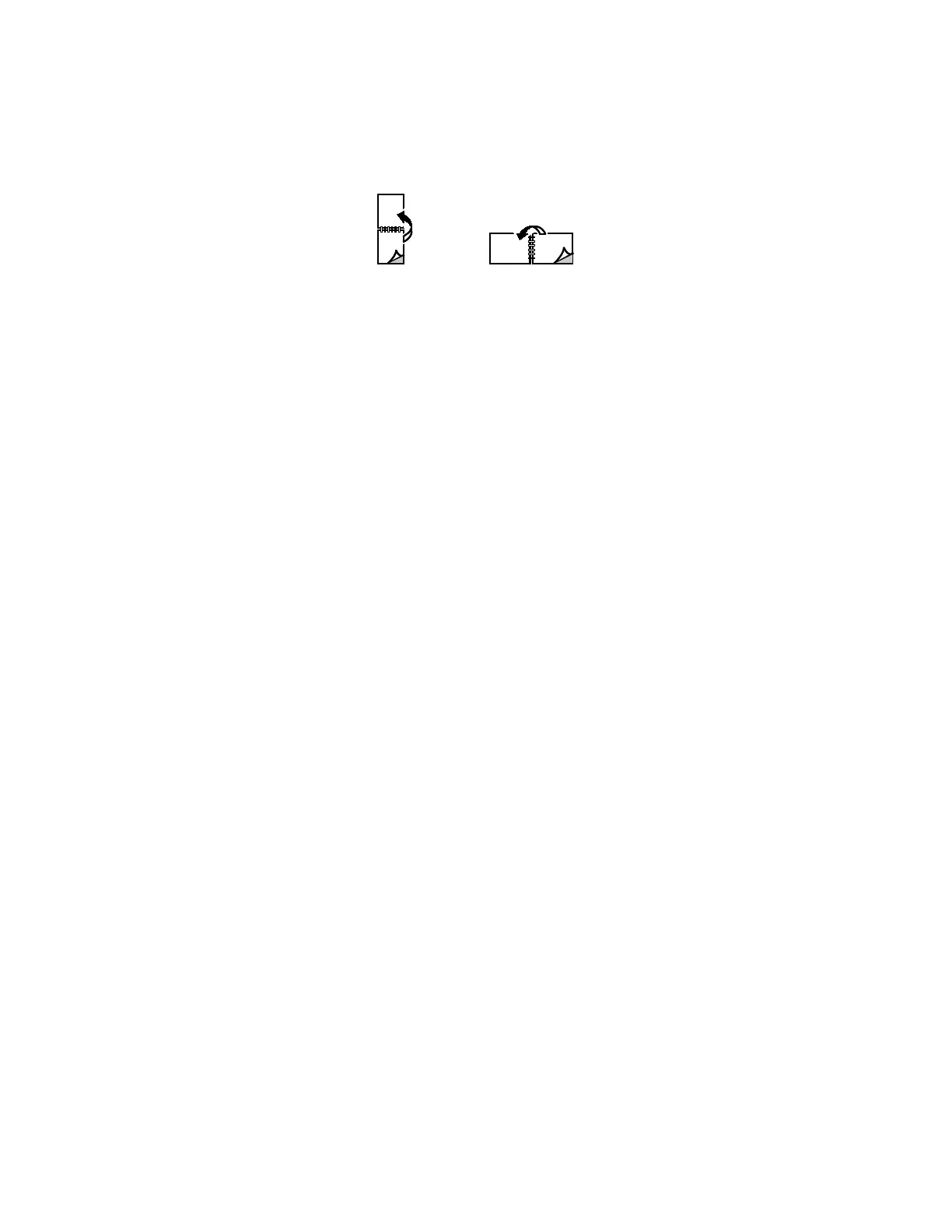Printing
Xerox
®
AltaLink
®
C80XX Series Multifunction Printer 151
User Guide
• 2-Sided Print, Flip on Short Edge: Prints on both sides of the paper. The images print to allow
binding on the short edge of the paper. The following illustrations show the result for documents
with portrait and landscape orientations, respectively:
N
ote: 2-Sided Printing is part of the Earth Smart settings.
To change your default print driver settings, refer to Setting Default Printing Options for Windows on
page 138.
Xerox Black and White
You can select printing in color or black and white.
• Off (use Document Color): Use this option to print in color.
• On: Use this option to print in black and white.
Print Quality
The Windows PostScript driver and the Macintosh drivers provide the highest print-quality modes:
• High Resolution: 1200 x 1200 dpi (1-bit depth). This mode provides the best overall image quality
for detailed line drawings such as CAD files. It is recommended for printing vibrant, saturated, color
prints or photos. Print jobs can take longer to process when printed using High Resolution mode.
• Enhanced: 600 x 600 dpi (8-bit depth). This mode is used for better print quality, and is the best
mode to use for business presentations. Enhanced mode takes longer to process than Standard or
T
oner Saver.
• Standard: 600 x 600 dpi (1-bit depth). This mode is used for general-purpose printing, and is
optimized for good print quality. Standard quality is suitable for most print jobs.
• Toner Saver: 600 x 600 dpi (1-bit depth). This mode is used for document preview, and is optimized
for quickest print processing. Toner Saver is useful for draft-quality output.
Image Options
Image options control the way the printer uses color to produce your document. The Windows PostScript
print driver and the Macintosh print drivers provide the widest range of color controls and corrections on
the Image Options tab.
• To locate color options in Windows, in the print driver, click the Image Options tab.
• To locate color options on Macintosh, in the Print window, in the print options list, click Xero
x
F
eatures. Within Xerox Features, in the options list, click Color Options.
