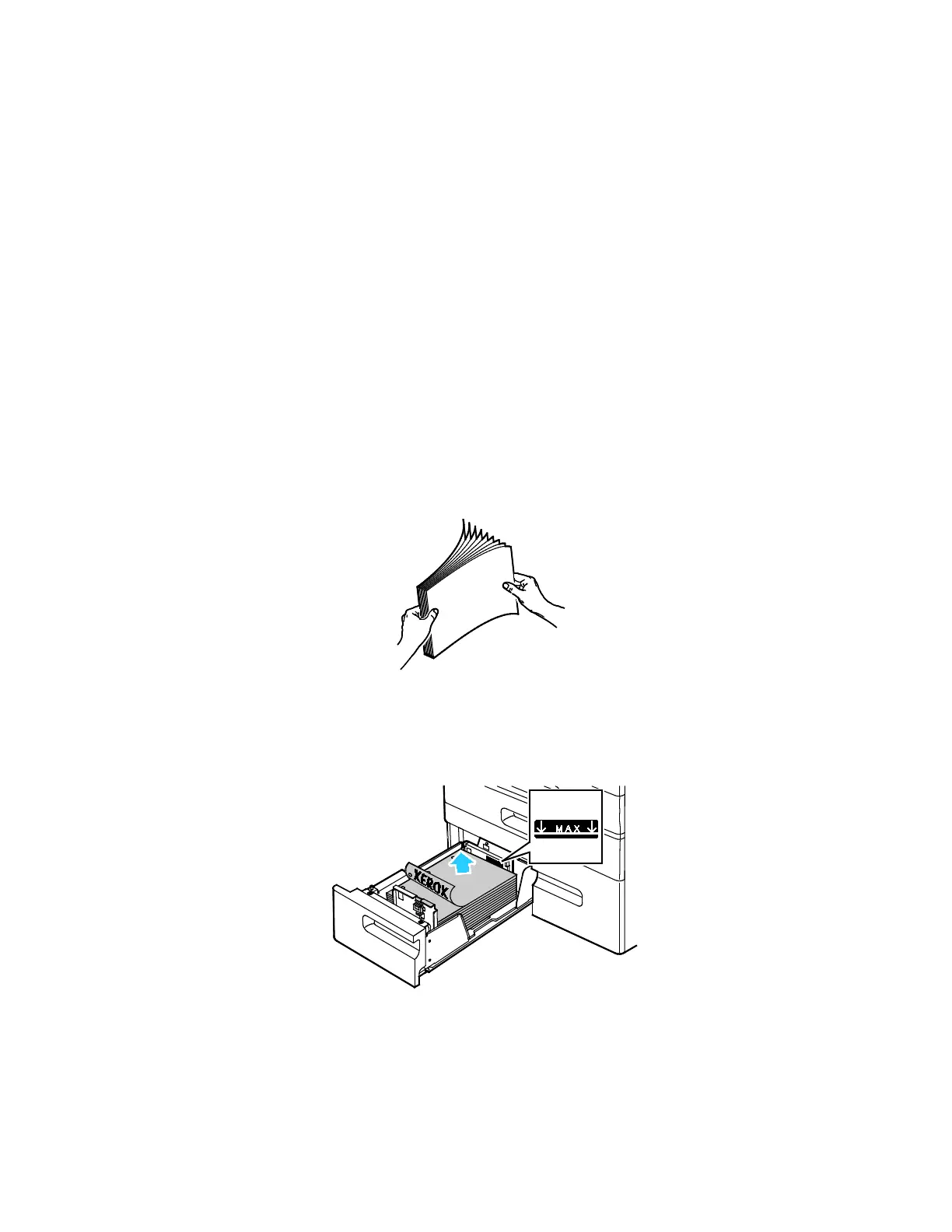Paper and Media
182 Xerox
®
AltaLink
®
C80XX Series Multifunction Printer
User Guide
Loading Paper in Trays 3 and 4 of the Tandem Tray
The Tandem Tray Module holds larger amounts of paper for fewer printing interruptions. It contains
three trays. Tray 2 holds paper sizes up to SRA3/12 x 18 in. Trays 3 and 4 hold A4-size (210 x 297 mm),
Letter-size (8.5 x 11 in.), JIS B5-size (182 x 257 mm), or Executive-size (7.25 x 10.5 in.) paper only.
The control panel displays a warning message when the paper in the tray is in short supply, or when a
tray is empty.
To change the paper size, refer to Configuring Trays 3 and 4 of the Tandem Tray Module on page 34.
To load Tray 2, refer to Loading Paper in Trays 1–4 on page 177.
1. Pull Tray 3 or Tray 4 out until it stops. Wait for the tray to lower and stop.
2. The control panel displays the paper tray settings. Ensure that you load the correct paper type.
Note: Do not load custom-size paper into Tray 3 or Tray 4 of the Tandem Tray Module.
3. Fan the edges of the paper before loading it into the paper trays. This procedure separates any
sheets of paper that are stuck together and reduces the possibility of paper jams.
Note: To avoid paper jams and misfeeds, do not remove paper from its packaging until necessary.
4. S
tack the paper against the left rear corner of the tray as shown.
− Insert letterhead and pre-printed paper face down with the top edge toward the front of the
tray.
− Load hole-punched paper with the holes to the left.
Note: Do not load paper above the maximum fill line. Overfilling the tray can cause the printer to
jam.
5. Close the tray.
