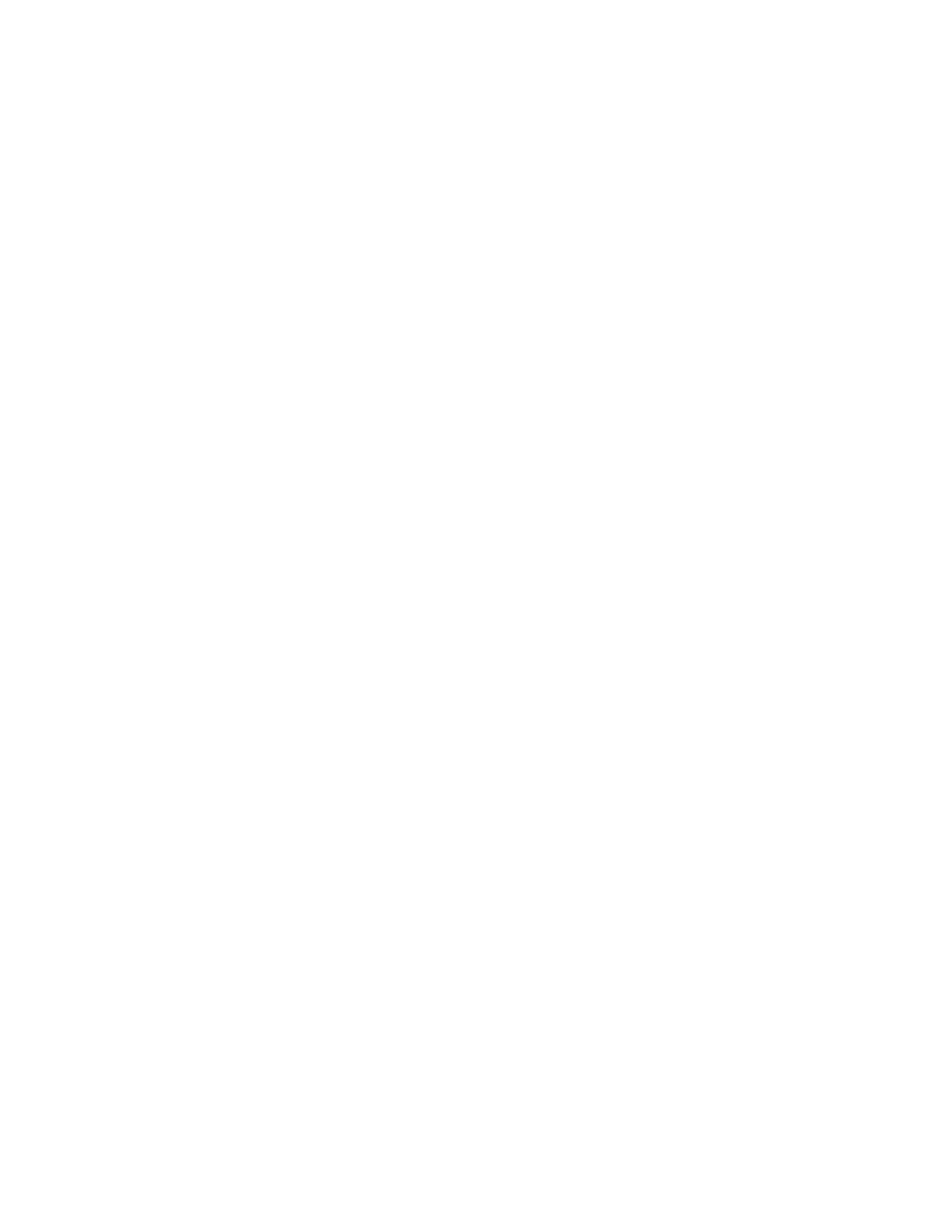Xerox
®
Apps
Xerox
®
AltaLink
®
C80XX Series Multifunction Printer 65
User Guide
To create an App Gallery account using the Control Panel:
1. At the printer control panel, press the Home button.
2. Touch Xerox App Gallery.
3. Touch Login.
4. Touch Request an Account.
5. To enter a valid email address, use the touch screen keypad, then touch OK.
A message is displayed stating completion instructions have been sent to the email address entered.
6. Touch Close.
7. Access your email account for the email address that you provided to Xerox App Gallery.
8. Open the Xerox App Gallery Account Request email, then click the URL link for creating an account.
9. Review and accept the Terms of Use. To continue creating an account, click the Agree button.
10. Enter the information required into the appropriate fields:
− User ID
− Password
− Confirm Password
− First and Last Name
− Company Name
− Country
11. Click OK.
12. After the account is created, a confirmation message appears.
13. At the printer control panel, log in to your App Gallery Account.
Logging in to your Xerox
®
App Gallery Account
When you are logged in to the App Gallery, you can browse available Apps, and install and update Apps.
Note: The first time that any user logs in to the Xerox
®
App Gallery from the device, the Xerox
®
App
Gallery software updates automatically. Once the upgrade completes, a message instructs the user
to exit and reselect the Xerox
®
App Gallery. All future Xerox
®
App Gallery upgrades are manual and
initiated by the user.
To log in to your App Gallery Account:
1. At the printer control panel, press the Home button.
2. Touch Xerox
®
App Gallery.
3. To enter your User Name, use the touch screen keypad.
4. To enter your Password, use the touch screen keypad.
5. Touch OK or Enter. The Xerox
®
App Gallery opens.
