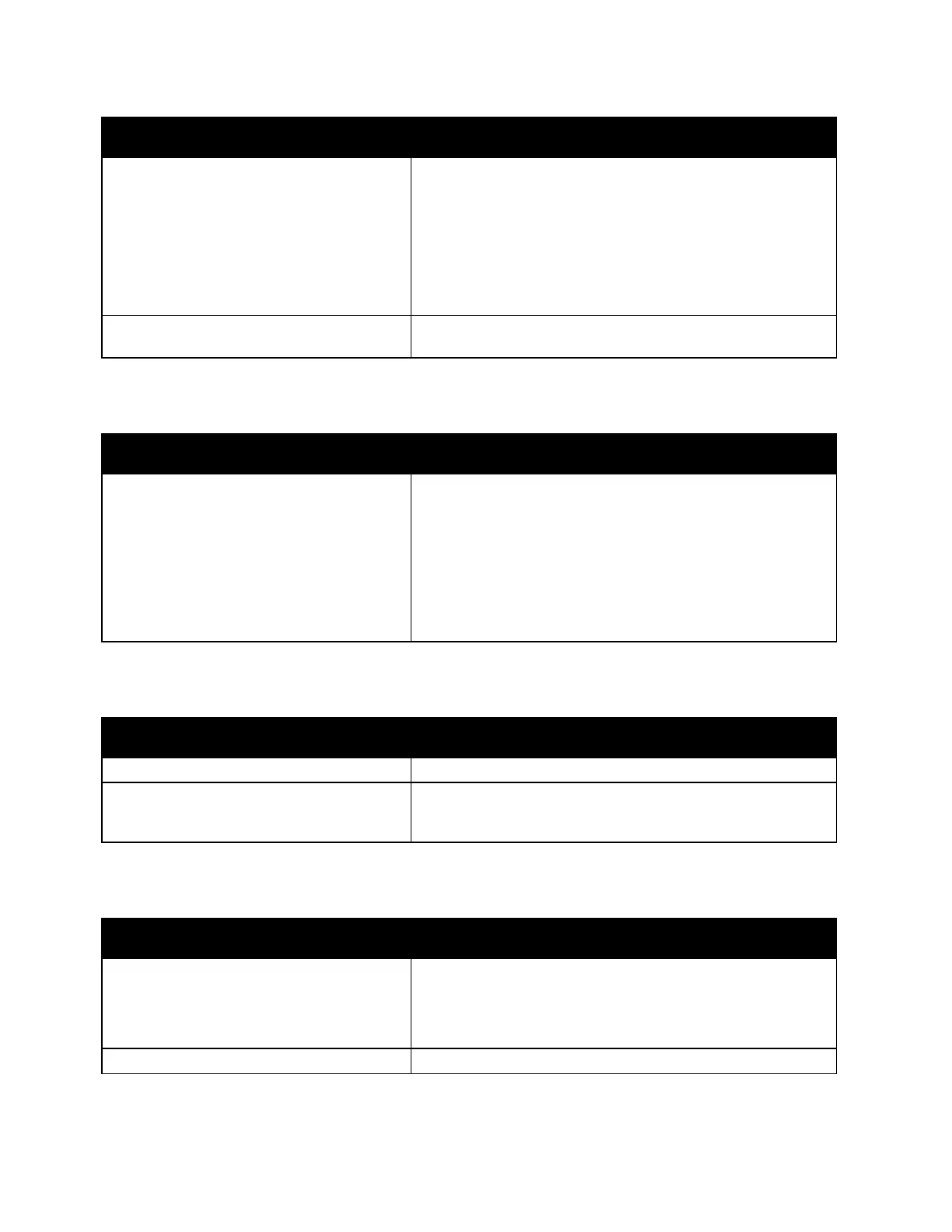Troubleshooting
Xerox
®
AltaLink
®
C80XX Series Multifunction Printer 247
User Guide
Probable Causes Solutions
The way the printer was installed on the
network could be an issue.
• Ensure that the printer is connected to the network.
• Determine if a print spooler or a computer sharing the
printer is buffering all print jobs and then spooling them to
the printer. Spooling can slow print speeds.
• To test the printer, print an information page, such as th
e
Configuration Report. If the page prints, there could be a
network or printer installation issue. For help, contact the
s
ystem administrator.
Application and print driver have conflicting
tray selections.
For details, see Document Prints from Wrong Tray on page 247.
Document Prints from Wrong Tray
Probable Causes Solutions
Application and print driver have conflicting
tray selections.
1. Check the tray selected in the print driver.
2. Go to the page setup or printer settings of the applicatio
n
f
rom which you are printing.
3. Set the paper source to match the tray selected in the print
driver or set the paper source to Automatically Select.
Note: To have the print driver select the tray, enable Auto
Selection for the source tray on the printer.
Printer is Making Unusual Noises
Probable Causes Solutions
One of the trays is not installed correctly. Open and close the tray from which you are printing.
There is an obstruction or debris inside the
printer.
Power off the printer and remove the obstruction or debris.
If you cannot remove it, contact your Xerox
®
service
representative.
Automatic 2-Sided Printing Problems
Probable Causes Solutions
Unsupported or incorrect paper.
Ensure that you are using the correct paper. Do not use
transparencies, envelopes, labels, or reloaded paper for
automatic 2-sided printing. For details, see Supported Paper
Sizes and Weights for Automatic 2-Sided Printing on page 173.
Incorrect setting.
On the print driver Printing Options tab, select 2-Sided Print.
