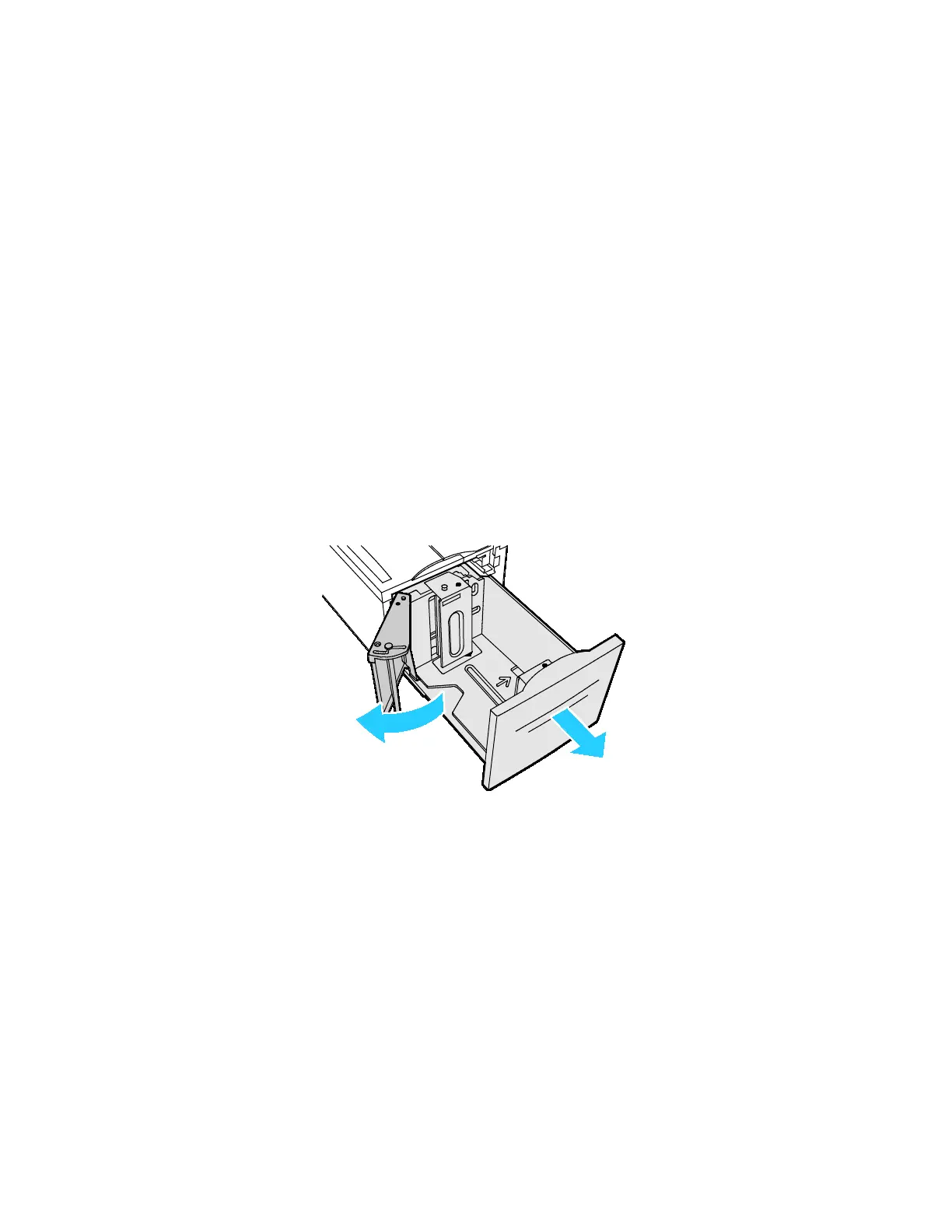Paper and Media
Xerox
®
AltaLink
®
C80XX Series Multifunction Printer 185
User Guide
6. At the control panel, select the correct paper size, type, and color:
− To select a new paper size, touch Size.
− To select a new paper type, touch Type. For letterhead paper, touch Letterhead.
For pre-printed paper, touch Pre-Printed. For hole-punched paper, touch Hole Punched.
− To select a new paper color, touch Color.
7. To confirm the settings, touch Confirm.
Loading Paper in Tray 6
Tray 6 is an optional high-capacity, dedicated paper tray. It is on the left side of the printer. The tray
feeds A4 (210 x 297 mm), Letter (8.5 x 11 in.), JIS B5 (182 x 257 mm), or Executive (7.25 x 10.5 in.)
paper. The tray capacity is 2000 sheets.
The control panel displays a warning message when the paper in the tray is in short supply, or when the
tray is empty.
To change the paper size, refer to Configuring Tray 6 on page 34.
1. Pull out Tray 6 from the feeder until it stops.
2. Open the side gate until it stops.
