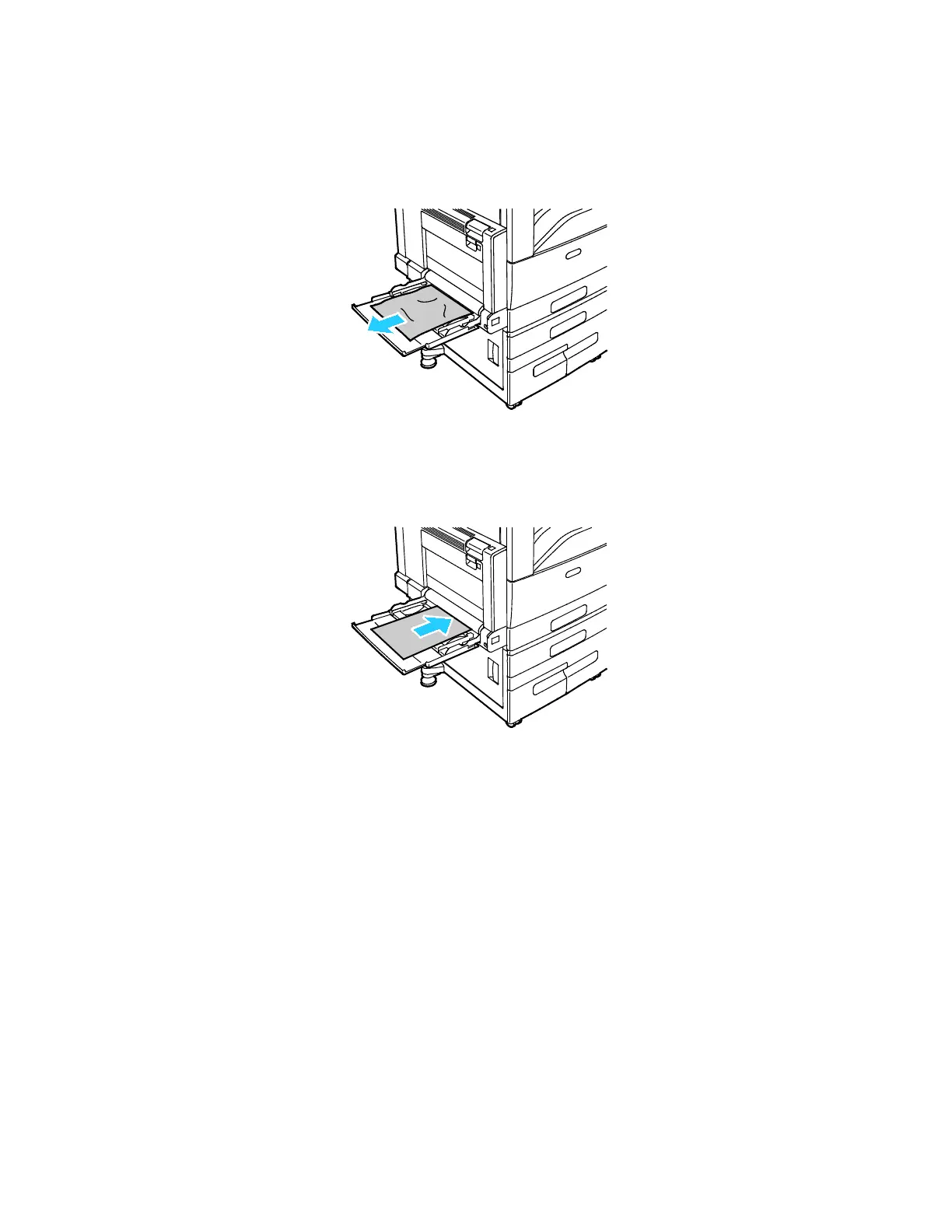Troubleshooting
256 Xerox
®
AltaLink
®
C80XX Series Multifunction Printer
User Guide
Clearing Jams at Tray 5 (Bypass Tray)
1. Remove the jammed paper from the tray. Make sure that the paper feed entrance where the tray
connects to the printer is clear.
2. I
f the paper is torn, check inside the printer for torn pieces of paper.
3. Fan the paper that you removed and make sure that all four corners are aligned.
4. Insert the paper into tray 5 with the printing side face down. The leading edge of the paper should
lightly touch the paper feed entrance.
5. At
the control panel, select the correct paper size, type, and color:
− To select a new paper size, touch Size.
− To select a new paper type, touch Type.
− To select a new paper color, touch Color.
6. To confirm the settings, touch Confirm.
