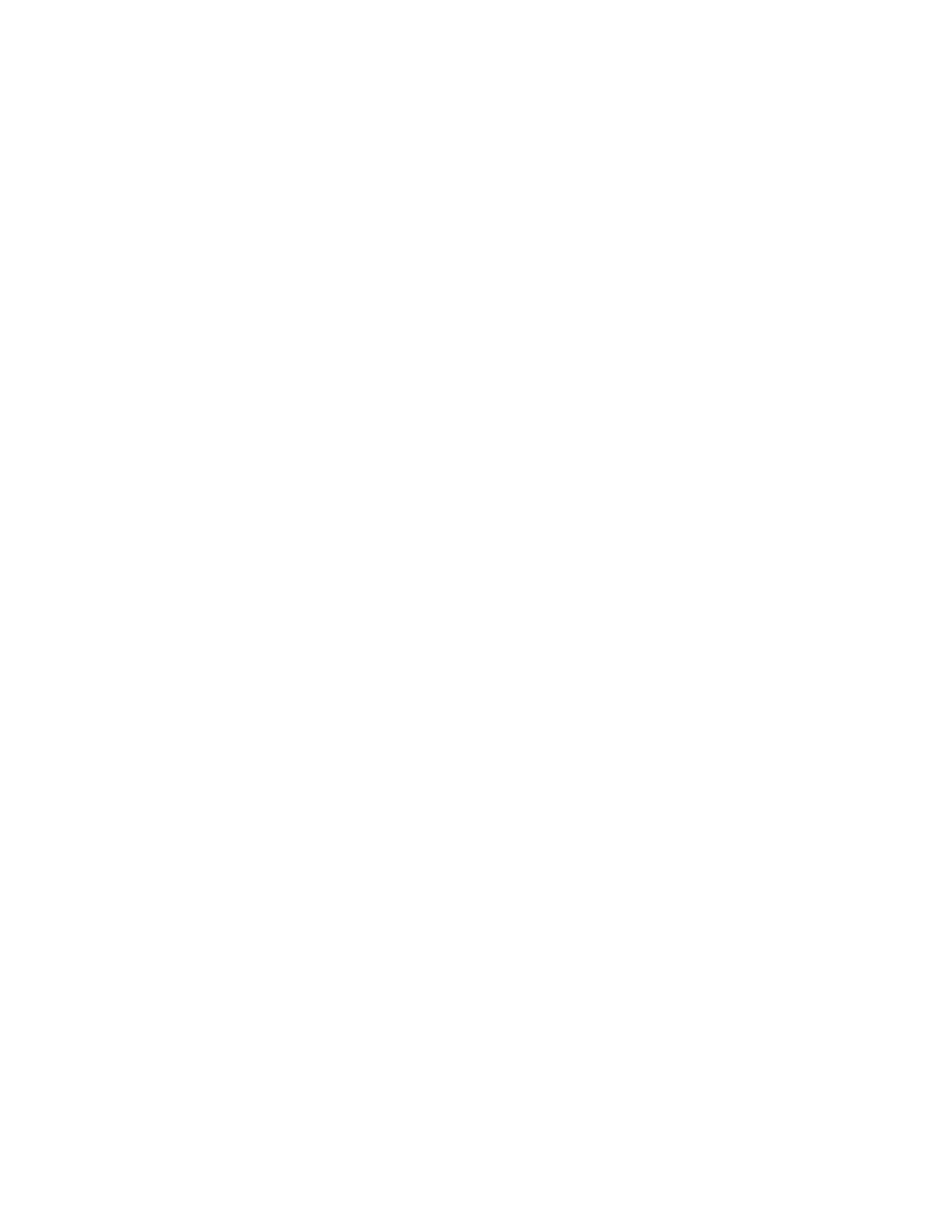Xerox
®
Apps
70 Xerox
®
AltaLink
®
C80XX Series Multifunction Printer
User Guide
Supply Status
You can check the status and percentage of life remaining for your printer supplies at the control panel
or from the Embedded Web Server. When printer supplies near their replacement time, warning alerts
appear on the control panel. You can customize the alerts that appear on the control panel and
configure email alert notifications.
To check the supplies status at the control panel:
1. To view status information for the printer supplies, touch Device > Supplies.
2. To view details about a specific toner cartridge, including the part number for reordering, touch
Cyan, Magenta, Yellow, or Black.
3. To view more details, touch Other Supplies. Scroll through the list, then select an option.
4. To print the Supplies Usage Page, touch Print Supplies Report.
5. To return to the Supplies screen, touch X.
6. To return to the Device screen, touch X.
7. To return to the Home screen, press the Home button.
To check the supplies status and set up alerts, use the Embedded Web Server. For details about
configuring all Device settings, refer to the System Administrator Guide at
www.xerox.com/office/ALC80XXdocs.
Billing and Usage Counters
The Billing/Usage menu displays the total number of impressions that the printer generated or printed
during its lifetime. You cannot reset the counters. A page is counted as one side of a sheet of paper.
For example, a sheet of paper that is printed on two sides counts as two impressions.
To view the Billing and Usage Counters:
1. At the printer control panel, press the Home button.
2. Touch Device > Billing/Usage.
The impression counts are displayed:
− Black Impressions: Total number of pages printed with no color specified.
− Color Impressions: Total number of pages printed that specify color.
− Total Impressions: Total number of color impressions and black impressions.
3. To view more details, touch Usage Counters, then select an option.
− Impression Counters: This option provides the number of impressions made by the printer.
The number of impressions cannot equal the number of sheets counted, depending on the
printer setup. If your printer is set up to count large sheets as large impressions or as multiple
smaller impressions, the number of impressions can differ.
− Sheet Counters: This option provides the number of impressions made by the printer.
Impressions for 2-Sided sheets are identified as a separate line from1-Sided sheets.