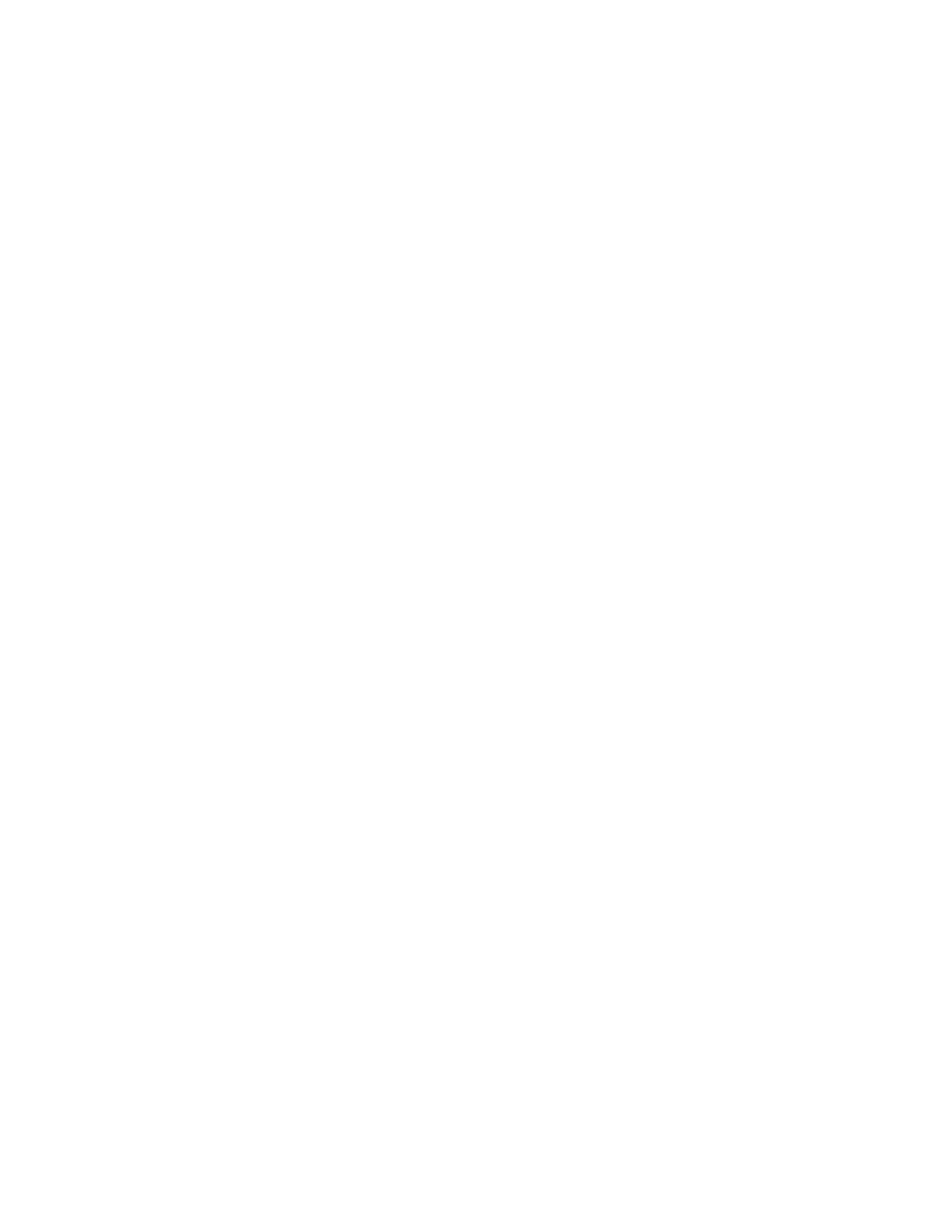Xerox
®
Apps
86 Xerox
®
AltaLink
®
C80XX Series Multifunction Printer
User Guide
Book Copying
You can use the Book Copying feature to copy books, magazines, or other bound documents. You can
use this feature to copy images for different results.
You can copy either the left or right page onto a single sheet of paper. You can copy both the left and
right pages onto two sheets of paper.
Note: Use the document glass to make copies from books, magazines, or other bound documents.
Do not place bound originals in the document feeder.
To set up book copying:
1. At the printer control panel, press the Home button.
2. Touch Copy.
3. Touch Book Copying.
4. Select one of the following options.
− Off: This option is the default setting.
− Both Pages: This option scans both pages of an open book onto two sheets of paper.
− Left/Right Page Only: This option scans the left or right page of an open book onto a single
sheet of paper.
5. If Binding Edge Erase is required, touch More. Touch the Binding Edge Erase field. To enter the
amount to erase, use the numeric keypad, or touch the arrows. You can erase up to 50 mm (2 in.)
from both pages, or 25 mm (1 in.) from one page.
6. Touch OK.
Creating a Booklet
The Booklet Creation feature prints two pages on each side of the paper. The printer reorders and
reorients the pages so that they are in the correct order and orientation when folded. If more finishing
options are available, the pages can be stapled and folded to create a booklet.
To create a booklet:
Note: In this mode, the printer scans all the original documents before it prints the copies.
1. At the printer control panel, press the Home button.
2. Touch Copy.
3. Touch Booklet Creation.
4. Select one of the following options.
− Off: This option is the default setting.
− On: This option enables Booklet Creation.
Note: If Paper Supply is set to Auto Paper Select, the Paper Conflict screen appears. Select the
required paper tray, then touch OK.
