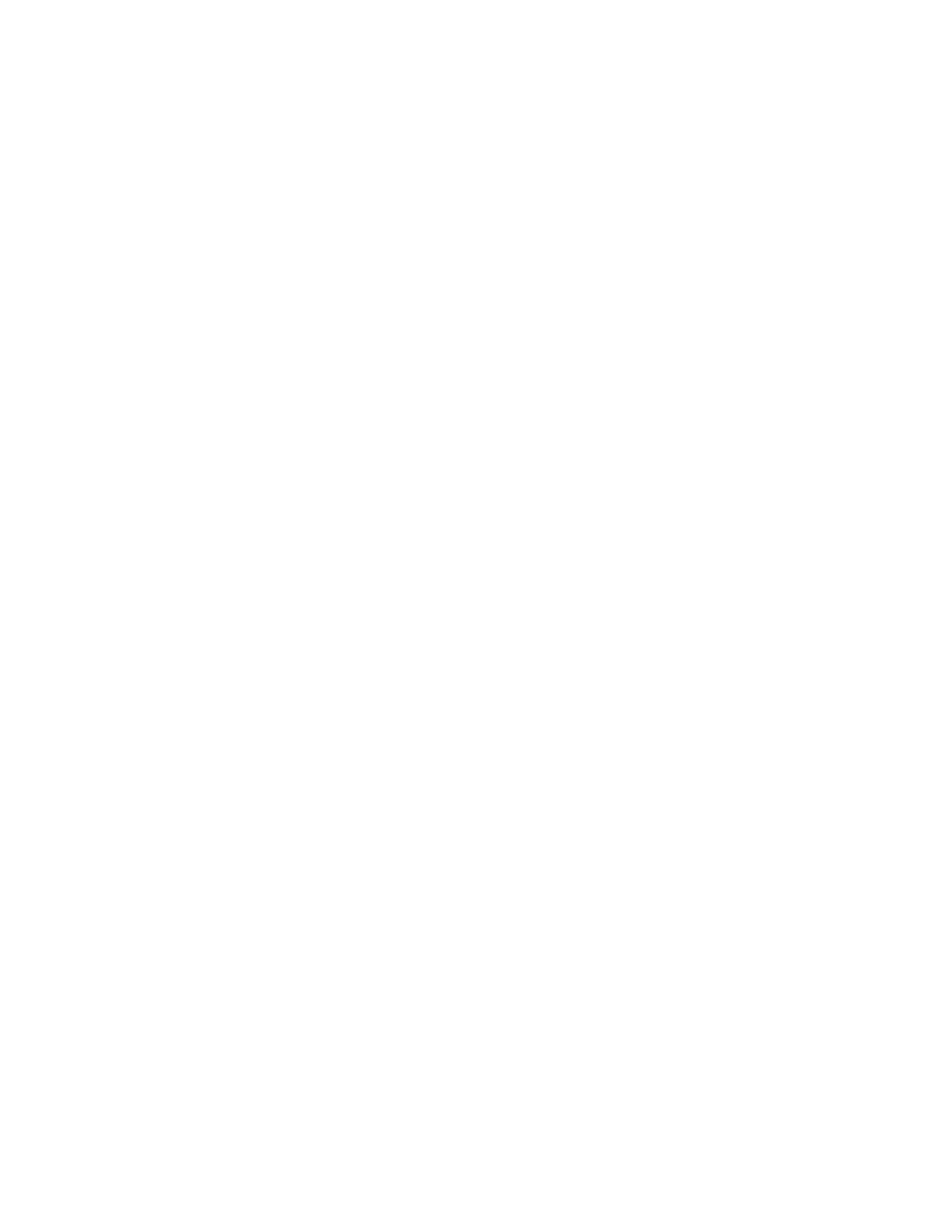Xerox
®
Apps
74 Xerox
®
AltaLink
®
C80XX Series Multifunction Printer
User Guide
Managing Special Job Types
Special job types allow you to send a print job from your computer, then print it from the printer control
panel. Select special job types in the print driver, Printing Options tab, under Job Type.
Saved Job
Saved Jobs are documents sent to the printer and stored there for future use. All users can print or delete
a Saved Job.
On the control panel, from the Print From menu, you can view and print saved jobs. In the Embedded
Web Server, on the Jobs window, you can view, print, and delete saved jobs, and you can manage where
jobs are stored.
To print using Saved Job:
1. In your software application, access the print settings. For most software applications, press CTRL+P
for Windows or CMD+P for Macintosh.
2. Select your printer, then open the print driver.
− For Windows, click Printer Properties. Depending on your application, the title of the button
can vary.
− For Macintosh, in the Print window, in the print options list, click Xerox Features.
3. For Job Type, select Saved Job.
a. Type a job name or select a name from the list.
b. Type a folder name or select a name from the list.
c. To add a passcode, click Private, type the passcode, then confirm the passcode.
d. Click OK.
4. Select other required printing options.
− For Windows, click OK, then click Print.
− For Macintosh, click Print.
To print a saved job from the control panel, refer to Printing from Saved Jobs on page 133.