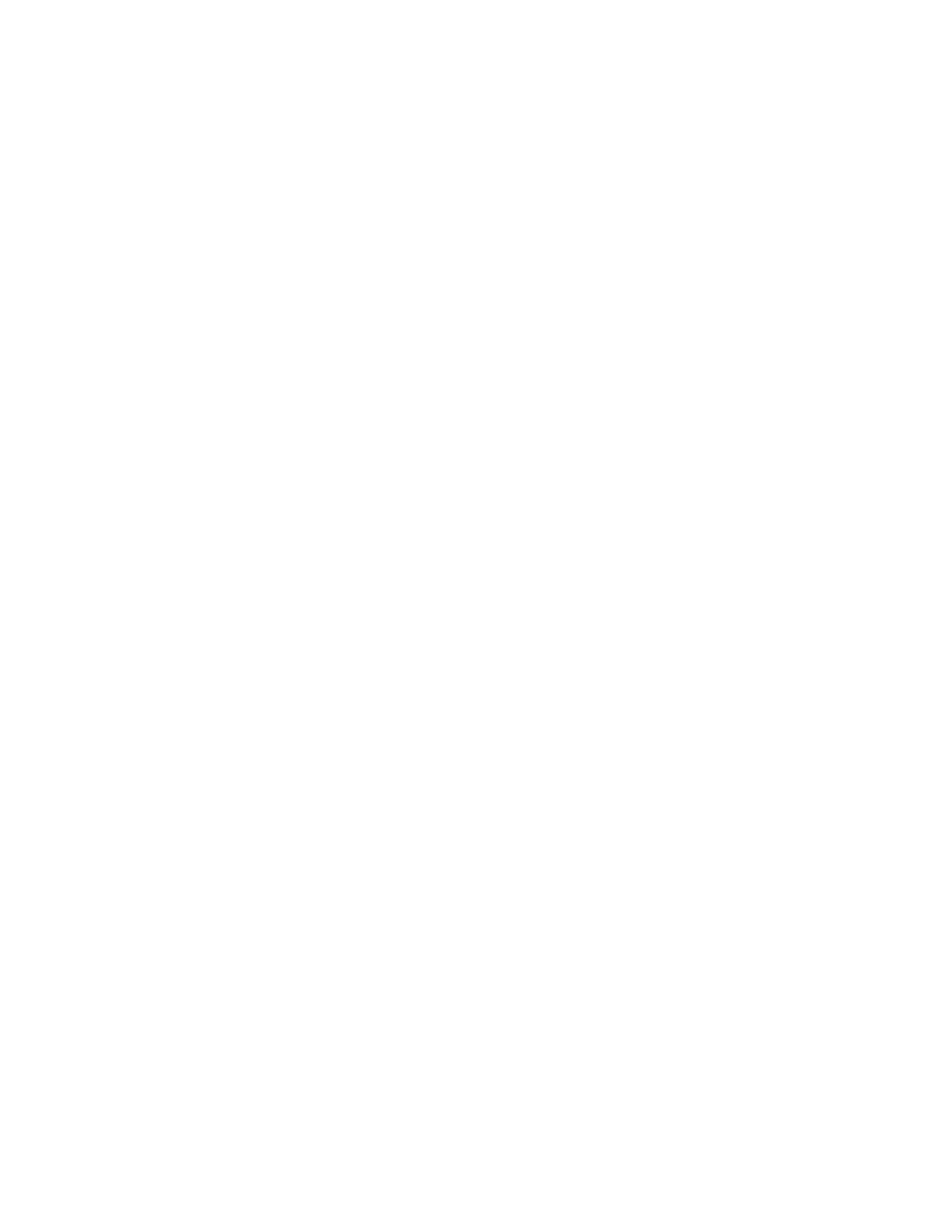Getting Started
Xerox
®
AltaLink
®
C80XX Series Multifunction Printer 45
User Guide
The Embedded Web Server
The Embedded Web Server is the administration and configuration software that is installed in the
printer. It allows System Administrators to modify network and system settings on the printer remotely
using a Web browser.
You can check the status of the printer, monitor paper and supply levels, and submit and track print jobs.
All these functions can be accessed from the convenience of your computer.
The Embedded Web Server requires:
• A TCP/IP connection between the printer and the network in Windows, Macintosh, UNIX, or Linux
environments.
• TCP/IP and HTTP enabled in the printer.
• A network-connected computer with a Web browser that supports JavaScript.
Accessing the Embedded Web Server
At your computer, open a Web browser. In the address field, type the IP address of the printer, then press
Enter or Return.
To use the Embedded Web Server, click the page required:
• Home: This page provides a description of the printer and current notifications, the status of the
paper trays, and supplies and billing information. There is a Quick Links area at the bottom of the
page that provides direct access to key functions and pages.
• Jobs: The Jobs page enables you to manage active jobs on the printer, view, print, and delete saved
jobs, and create and manage saved job folders.
• Print: This page enables you to submit print-ready files to the printer for printing. You can select
options for print jobs using this page. Only print-ready files can be submitted, for example PDF, PS,
PCL, and XPS file formats.
• Scan: The Scan page enables you to create distribution workflows and mailboxes for scanned
documents.
• Address Book: Use the Address Book page to create a Device Address Book containing contacts for
use with the fax, email, and scanning apps. You can configure the printer to use a Network Address
book that looks up addresses from an LDAP directory. The printer can also be configured to use a
Network Address Book, which looks up addresses from an LDAP directory. If both the Address Book
and Device Address Book are configured, users are presented with a choice when they use a
compatible app.
• Properties: You can use the Properties tab to access and configure settings for your device. System
administrator login credentials are required to change most settings.
• Support: This page provides access to general support information and telephone numbers. You can
use the Support page to access the Remote Control Panel and send diagnostic information to Xerox.