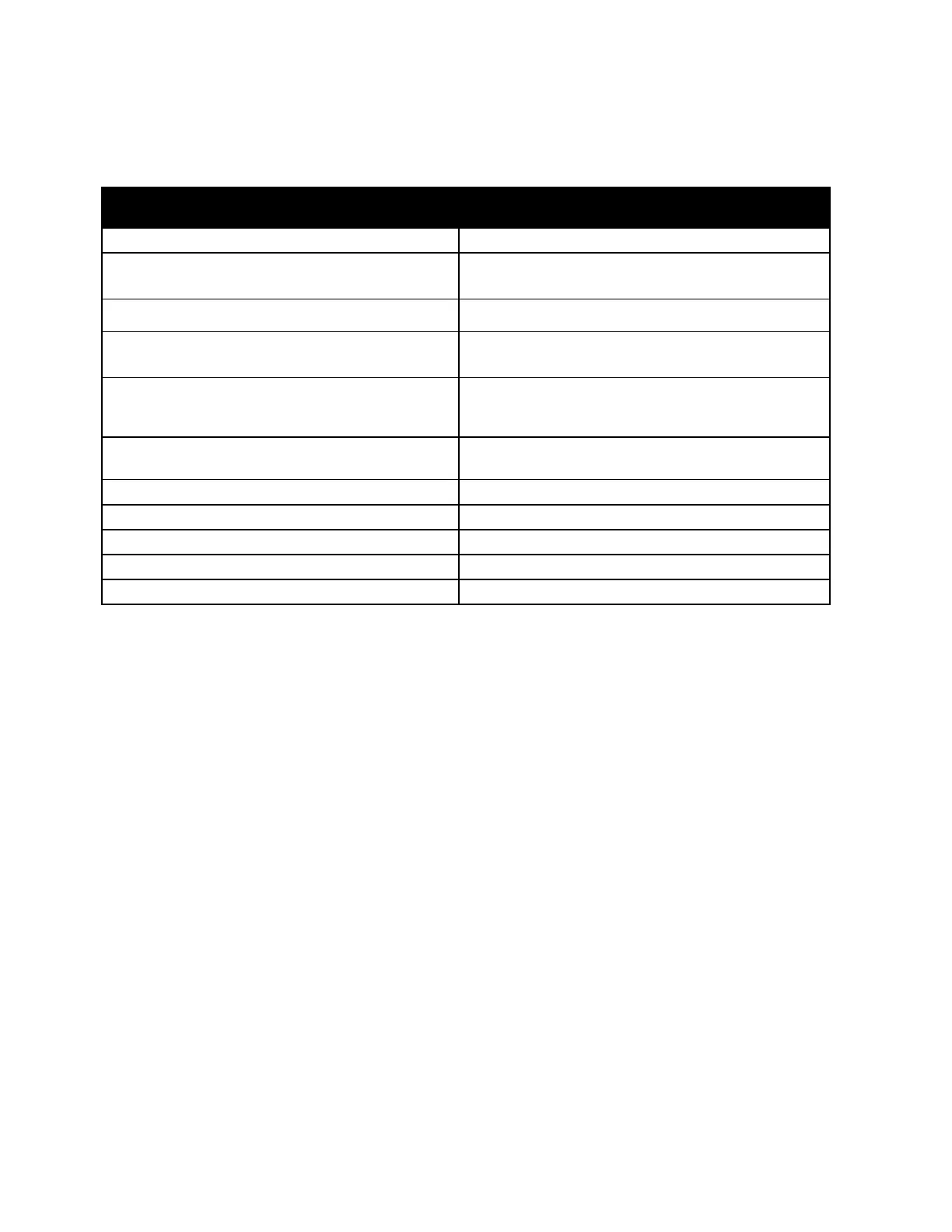Troubleshooting
320 Xerox
®
AltaLink
®
C80XX Series Multifunction Printer
User Guide
More Information
You can obtain more information about your printer from these sources:
Resource Location
Installation Guide Packaged with the printer.
Getting Started guide
Print from the control panel. For details, refer to
Information Pages on page 44.
Other documentation for your printer www.xerox.com/office/ALC80XXdocs
Recommended Media List United States: www.xerox.com/rmlna
European Union: www.xerox.com/rmleu
Technical support information for your printer;
including online technical support, Online Support
Assistant, and print driver downloads.
www.xerox.com/office/ALC80XXsupport
Information Pages
Print from the control panel. For details, refer to
Information Pages on page 44.
Embedded Web Server information
In the Embedded Web Server, click Help.
Order supplies for your printer www.xerox.com/office/ALC80XXsupplies
Local sales and Technical Customer Support www.xerox.com/office/worldcontacts
Printer registration www.xerox.com/office/register
Xerox
®
Direct online store www.direct.xerox.com/
Locating the Serial Number
When you order supplies or contact Xerox for assistance, you need the serial number of your device.
You can obtain the serial number in several ways. To locate the serial number, print the Configuration
Report. You can view the serial number on the control panel or on the Embedded Web Server home page.
The serial number is printed on a label that is affixed to the printer. To view the label, open Door A, then
locate the label on the left side of the printer.
For details on how to print the configuration report, refer to Information Pages on page 44.
To view the serial number on the control panel:
1. At the printer control panel, press the Home button.
2. Touch Device.
3. Touch About.
The model, serial number, and software version is displayed.
4. To return to the Home screen, press the Home button.
