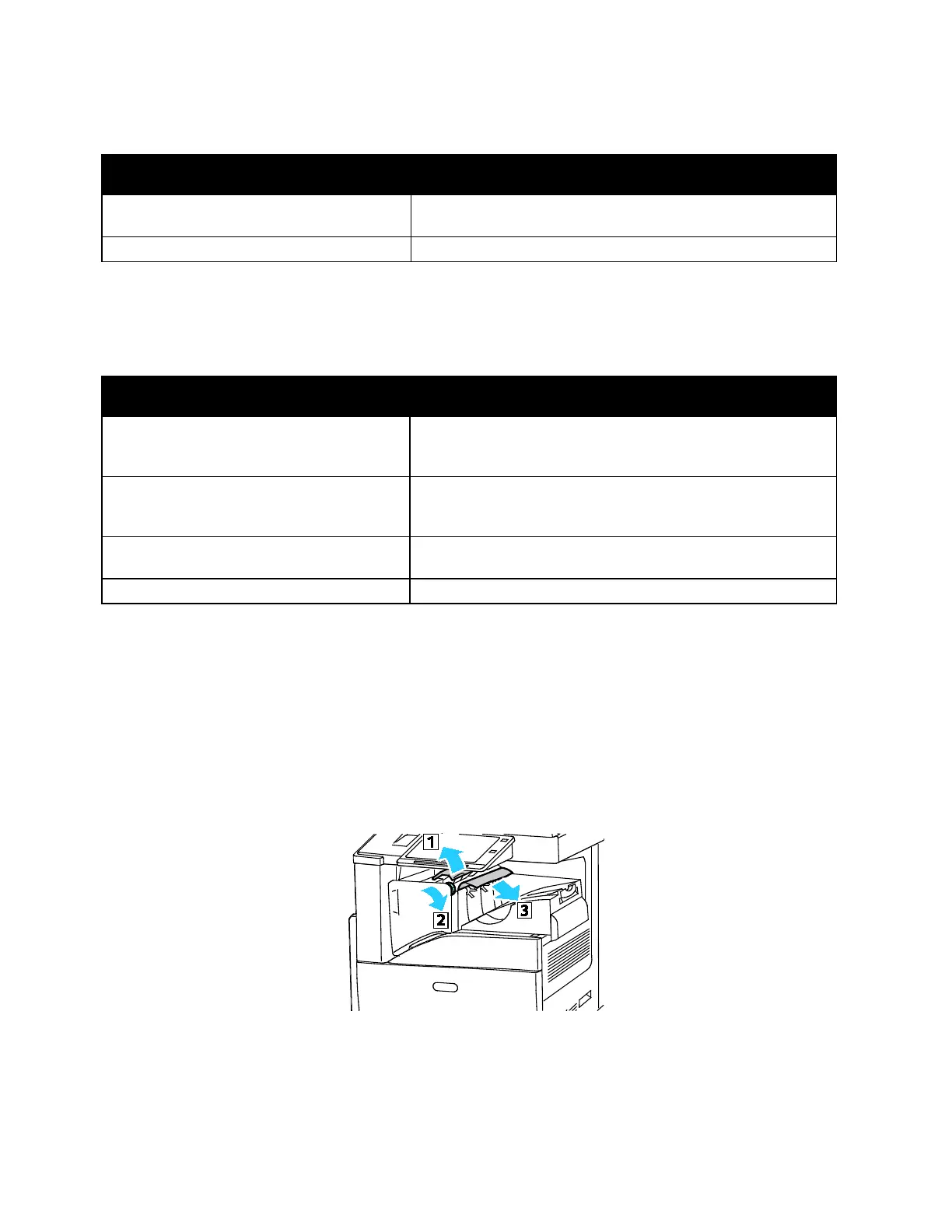Troubleshooting
Xerox
®
AltaLink
®
C80XX Series Multifunction Printer 267
User Guide
Paper Jam Message Stays On
Probable Causes Solutions
Some paper remains jammed in the printer.
Recheck the media path and make sure that you have removed
all of the jammed paper.
One of the printer doors is open. Check the doors on the printer. Close any door that is open.
Note: Check for, and remove, torn pieces of paper in the paper path.
Jams During Automatic 2-Sided Printing
Probable Causes Solutions
Using paper of the wrong size, thickness, or
type.
Use paper of the correct size, thickness, or type. For details, see
Supported Paper Sizes and Weights for Automatic 2-Sided
Printing on page 173.
Paper type is set incorrectly in the print driver.
Ensure that the paper type is set correctly in the driver and that
the paper is loaded in the correct tray. For details, see
Supported Paper on page 169.
Paper is loaded in the wrong tray.
Ensure that paper is loaded into the correct tray. For details,
refer to Supported Paper on page 169.
Tray is loaded with mixed paper. Load the tray with only one type and size of paper.
Clearing Finisher Jams
Clearing Jams in the Integrated Office Finisher
1. Locate the Integrated Office Finisher under the scanner and control panel, then open the top cover
as shown.
2. Rotate the green knob in the direction shown.
3. To remove the paper, pull it in the direction shown.
N
ote: If the paper is torn, remove all torn pieces from the printer.
4. Close the top cover of the Integrated Office Finisher.
