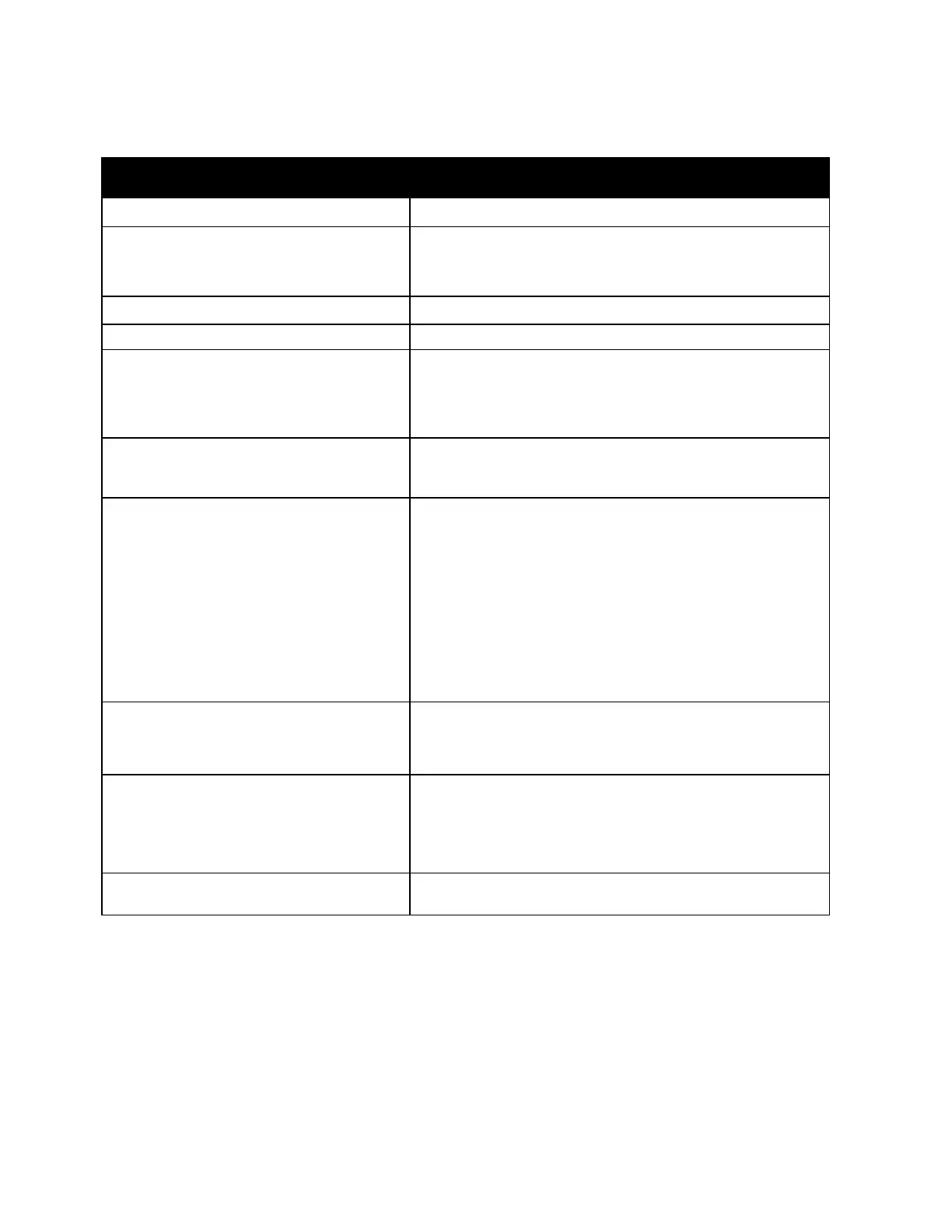Troubleshooting
Xerox
®
AltaLink
®
C80XX Series Multifunction Printer 245
User Guide
Printer Does Not Print
Probable Causes Solutions
The printer is in Power Saver mode.
On the control panel, press the Power/Wake button.
The printer has an error.
If the Status LED is blinking amber, to clear the error, follow
the instructions on the control panel. If the error persists,
contact your Xerox representative.
The printer is out of paper. Load paper into the tray.
A toner cartridge is empty. Replace the empty toner cartridge.
A drum cartridge has reached end of life. Replace the drum cartridge.
No control panel indicators are lighted.
Power off the printer, confirm that the power cord is plugged in
correctly to the printer and the outlet, then power on the
printer. If the error persists, contact your Xerox representative.
The printer is busy.
• If the Status LED is flashing blue, a previous print job could
be the problem.
a. At your computer, use the printer properties to delete all
print jobs in the print queue.
b. At the control panel, touch Jobs, then delete all pending
print jobs.
• Load the paper in the tray.
• If the Status LED does not flash once after you send a print
job, check the connection between the printer and the
computer. Power off the printer, then power on.
The printer cable is disconnected.
If the Status LED does not flash once after you send a print
job, check the connection between the printer and the
computer.
There is a wireless or network connectivity
issue.
To test the printer, print an Information Page, such as the
Configuration Report. If the page prints, there could be a
wireless or network connectivity issue.
Contact your system administrator or refer to the System
Administrator Guide at www.xerox.com/office/ALC80XXdocs.
Incorrect print driver.
Check that you have the latest print driver installed. For details,
go to www.xerox.com/office/ALC80XXsupport.