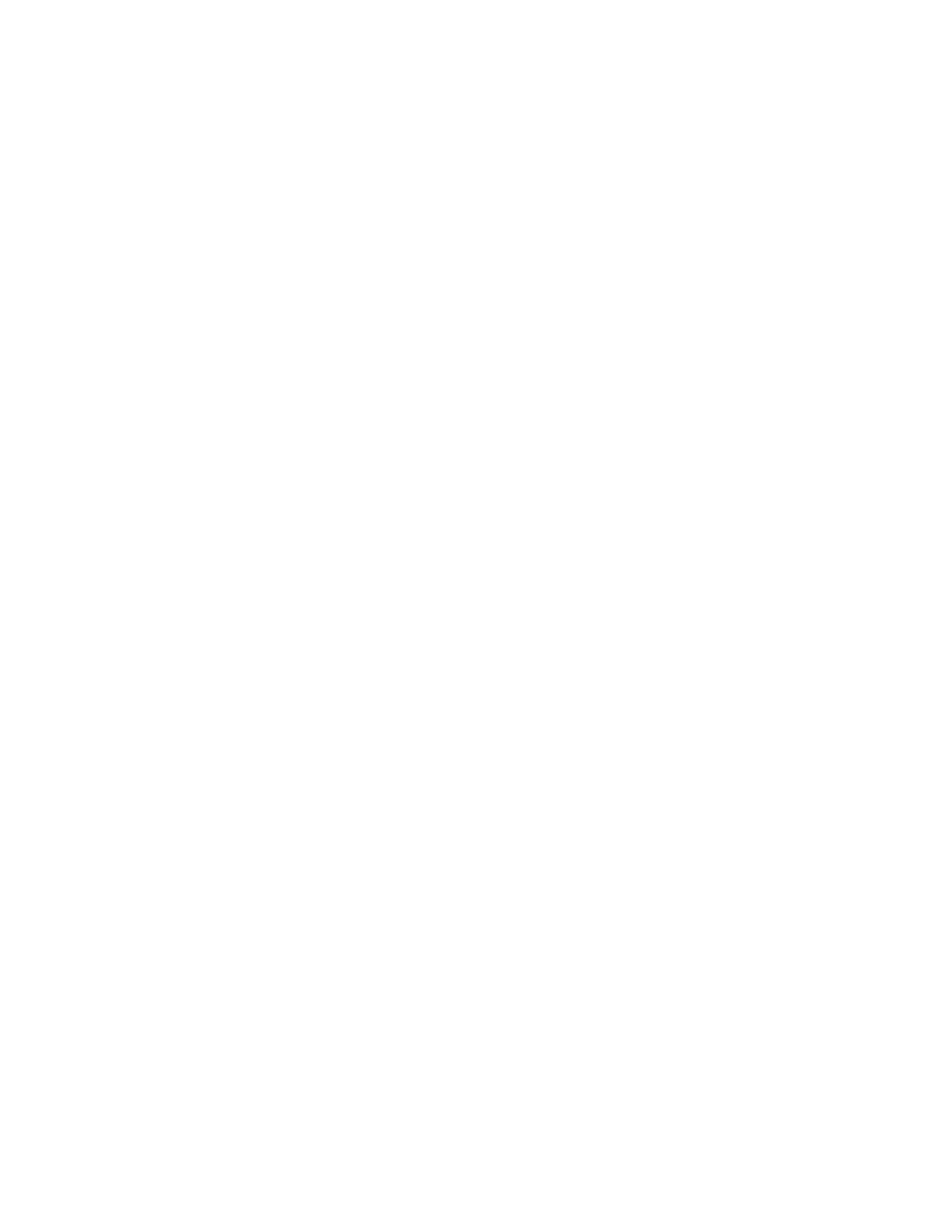Getting Started
34 Xerox
®
AltaLink
®
C80XX Series Multifunction Printer
User Guide
Paper Tray Options
Configuring Dedicated Paper Trays
The system administrator can set trays to Fully Adjustable mode or Dedicated mode. When a paper tray
is set to Fully Adjustable mode, you can change paper settings each time that you load the tray. When a
paper tray is set to Dedicated mode, the control panel prompts you to load a specific paper size, type,
and color.
Your printer can have three high-capacity paper trays installed, depending on the configuration.
• High-Capacity Trays are configured as Dedicated trays.
• Trays 3 and 4 in the Tandem Module, and High Capacity Tray 6 hold A4-size (210 x 297 mm),
Letter-size (8.5 x 11 in.), JIS B5-size (182 x 257 mm), or Executive-size (7.25 x 10.5 in.) paper.
• High-Capacity Trays are designed to hold larger amounts of paper for fewer printing interruptions.
Note: To configure tray settings, refer to the System Administrator Guide at
www.xerox.com/office/ALC80XXdocs.
Configuring Trays 3 and 4 of the Tandem Tray Module
Trays 3 and 4 in the Tandem Tray Module are high-capacity paper trays. Configure Trays 3 and 4 to
support the paper in use.
If you are configuring the trays for the first time, configure them for the paper size that you need. If you
change the paper size, reconfigure the tray for the new paper size. For details on supported paper sizes,
refer to Supported Standard Paper Sizes on page 172.
To configure Trays 3 and 4 in the Tandem Tray Module:
Note: Before you make any tray adjustments, compare the paper size to the current Tray 3 and 4
configurations. If the paper size matches the tray configuration, no tray adjustment is needed.
1. Remove any paper from the tray.
2. Pinch the guide lock on the front paper guide, then slide the paper guide to the required paper size.
3. To lock the paper guides into place, release the guide lock.
Note: The paper guides lock into place only at the designated standard paper sizes.
