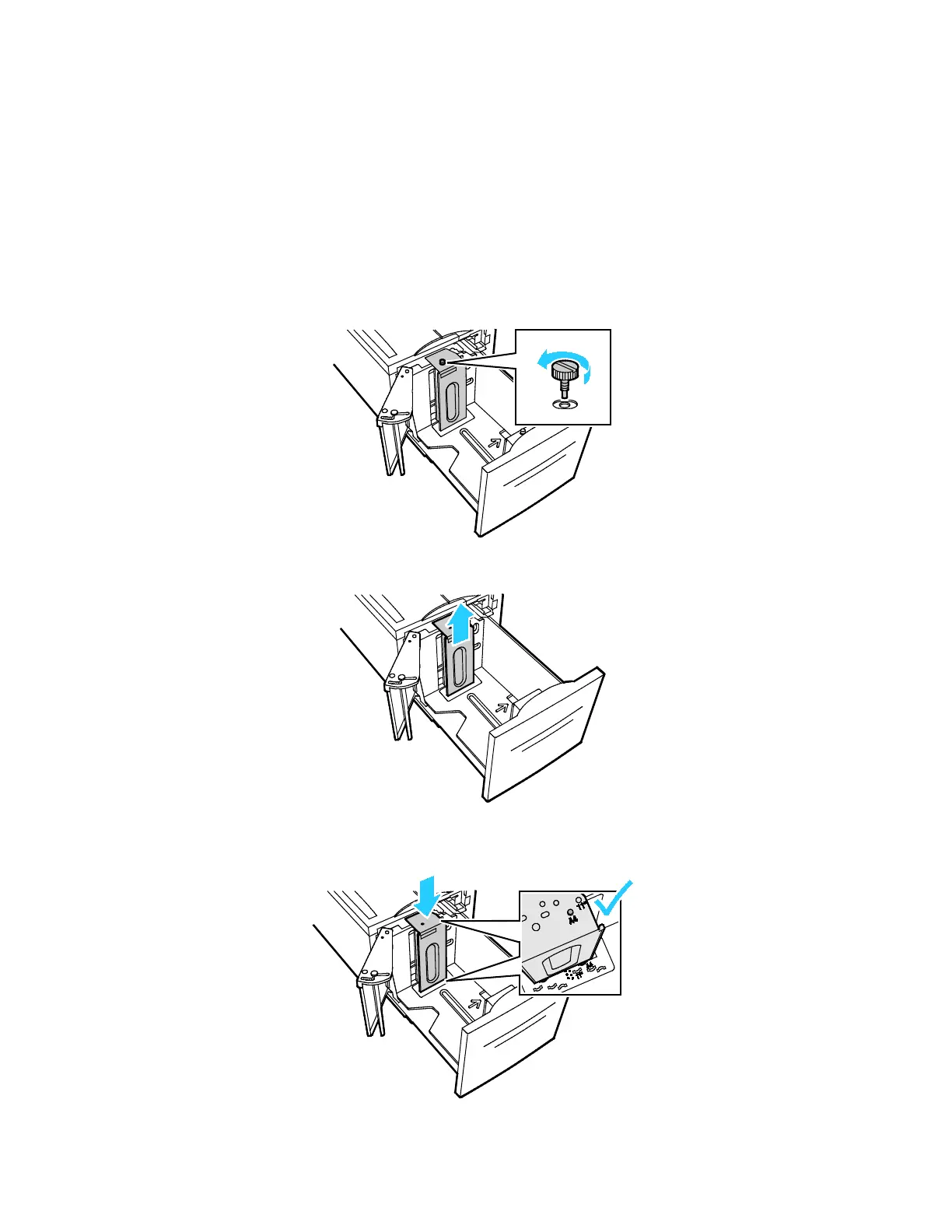Getting Started
Xerox
®
AltaLink
®
C80XX Series Multifunction Printer 35
User Guide
Configuring Tray 6
Tray 6 is a dedicated High-Capacity Tray. You can configure Tray 6 to support the paper size that you
need. For details on supported paper sizes, refer to Supported Standard Paper Sizes on page 172.
To configure Tray 6:
Note: Before you make any tray adjustments, compare the paper size to the current Tray 6
configuration. If the paper size matches the tray configuration, no tray adjustment is needed.
1. Remove the screw that holds the spacer plate at the back of the tray.
2. To remove the spacer plate, lift it up and out of the tray.
3. Place the tabs at the bottom of the spacer plate into the slots in the bottom of Tray 6 that
correspond with the paper size.
