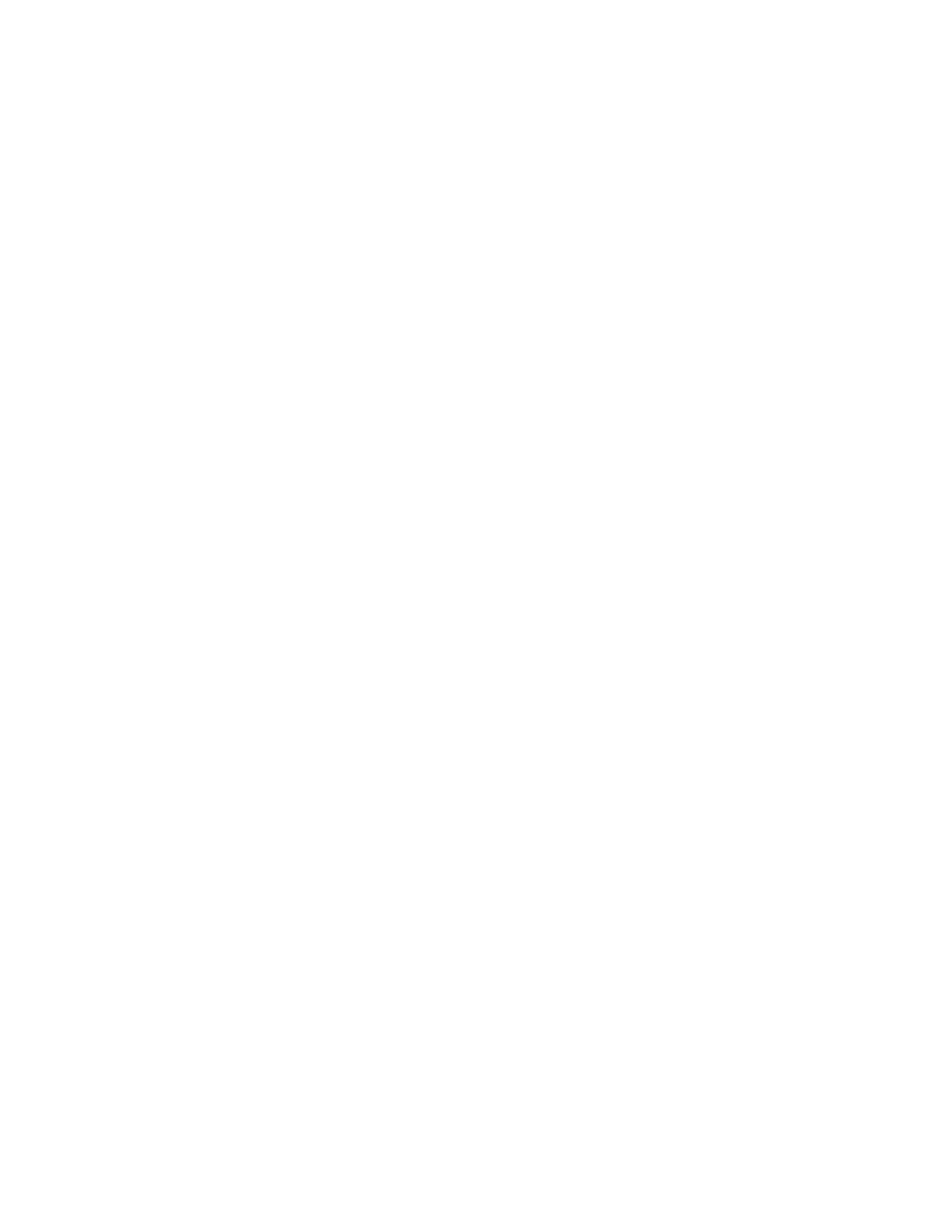Xerox
®
Apps
Xerox
®
AltaLink
®
C80XX Series Multifunction Printer 113
User Guide
Scanning to a File Destination
1. Load your original documents.
2. At the printer control panel, press the Home button.
3. Touch Scan To.
4. To select a recipient, touch Contact or Favorite, then touch a contact in the list.
Note: Only contacts which have been set up with a scan to destination will be listed.
5. Adjust the scanning settings as needed.
− To save the scanned document as a specific file name, touch the attachment file name, enter a
new name, then touch OK.
− To save the scanned document as a specific file format, touch the attachment file format, then
select the required format.
− If you are using the document glass, to combine pages into a single scan file, enable Build Job.
− If you are scanning from 2-sided original documents, touch 2-Sided Scanning, then select an
option.
For details about available features, refer to Apps Features on page 359.
6. To start the scan, touch Scan.
7. If Build Job is enabled, when prompted, do these steps.
− To change settings, touch Program Next Segment.
− To scan another page, touch Scan Next Segment.
− To finish, touch Submit.
8. To return to the Home screen, press the Home button.
