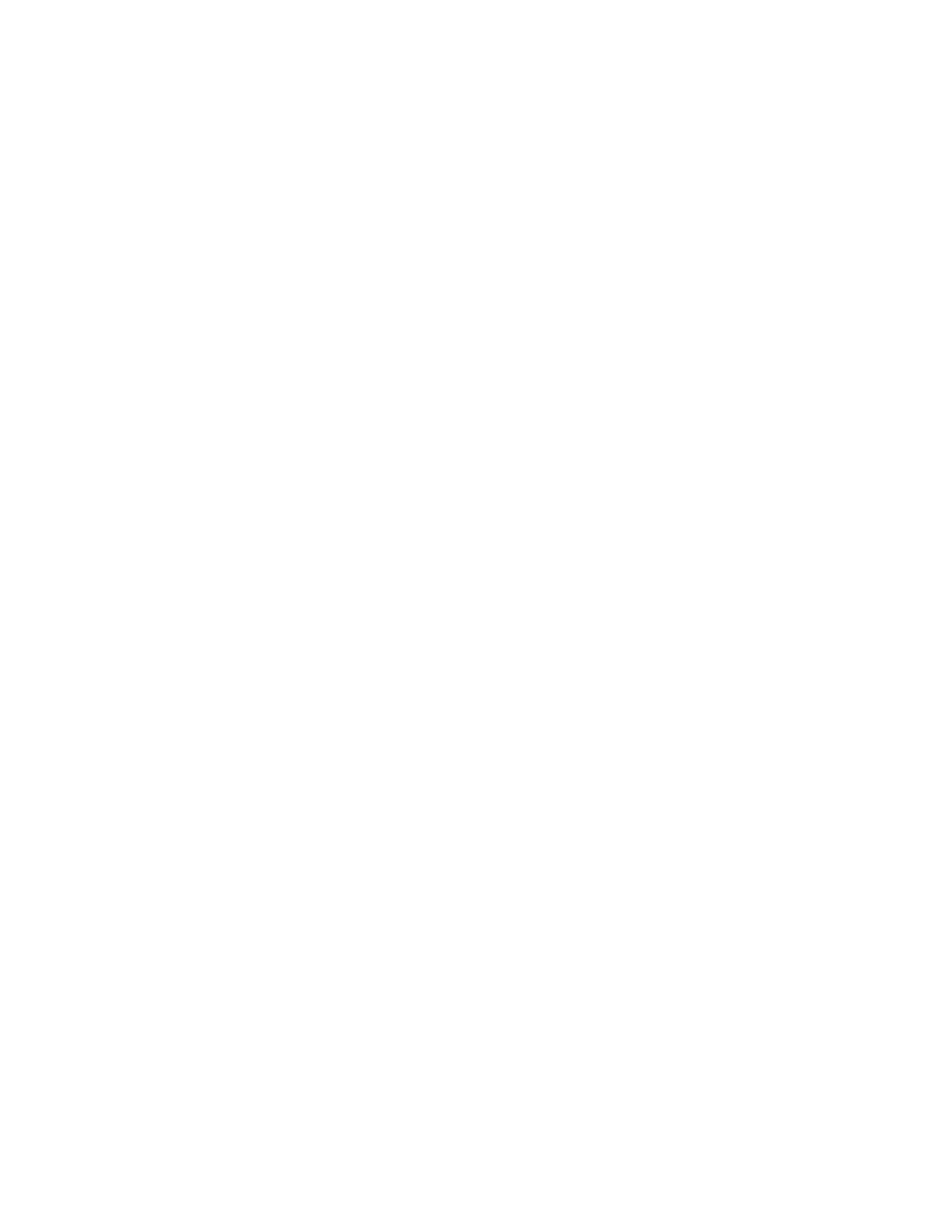Printing
Xerox
®
AltaLink
®
C80XX Series Multifunction Printer 157
User Guide
To print a watermark:
1. In the print driver, click the Document Options tab.
2. Click the Watermark tab.
3. From the Watermark menu, select the watermark. You can choose from preset watermarks, o
r
c
reate a customized watermark. You can also manage watermarks from this menu.
4. Under Text, select an option:
− Text: Enter the text in the field, then specify the font.
− Time Stamp: Specify the date and time options, then specify the font.
− Picture: To locate the picture, click the Browse icon.
5. Specify the scaling angle and position of the watermark.
− Select the scaling option that specifies the size of the picture in relation to the original image.
Use the arrows to scale the image in increments of 1%.
− To define the angle of the image on the page, specify the position option, or to rotate the
image left or right by increments of 1, use the arrows.
− To define the location of the image on the page, specify the position option, or to move the
image in each direction in increments of 1, use the arrows.
6. Under Layering, select how to print the watermark.
− Print in Background prints the watermark behind the text and graphics in the document.
− Blend: This option combines the watermark with the text and graphics in the document. A
blended watermark is translucent, so you can see both the watermark and the document
content.
− Print in Foreground prints the watermark over the text and graphics in the document.
7. Click Pages, then select the pages to print the watermark:
− Print on All Pages prints the watermark on all pages of your document.
− Print on Page 1 Only prints the watermark only on the first page of the document.
8. If you select a picture as a watermark, specify the lightness settings for the image.
9. Click OK.
