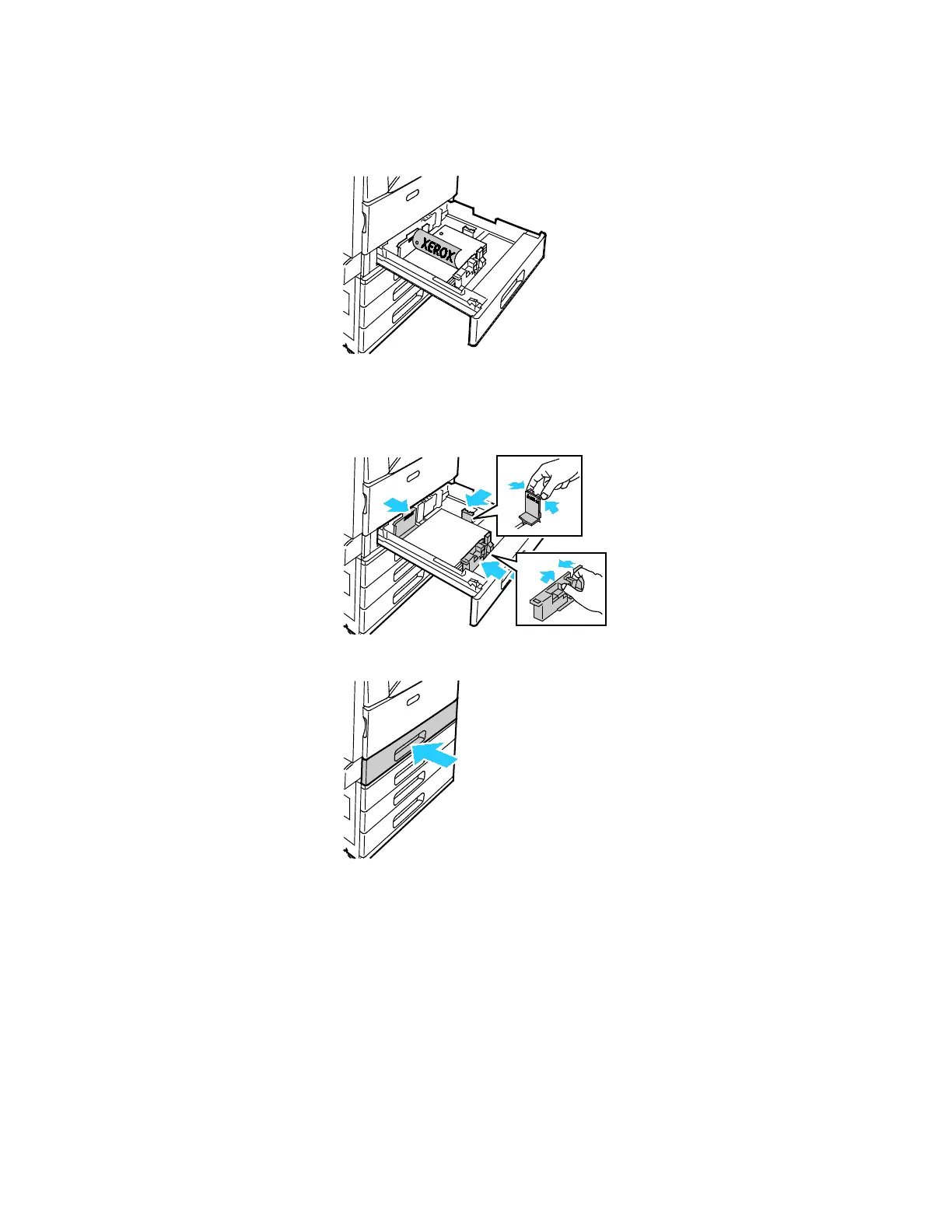Paper and Media
Xerox
®
AltaLink
®
C80XX Series Multifunction Printer 179
User Guide
− For short-edge feed, insert letterhead and pre-printed paper face down with the top edge to
the left. Load hole-punched paper with the holes toward the rear of the printer.
Note: Do not load paper above the maximum fill line. Overfilling the tray can cause the printer
to jam.
7. Adjust the length and width guides until they touch the edges of the paper.
8. C
lose the tray.
9. At the control panel, select the correct paper size, type, and color:
− To select a new paper size, touch Size.
− To select a new paper type, touch Type. For letterhead paper, select Letterhead. For pre-
printed paper, select Pre-Printed. For hole-punched paper, select Hole Punched.
− To select a new paper color, touch Color.
10. To confirm the settings, touch Confirm.
Note: To change the paper settings when the tray is set to Dedicated mode, refer to Configuring Tray
Settings on page 175.
