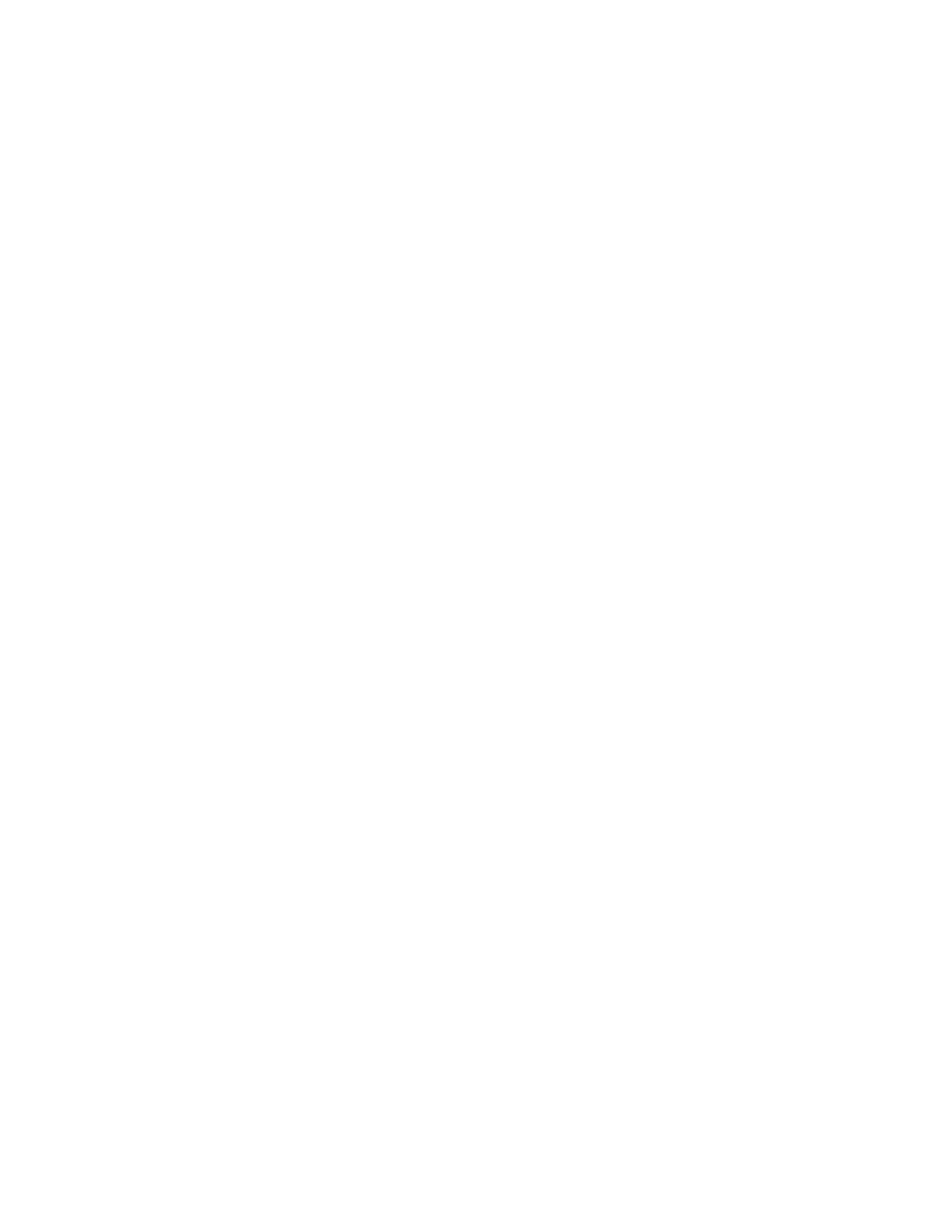Getting Started
Xerox
®
AltaLink
®
C80XX Series Multifunction Printer 55
User Guide
To configure Google Cloud Print™:
1. At your computer, open a Web browser. In the address field, type the IP address of the printer, then
press Enter or Return.
Note: If you do not know the IP address for your printer, refer to Finding the IP Address of Your
Printer on page 46.
2. In the Embedded Web Server, click Properties > Connectivity > Setup.
Note: If this feature does not appear, log in as a system administrator. For details, refer to the
System Administrator Guide at www.xerox.com/office/ALC80XXdocs.
3. For Mobile Workflows, for Google Cloud Print Service, click Edit.
4. For Status, for Registration Status, click Register Printer. The Printer Registration Options page
opens.
5. To give the printer a user-friendly name, click Edit.
Note: Xerox recommends that you choose a user-friendly name that includes the printer location
and department.
6. Click Continue to Register. The Options for Registering Your Printer page opens.
7. To change enablement settings, for Enablement, select options as needed.
8. Click Register Printer. The Google Cloud Print Service page reappears with a link that allows you to
complete the device registration.
Note: If printer registration does not continue, to troubleshoot the problem, refer to the System
Administrator Guide at www.xerox.com/office/ALC80XXdocs.
9. Within 15 minutes, click the link for Enabled - Finish device registration. The Google Cloud Print
Printer confirmation page opens in a new browser tab.
Notes:
• If prompted, log in to your Google account.
• If you do not click the link within 15 minutes, begin the registration process again.
10. Click Finish printer registration. A message confirms that the printer is registered. The Cloud Printer
is now ready to print.
11. To access the Google Cloud Print feature, in your Google account, click Manage Your Printer.
Note: The default printer name appears in this format: Model name (MAC address).
For additional information about Google Cloud Print configuration and settings, refer to the System
Administrator Guide at www.xerox.com/office/ALC80XXdocs.
