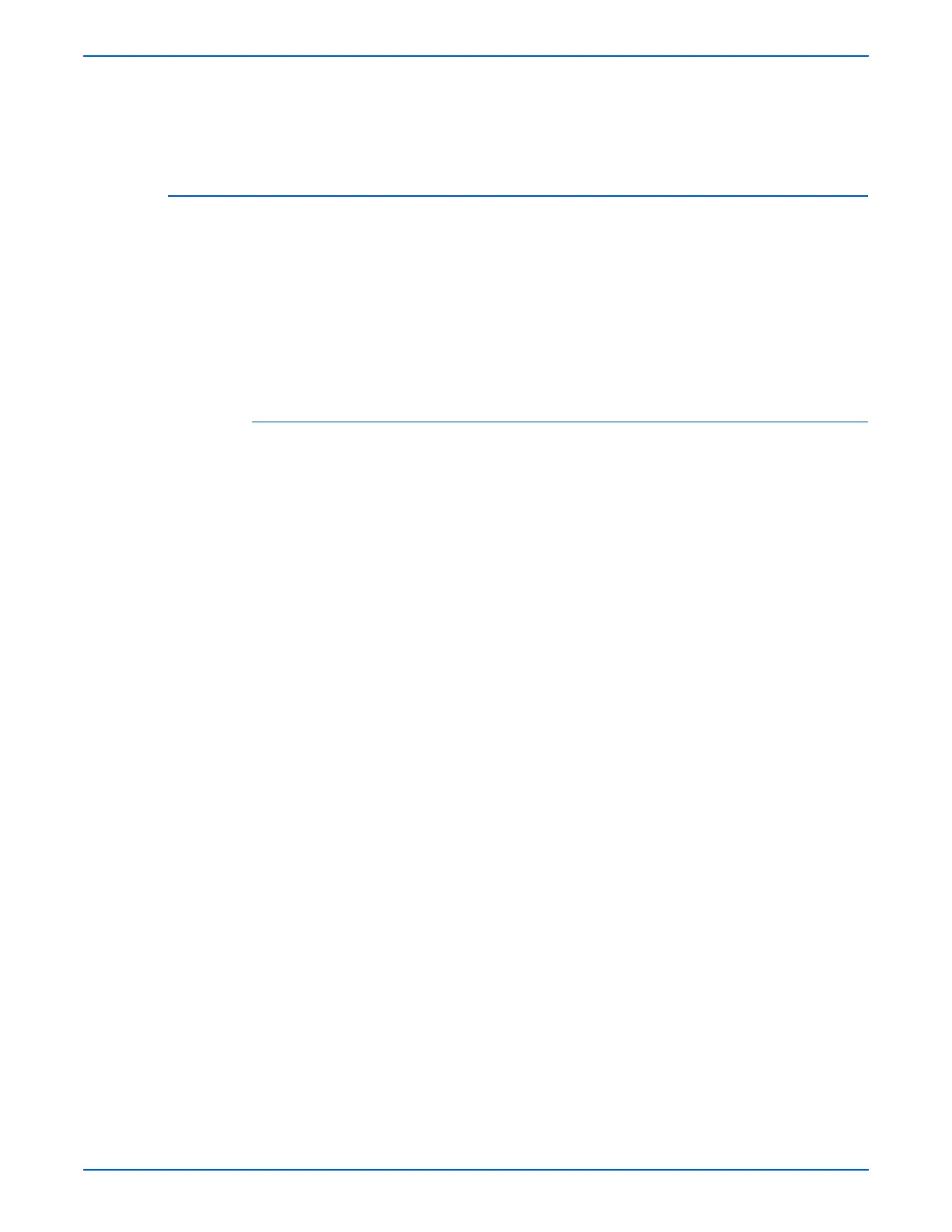Phaser 6130 Color Laser Printer Service Manual 4-53
General Troubleshooting
8. Click the Ports tab. Verify that the IP Address in the Print to the
Following Ports list is identical to the one on the Configuration page. You
may need to click the Configure Port button to see the IP address. If
necessary, re-select the TCP/IP number used for the printer.
Macintosh Troubleshooting (Mac OS 10.2 and Higher)
The following procedures eliminates cabling, communication, and connection
problems. Once you complete these steps, print a test page from your
software application.
o
e
If the job prints, no further system troubleshooting is necessary. If there
are print-quality problems, refer to the User Guide at www.xerox.com/
office/6130support.
Macintosh Troubleshooting OS 10.2 Step-by-Step
Perform these steps only for Mac OS 10.2 and higher.
1. For AppleTalk, perform the steps below. For TCP/IP, proceed to step 2.
a. From the printer’s Control Panel, verify that the EtherTalk is enabled.
If it not, enable EtherTalk, and reset the printer.
b. Print the Configuration page and verify that EtherTalk is enabled.
c. From the Configuration page, verity the Zone. If you have multiple
zones on your network, verify that your printer appears in the desired
zone.
2. Open the Network Utility and click the Ping tab.
3. Enter the printer’s IP address.
4. Click Ping. If you do not get a response, verify that your TCP/IP settings
are correct for your printer and computer.
o
e
See also: www.xerox.com/office/6130support