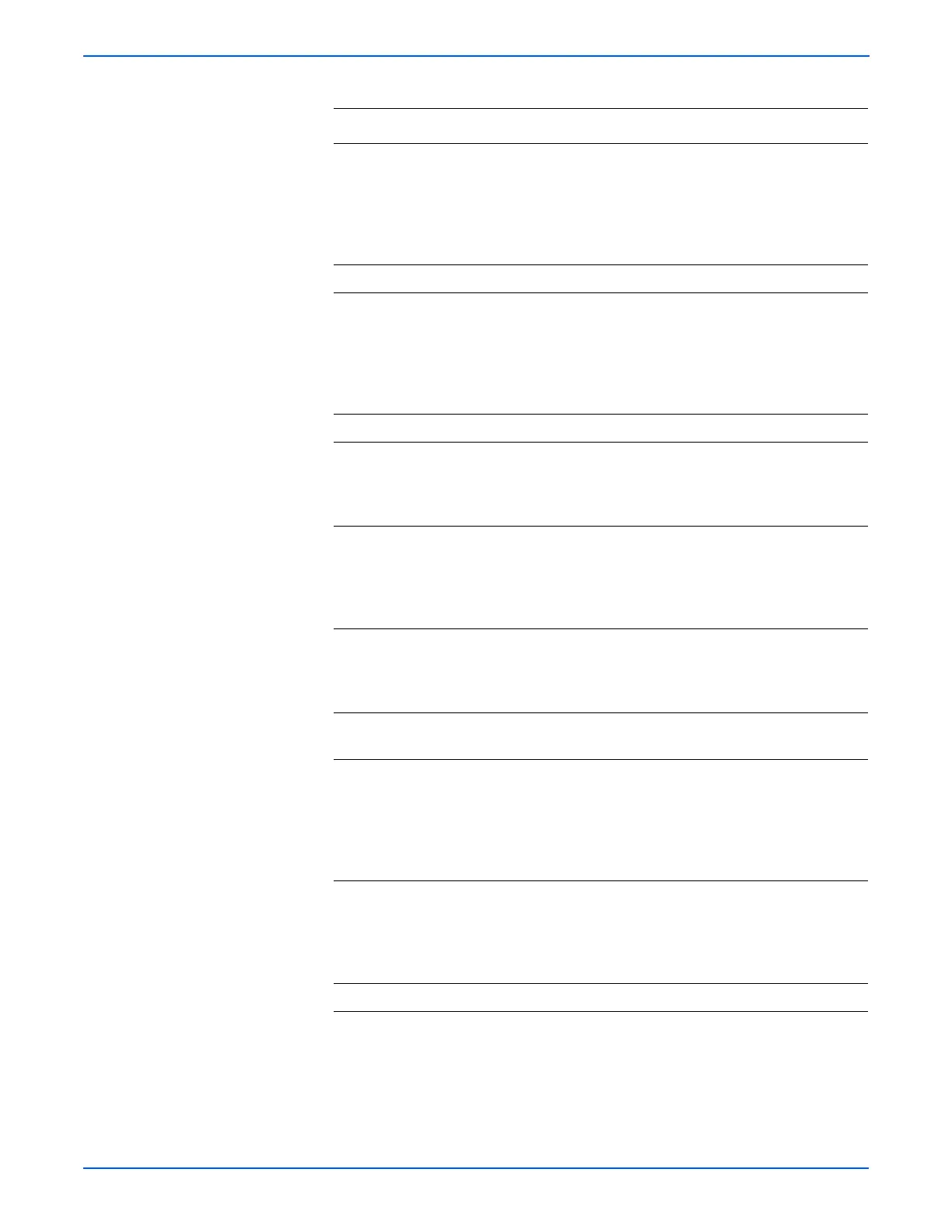5-26 Phaser 6130 Color Laser Printer Service Manual
Print-Quality Troubleshooting
4 Open the Front Cover and check the
Transfer Unit HV connections.
Are the four HV contacts on the right
side of the Transfer Unit, and four
springs on the frame (PL4.1.11, 12,
13, 14) dirty and/or deformed?
Clean or replace
the Transfer Unit
(page 8-41) or
spring(s), then
go to step 5.
Go to step 6.
5 Is the image printed correctly? Complete Go to step 6.
6 Check the paper condition
Is the paper dry and recommended
paper?
Go to step 8. Replace the
paper with a
new dry and
recommended
one, then go to
step 7.
7 Is the image printed correctly? Complete Go to step 8.
8 Check the Toner Cartridge life using
CentreWare IS.
Are one or more of the Toner
Cartridges near end of life?
Replace the
Toner
Cartridge(s)
(page 8-10).
Go to step 9.
9 Inspect the laser beam windows of the
Laser Unit
Are the laser beam windows on the
Laser Unit clean?
Go to step 10. Clean the
window(s) with
soft cloth or
cotton swab
gently.
10 Inspect the laser beam path
Are there any foreign substances
between the Laser Unit and Imaging
Unit?
Remove the
foreign
substances.
Go to step 11.
11 Reseat the Imaging Unit.
Is the image printed correctly?
Complete Go to step 12.
12 Perform the Toner Motor test for each
color: Service Mode > Engine Diag >
Motor Test > Yellow/Magenta/Cyan/
Black Toner Motor
Does the Toner Dispenser Motor
function normally?
Go to step 17. Go to step 13.
13 Inspect the connectors between the
MCU Board and Toner Motor (Y/M/C/
K) (Dispenser Motor Assy).
Are P/J18, P/J19, P/J181, P/J182, P/
J191 and P/J192 connected correctly?
Go to step 15. Securely
reconnect the
connectors, then
go to step 14.
14 Is the image printed correctly? Complete Go to step 15.
Troubleshooting Procedure Table (continued)
Step Actions and Questions Yes No
