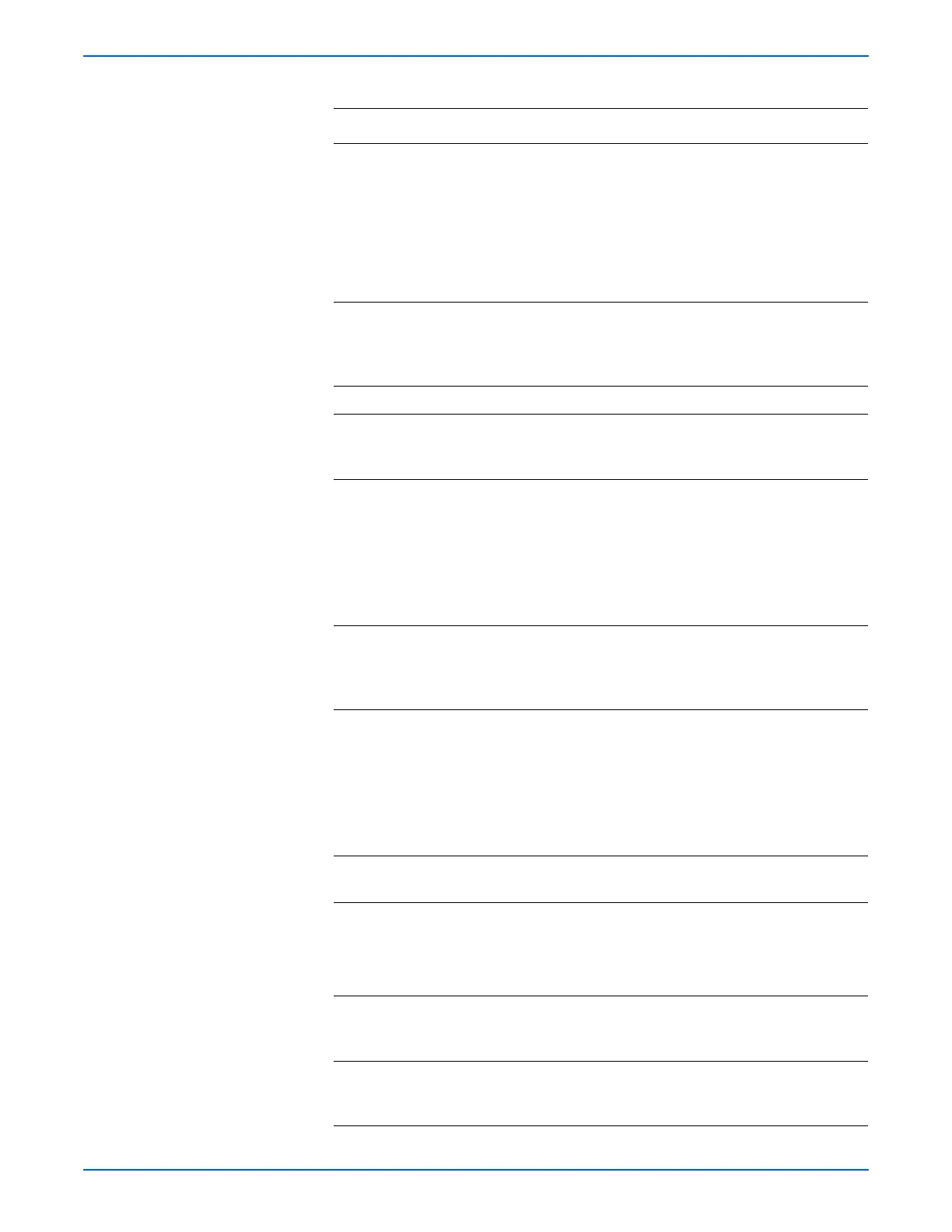Phaser 6130 Color Laser Printer Service Manual 5-33
Print-Quality Troubleshooting
Troubleshooting Procedure Table
Step Actions and Questions Yes No
1 Run the Contamination Check test
print: Service Mode > Test Print >
Contamination Chk
Compare any horizontal dropout
bands with the Pitch Chart
(page 5-21).
Do any of the horizontal bands match
the chart?
Replace the
corresponding
parts
Go to step 2.
2 Check the paper condition
Is the paper dry and approved for use?
Go to step 4. Replace with
dry, approved
paper, then go to
step 3.
3 Is the image printed correctly? Complete Go to step 4.
4 Inspect the Transfer Belt surface.
Is there any damage to the Transfer
Belt surface?
Replace the
Transfer Unit
(page 8-41).
Go to step 5.
5 1.Open the Front Cover.
2.Inspect the four Transfer Unit HV
connections.
Are the four terminals on the Transfer
Unit, and the four springs on the frame
(PL4.1.11, 12, 13 and 14) dirty and/or
deformed?
Clean or replace
the Transfer Unit
contacts or
spring(s).
Go to step 6.
6 Inspect the laser beam path
Are there any foreign substances
between the Laser Unit and Imaging
Unit?
Remove the
foreign
substances.
Go to step 7.
7 1.Remove the Imaging Unit.
2.Inspect the five Imaging Unit HV
connections.
Are the five HV terminals on the
Imaging Unit, and five springs on the
frame (PL4.1.10 and PL4.1.15 to 18)
dirty and/or deformed?
Clean or replace
the Imaging Unit
contacts or
spring(s).
Go to step 8.
8 Reseat the Imaging Unit.
Is the image printed correctly?
Complete Go to step 9.
9 Reseat the Fuser.
Warning: Start the operation after the
Fuser has cooled down.
Is the image printed correctly?
Complete Go to step 10.
10 Reseat the connectors on the MCU
Board.
Is the image printed correctly?
Complete Go to step 11.
11 Reseat the connectors on the IP
Board.
Is the image printed correctly?
Complete Go to step 12.
