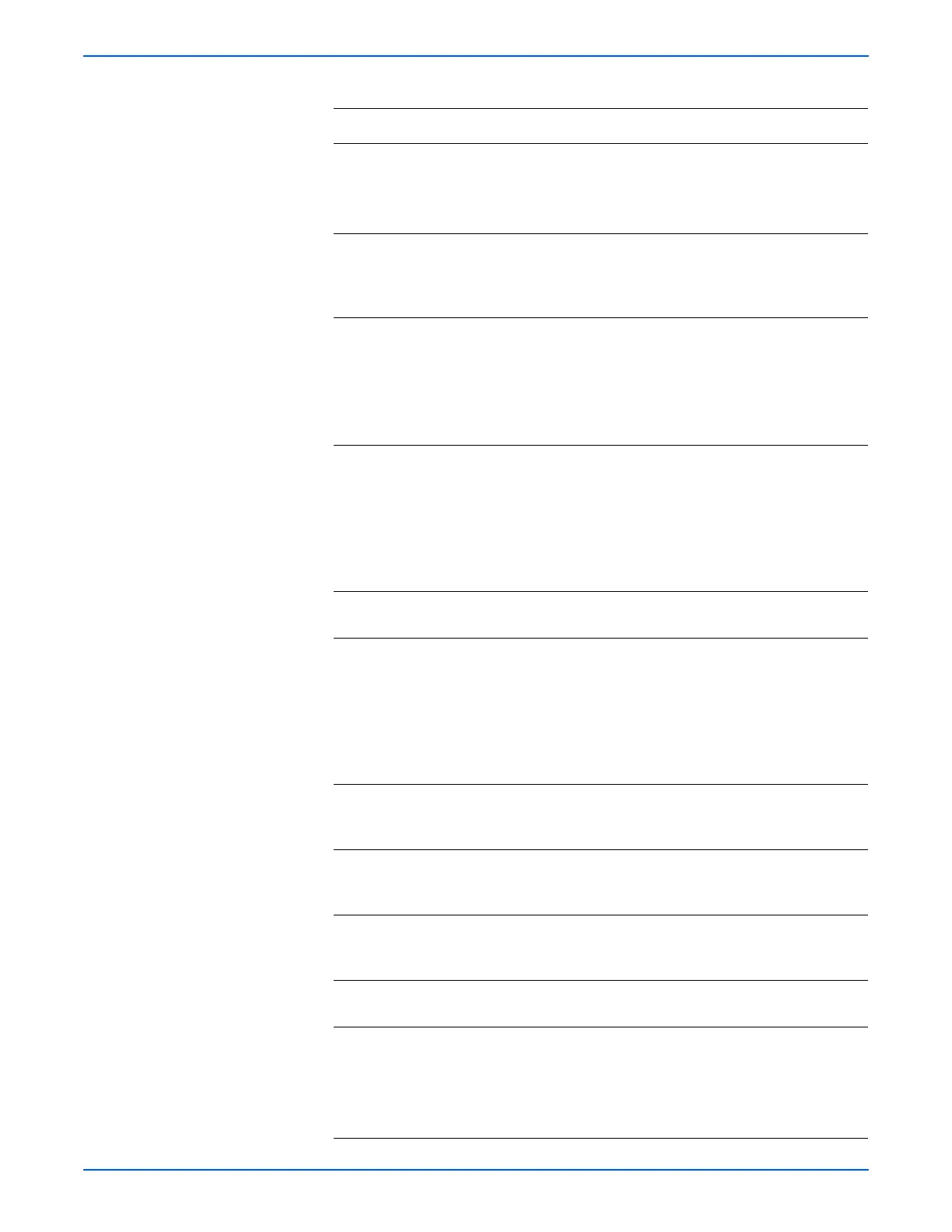Phaser 6130 Color Laser Printer Service Manual 5-47
Print-Quality Troubleshooting
3 1.Open the Front Cover, and remove
the Imaging Unit.
2.Defeat the safety interlock switch.
Do the four erase LEDs light correctly?
Go to step 6. Go to step 4.
4 Inspect the connections between the
MCU Board and Erase LED Assy.
Are P/J141 and P/J14 connected
correctly?
Go to step 5. Reconnect the
connectors
securely, then
go to step 5.
5 1.Disconnect J14 from the Erase LED
Assy.
2.Measure the voltage across P14-15
<=> ground on the MCU Board.
Does the voltage measure about +3.3
VDC?
Replace the
Erase LED Assy
(page 8-37).
Replace the
MCU Board
(page 8-59).
6 1.Remove the Imaging Unit.
2.Inspect the five Imaging Unit HV
connections.
Are the five HV terminals on the
Imaging Unit, and five springs on the
frame (PL4.1.10 and PL4.1.15 to 18)
dirty and/or deformed?
Clean and/or
replace the
Imaging Unit or
spring(s), then
go to step 7.
Go to step 8.
7 Reseat the Imaging Unit.
Is the image printed correctly?
Complete Go to step 8.
8 1.Open the Front Cover.
2.Inspect the four Transfer Unit HV
connections.
Are the four terminals on the Transfer
Unit, and the four springs on the frame
(PL4.1.11, 12, 13 and 14) dirty and/or
deformed?
Clean or replace
the Transfer Unit
contacts or
spring(s).
Go to step 9.
9 Reseat the connectors on the MCU
Board.
Is the image printed correctly?
Complete Go to step 10.
10 Reseat the connectors on the IP
Board.
Is the image printed correctly?
Complete Go to step 11.
11 Open and close the Front Cover to
reseat the Transfer Unit.
Is the image printed correctly?
Complete Go to step 12.
12 Replace the Imaging Unit (page 8-8).
Is the image printed correctly?
Complete Go to step 13.
13 Replace the Fuser (page 8-9).
Warning: Start the operation after the
Fuser has cooled down.
Does the error still occur when
printing?
Complete Go to step 14.
Troubleshooting Procedure Table (continued)
Step Actions and Questions Yes No
