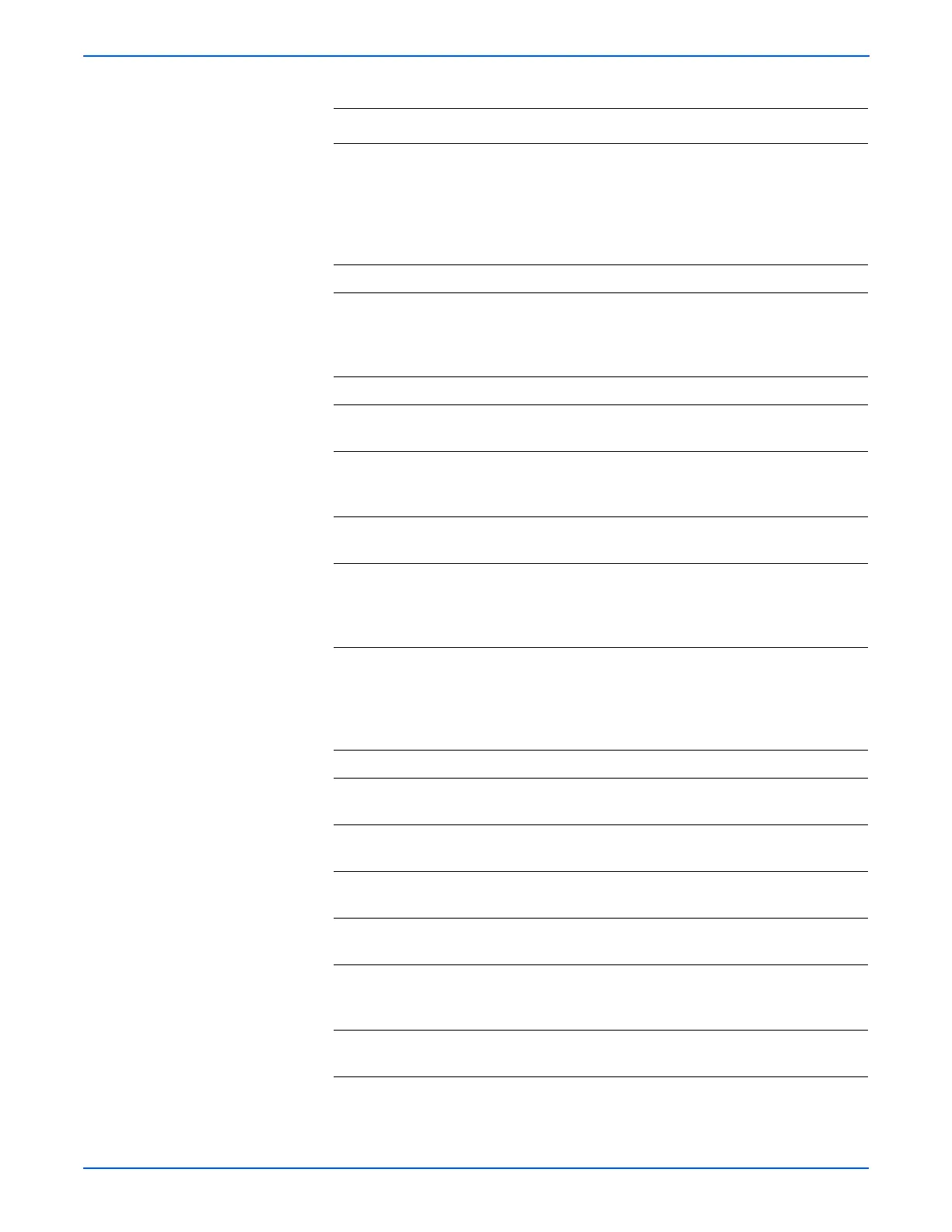5-52 Phaser 6130 Color Laser Printer Service Manual
Print-Quality Troubleshooting
3 Check the paper being used and its
condition.
Is the paper dry and recommended
paper?
Go to step 5. Replace the
paper with a
new dry and
recommended
one, then go to
step 4.
4 Is the image printed correctly? Complete Go to step 5.
5 Open and close the Front Cover.
Does the Front Cover latch closed
properly?
Complete Replace the
defective parts,
then go to step
6.
6 Is the image printed correctly? Complete Go to step 7.
7 Reseat the Imaging Unit.
Is the image printed correctly?
Complete Go to step 8.
8 Open and close the Front Cover to
reseat the Transfer Unit.
Is the image printed correctly?
Complete Go to step 9.
9 Is the skewed paper being fed from the
Manual Feed Slot?
Go to step 10. Go to step 14.
10 Check the setting of the Manual Feed
Slot side guides and reset the side
guides if needed.
Is the image printed correctly?
Complete Go to step 11.
11 Inspect the paper path.
Is there toner contamination on the
paper path?
Clean the paper
path (refer to
“Cleaning” on
page 7-2), then
go to step 12.
Go to step 13.
12 Is the image printed correctly? Complete Go to step 13.
13 Reseat the Paper Tray.
Is the image printed correctly?
Complete Go to step 14.
14 Reseat the paper in the Paper Tray.
Is the image printed correctly?
Complete Go to step 15.
15 Reset the Paper Tray side guides.
Is the image printed correctly?
Complete Go to step 16.
16 Reseat the Separator Roller Assembly.
Is the image printed correctly?
Complete Go to step 17.
17 Replace the Separator Roller
Assembly (page 8-7).
Is the image printed correctly?
Complete Go to step 18.
18 Replace the Feed Roller (page 8-30).
Is the image printed correctly?
Complete Go to step 19.
Troubleshooting Procedure Table (continued)
Step Actions and Questions Yes No
