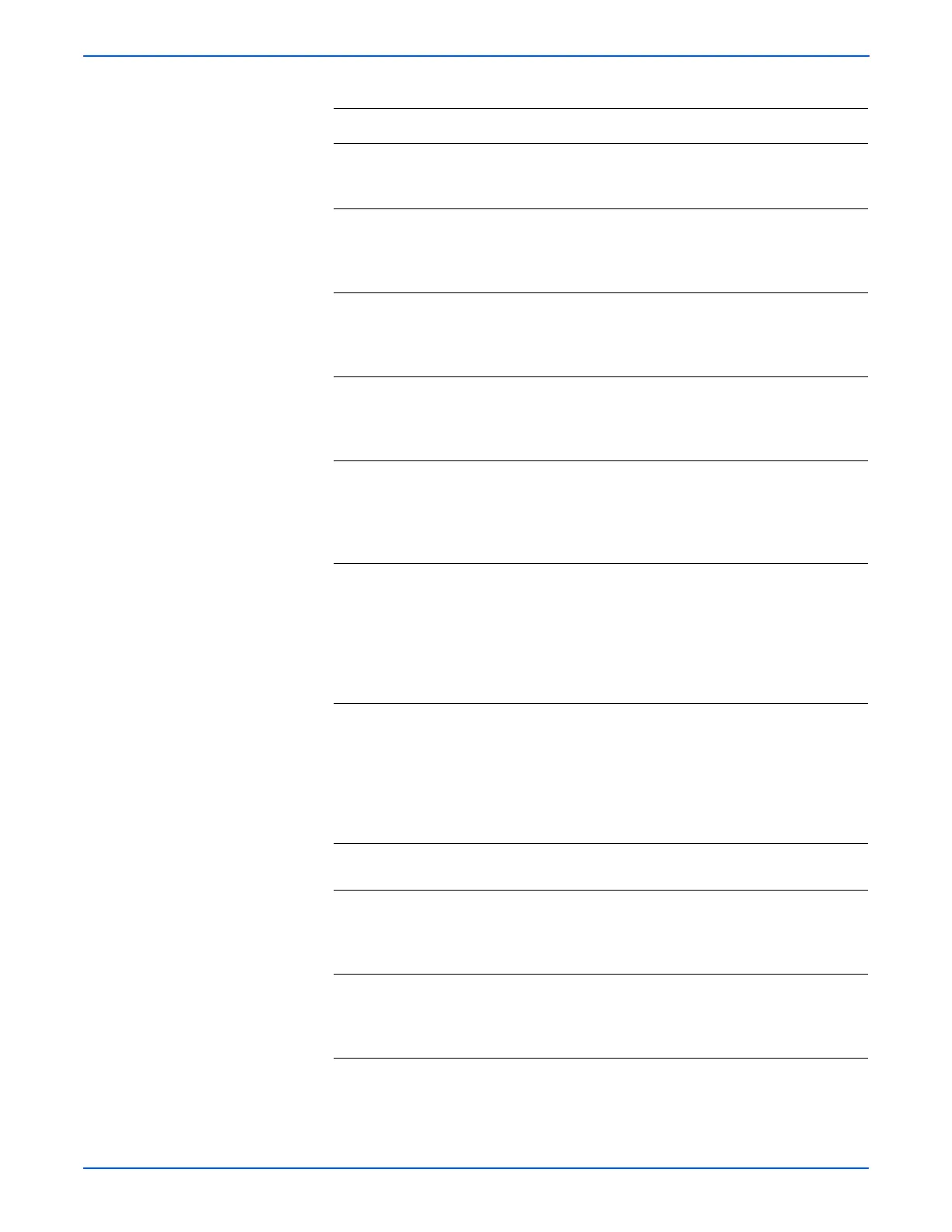5-60 Phaser 6130 Color Laser Printer Service Manual
Print-Quality Troubleshooting
4 Does the mis-registration (color shift)
appear on the printed material when
printing?
Go to step 5. Complete
5 Open and close the Front Cover.
Does the Front Cover latch closed
properly?
Complete Replace any
defective parts,
then go to step
6.
6 Open and close the Front Cover.
Does the mis-registration (color shift)
appear on the printed material when
printing?
Go to step 7. Complete
7 Reseat the Imaging Unit.
Does the mis-registration (color shift)
appear on the printed material when
printing?
Go to step 8. Go to step 8.
8 Open and close the Front Cover to
reseat the Transfer Unit.
Does the mis-registration (color shift)
appear on the printed material when
printing?
Go to step 8. Complete
9 Set the printer to adjust the color
registration automatically: Menus >
Admin Menu > Maintenance Mode >
Automatic Registration Adjust.
Does the mis-registration (color shift)
appear on the printed material when
printing?
Go to step 9. Complete
9 Adjust the color registration manually:
Menus > Admin Menu > Maintenance
Mode > Adjust Color Registration.
(Refer to the Phaser 6130 User Guide.)
Does the mis-registration (color shift)
appear on the printed material when
printing?
Go to step 10. Complete
10 Replace the Imaging Unit (page 8-8).
Is the image printed correctly?
Go to step 11. Complete
11 Replace the Transfer Unit (page 8-41).
Does the mis-registration (color shift)
appear on the printed material when
printing?
Go to step 12. Complete
12 Replace the MCU Board (page 8-59).
Does the mis-registration (color shift)
appear on the printed material when
printing?
Replace the
printer.
Complete
Troubleshooting Procedure Table (continued)
Step Actions and Questions Yes No
