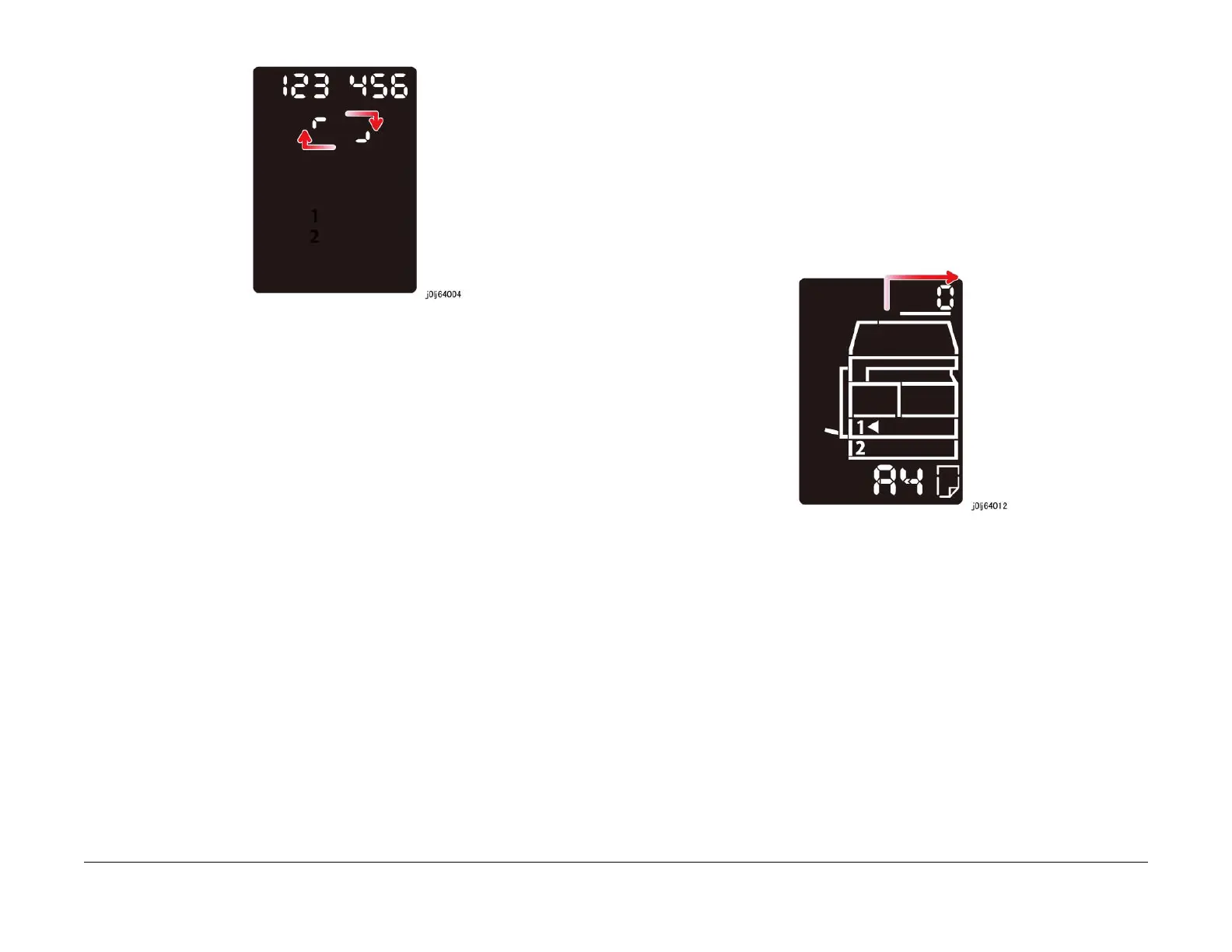08/2012
6-97
WorkCentre 5021/5019
6.4.2.6, 6.4.2.7
General Procedures
Initial Issue
Figure 2 j0lj64004
3. Pressing the [Auto Stop] or [Stop] button causes the [End] to flash twice -> remain ON to
indicate that the Input Check has completed.
4. Pressing the [Clear All] button returns you to the [Chain-Link Number Entry] screen.
6.4.2.7 Maintenance Report
Purpose
Prints the Maintenance items that can be set from and displayed on the CE Mode.
Procedure
1. Enter the CE Diag Mode and input 999-980 in the Chain-Link.
2. Set the [Paper Size] using the [Paper Supply] button.
3. Pressing the [Start] button prints the Maintenance Report using the following settings.
• 1 Sided Print - fixed. (The Maintenance Report cannot be printed using 2 Sided.)
• Quantity: 1 - fixed.
4. An animation will be displayed when this is in progress.
Figure 1 j0lj64012
5. After the last output or when the [Stop] button is pressed, [End] will be displayed.
6. Pressing the [Clear All] button returns you to the [Chain-Link Number Entry] screen.
