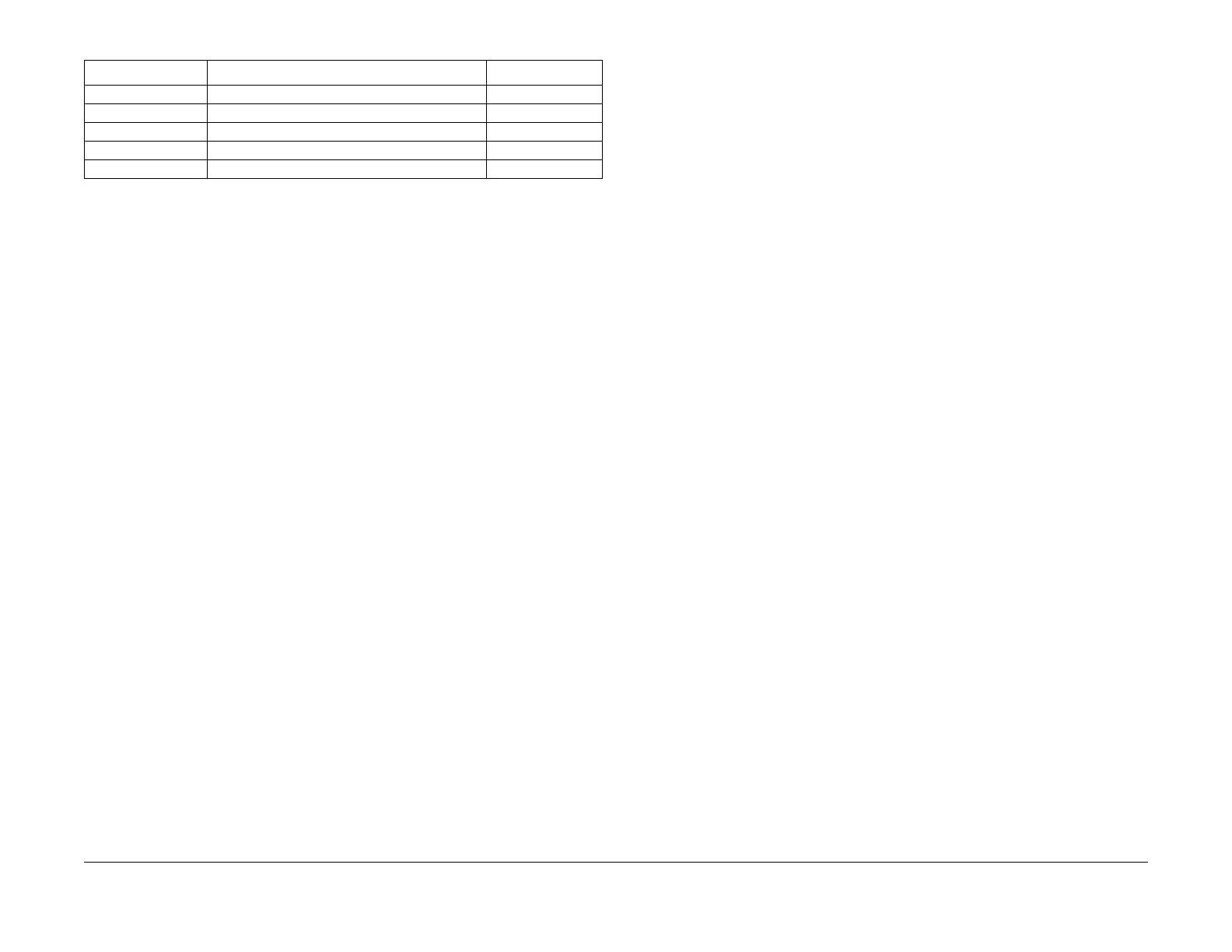08/2012
2-34
WorkCentre 5021/5019
062-371/380, 062-389
Initial Issue
Status Indicator RAPs
4. After replacing the appropriate parts, again change the value for NVM [715-030] to '1' and
then perform 'NVM Write'.
5. Check that the current value column becomes '0'.
6. If the problem persists after performing the above procedure, check the following:
• Check for burnt out LED Lamp (DC330 [062-002]). (PL 1.5)
• Check the Flat Cable between the LED Lamp PWB J7002 and the IIT Carriage
J7001 for open circuits, short circuits, and poor contacts (especially, check whether
the Flat Cable was inserted in a skewed manner).
• Check the Flat Cable between the IIT Carriage J700 and the ESS/MCU PWB J420
for open circuits, short circuits, and poor contacts (especially, check whether the Flat
Cable was inserted in a skewed manner).
7. If no problem is found, replace the ESS/MCU PWB. (PL 18.1)
062-386 AOC Fail
BSD-ON:CH6.3
A CCD output error was detected when performing AOC.
Cause/Action
1. Turn ON the power and enter the Diag mode. Change the value for NVM [715-030] to '1'
and then perform [NVM Write].
2. A 3 or 4-digit number is displayed in the current value column.
3. Check the upper 1 or 2 digits, or the lower 2 digits and replace the appropriate parts.
(For more information on display example and part selection, refer to Procedure 3 in 062-
371 FIP.)
NOTE: Perform IIT diagnostic and then call NVM [715-030] again (press the Change Set-
tings button) to check the value (diagnostic result).
4. After replacing the appropriate parts, again change the value for NVM [715-030] to '1' and
then perform 'NVM Write'.
5. Check that the current value column becomes '0'.
6. If the problem persists after performing the above procedure, check the Flat Cable
between the IIT Carriage J700 and the ESS/MCU PWB J420 for open circuits, short cir-
cuits, and poor contacts (especially, check whether the Flat Cable was inserted in a
skewed manner).
7. If no problem is found, replace the ESS/MCU PWB. (PL 18.1)
062-389 Carriage Over Run Fail (Scan End Side)
BSD-ON:CH6.2
The Carriage has overrun at the Scan End.
Cause/Action
Check the following:
• The Drive Belt and Drive Wire for slack and wear.
• The Carriage operation for mechanical loading.
• The Carriage Motor (Output Check [062-005/006] (Scan/Return)) for operation failure.
(PL 1.4)
• The IIT Regi. Sensor (Input Check [062-212]) for operation failure. (PL 1.3)
If no problems are found, replace the ESS/MCU PWB. (PL 18.1)
062-396 CCD Cable Connection Fail
BSD-ON:CH3.1
A CCD Flat Cable connection error was detected.
Cause/Action
1. Turn the power OFF and ON.
2. Turn OFF the power and check the Flat Cable between the IIT Carriage J700 and the
ESS/MCU PWB J420 for open circuits, short circuits, and poor contacts (especially,
check whether the Flat Cable was inserted in a skewed manner).
3. If no problem is found, replace the following parts in sequence:
• CCD Flexible Flat Cable (PL 1.3)
• ESS/MCU PWB (PL 18.1)
06 This value is not displayed -
07 This value is not displayed -
08 This value is not displayed -
09 This value is not displayed -
10 LED Lamp Flexible Flat Cable PL 1.5
Table 1
Current value Component Name PL No.
