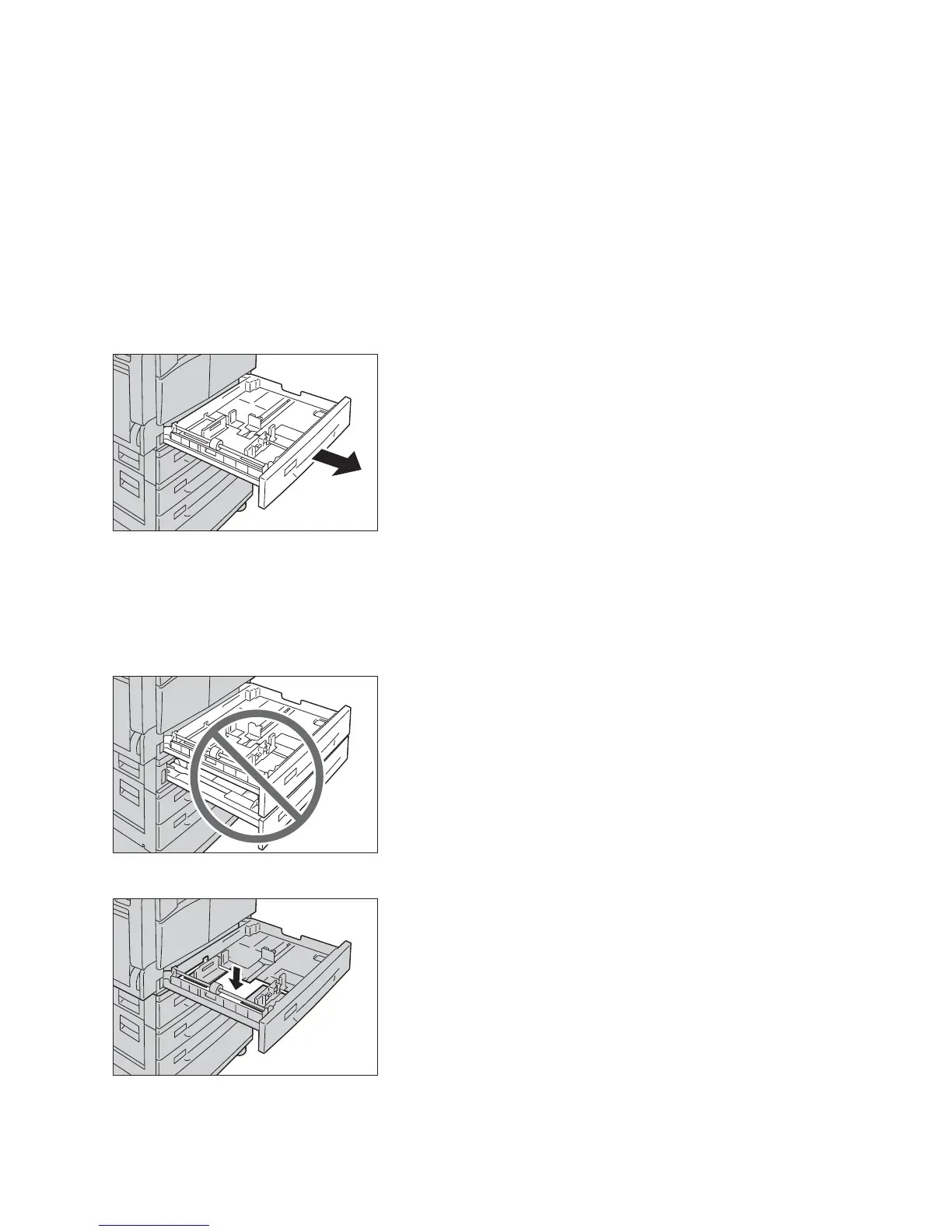Loading Paper
Xerox
®
WorkCentre
®
5022/5024 Multifunction Printer
User Guide
4-6
Loading Paper in Trays 1 to 4 (Optional)
When the machine runs out of paper during copying or printing and an error code is displayed on the
machine status diagram, add paper to the tray. Copying or printing automatically resumes when paper
is added.
Note Fan the paper well before loading it in the tray. This prevents pages from sticking to each other
and reduces paper jams.
For information on how to change the paper size and orientation in a tray, refer to Changing the
Paper Size for Trays 1 to 4 on page 4-9.
1. Pull out the tray until it stops.
Notes
• While the machine is copying or printing, do not pull out the tray that the job uses.
• To prevent paper jams or loading errors, do not load different sizes or types of paper on top of any
remaining paper in a tray.
• Pulling out all the trays at once could cause the machine to tilt or fall, causing injury.
2. For Tray 1, push down the metal plate to the bottom of the tray.
