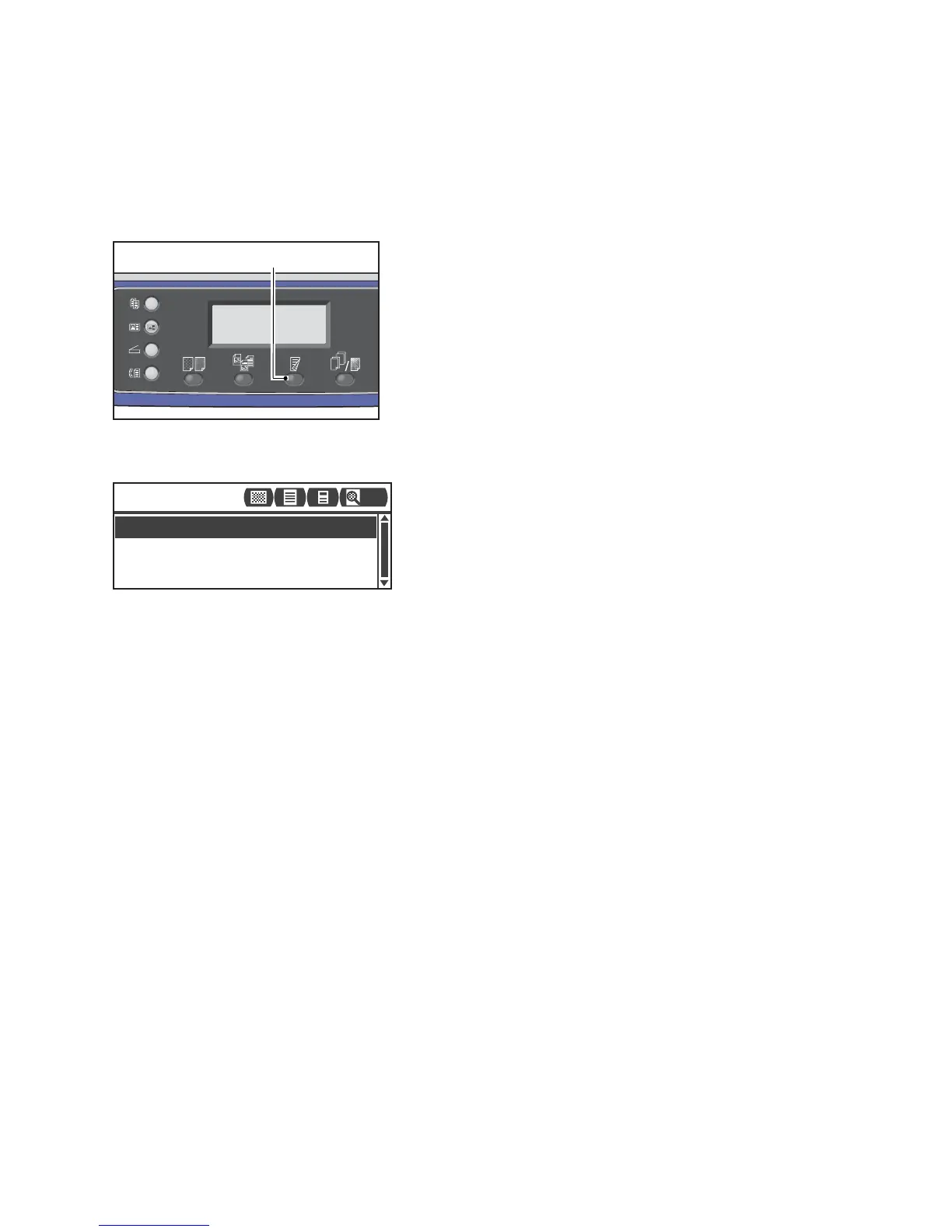Scan
Xerox
®
WorkCentre
®
5022/5024 Multifunction Printer
User Guide
7-18
2 Sided
You can set to scan a 1 Sided or 2 Sided document.
Note This feature is available when the document feeder is installed on the machine.
1. Press the 2 Sided button.
2. The selection of a copy method changes everytime the 2 Sided button is pressed. The selection is
applied when the screen is returned to the main menu screen without pressing the OK button.
You can change the displayed time length of the setting screen.
For more information on changing the displayed time length of the setting screen, refer to Quick-
Button Selection Timer on page 10-12.
Off Select Off for a one-sided document.
Flip on Long Edge Scans document in portrait orientation to be turned side-to-side.
Flip on Short Edge Scans document in landscape orientation to be turned side-to-side.
Flip on Long Edge
Off
Flip on Short Edge
Scan to [01]
200
