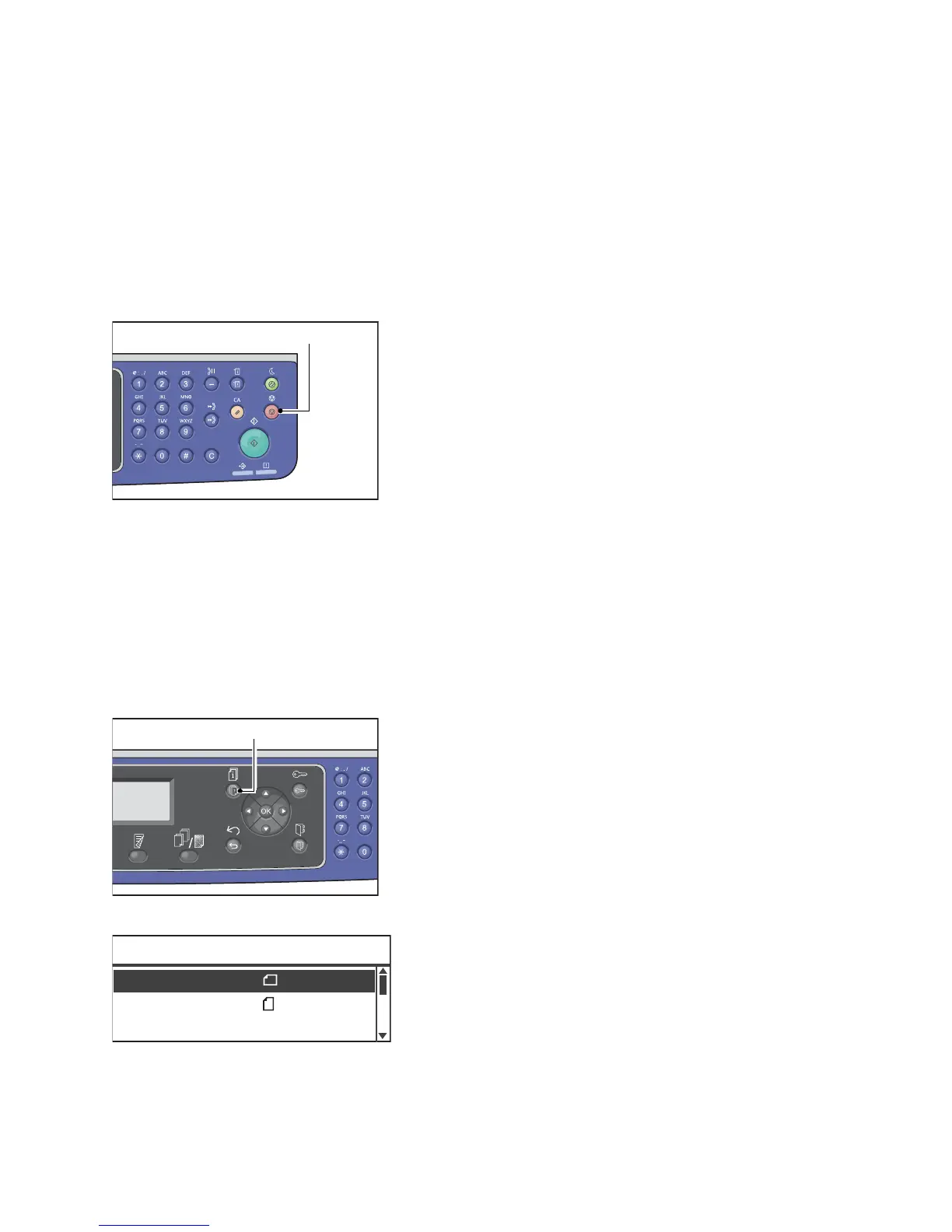Copy
Xerox
®
WorkCentre
®
5022/5024 Multifunction Printer
User Guide
5-9
Operations Performed While Copying
While the machine is copying, you can cancel the currently executing job, and check or cancel pending
jobs.
Stopping a Copy Job
To cancel the currently copying job press the Stop button.
Checking Job Status
Follow the steps below to check the status of the copy job being executed, or the status of a copy job
waiting to start (a pending job).
Note You can cancel the currently executing copy job or a pending copy job.
For more information on operation in job screen, refer to Canceling the Current Job on page 11-3.
1. Press the Job Status button.
2. Check the job status.
3. After checking the job status, press the Job Status button again.
Print A4
Scan 01 PC1
Active Jobs [Stop]:Delete
Print A3
