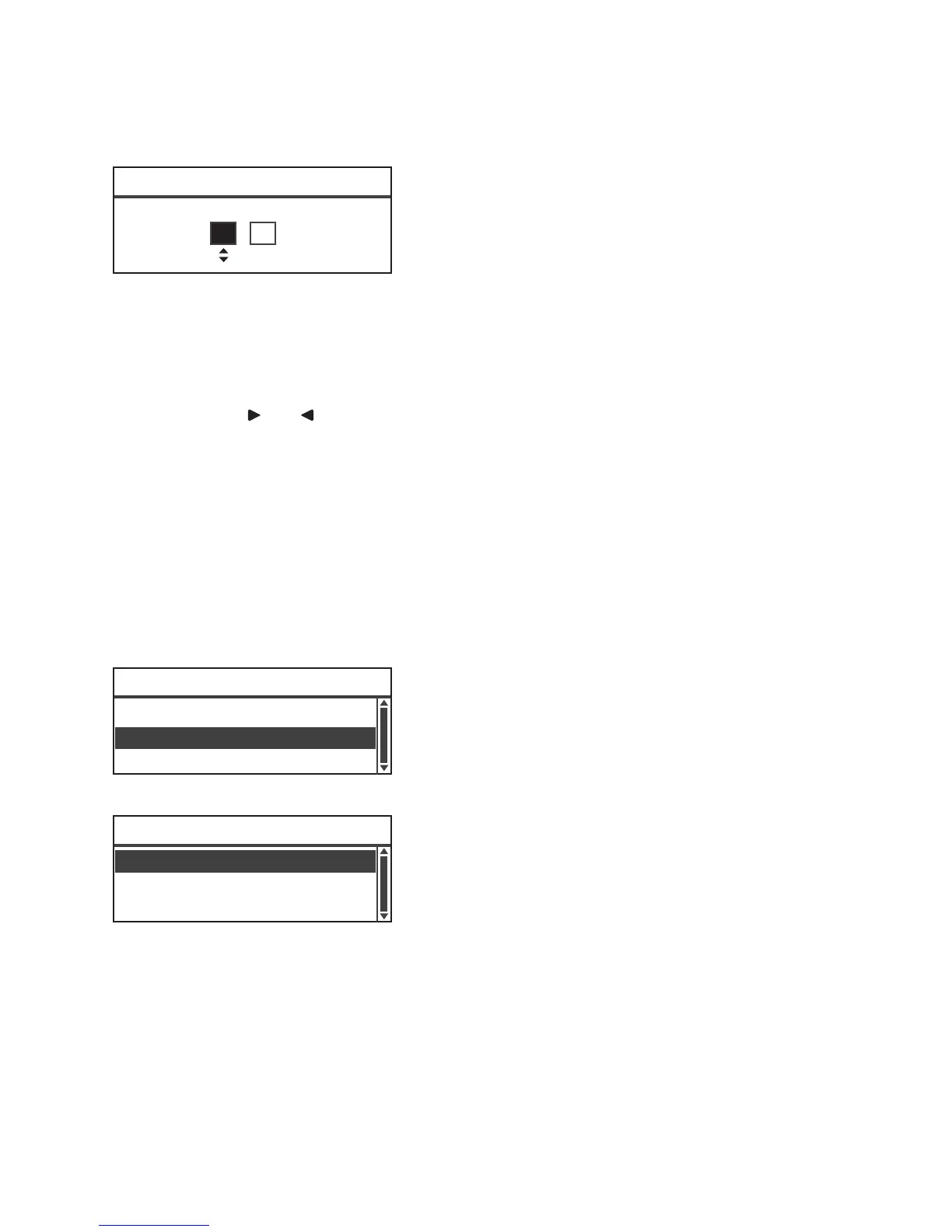Too ls
Xerox
®
WorkCentre
®
5022/5024 Multifunction Printer
User Guide
9-45
6. Set the current time.
Use the numeric keypad (buttons 0 to 9) to enter the current time.
Notes
- Enter the time in the display format (12- or 24-hour clock) set by Time Format.
When 12H has been set for Time Format, enter a value between 1:00 and 12:59.
When 24H has been set for Time Format, enter a value between 0:00 and 23:59.
- Press the and buttons to move the cursor.
7. Press the OK button.
8. Check the settings, and then press the OK button.
Date Format
Set the date format.
You can select from yy/mm/dd, mm/dd/yy, or dd/mm/yy.
yy/mm/dd is set at the time of factory shipment.
1. In the Clock screen, select Date Format, and then press the OK button.
2. Select the date display format, and then press the OK button.
Time Format
Set the time format.
You can select from 12H or 24H.
Time [OK]:Save
(0:00 - 23:59)
00 : 00
Date Format
...
yy/mm/dd
Time Format
...
24H
Clock
Date & Time
...
mm/dd/yy
dd/mm/yy
Date Format
yy/mm/dd
