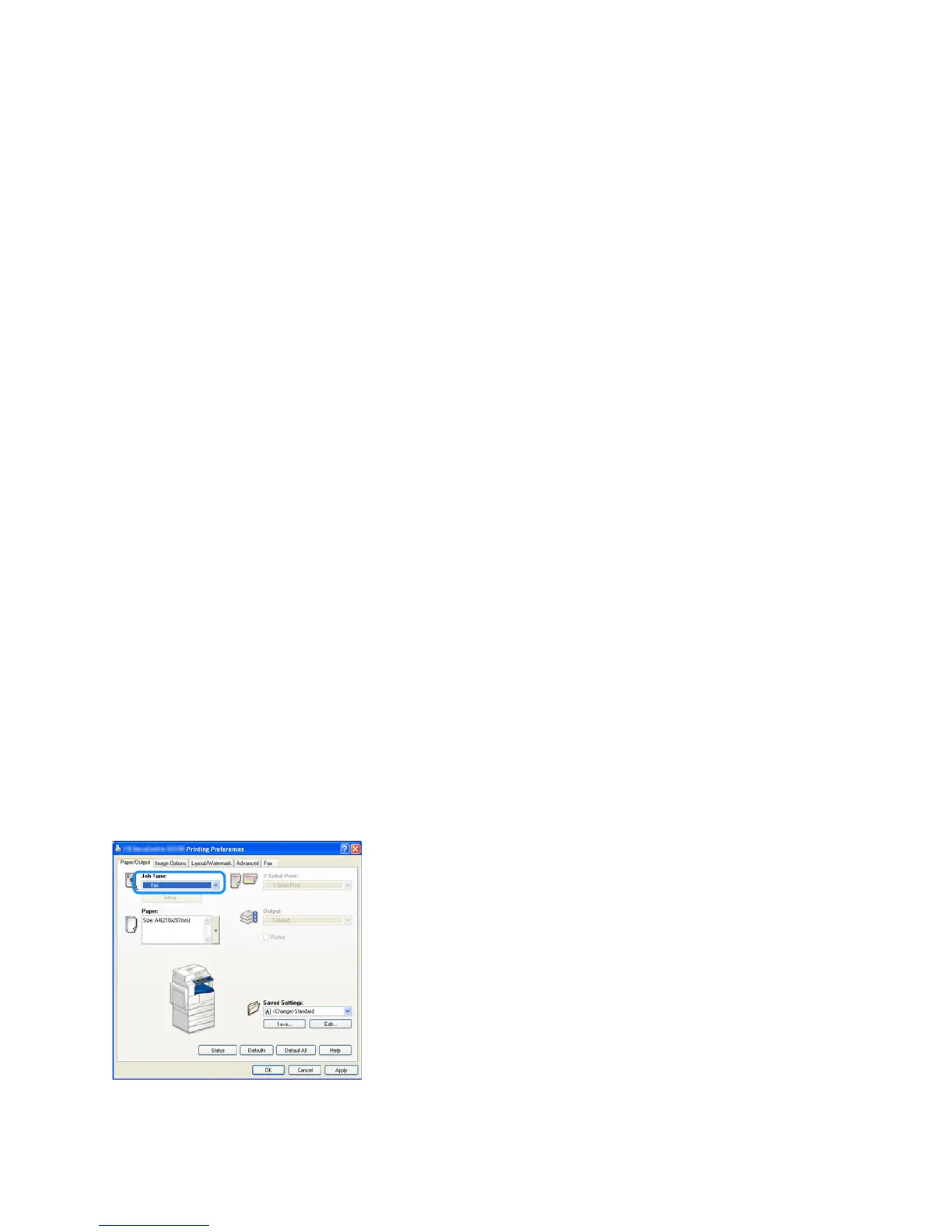Fax
Xerox
®
WorkCentre
®
5022/5024 Multifunction Printer
User Guide
6-29
Sending a Fax Directly from your Computer
This section describes how to send a fax directly from your computer.
After the installation of the print driver, you can directly send the document created on your computer
using an application in the same way as you print from your computer. This function is called Direct
Fax.
For information on how to install the print driver, refer to Installing the Print Driver/Scan Driver on
page 2-37.
Notes
• For information on the Direct Fax function, click Help in the print driver screen to display Help
Information.
• In order to use this function, setting the FAX feature to the print driver is required.
For information on how to set the option information, refer to Setting the Options Configuration on
page 3-26.
Sending a Direct Fax
This section describes how to fax a document directly from your computer.
The procedure used for Direct Fax will vary according to the application you are using. See your
application's manual for the specific procedure.
The steps below are the operation used in the WorkCentre 5022/5024 print driver screen.
Note You can send a fax up to 250 pages in one transmission. If it exceeds the 250 pages, send it as a
separate file.
1. Select Print from the application's File menu.
2. Select WorkCentre XXXXX.
XXXXX: Displayed as either "5022" or "5024," depending on the model of your machine.
3. Click Properties, and then select Fax from the Job Type.
