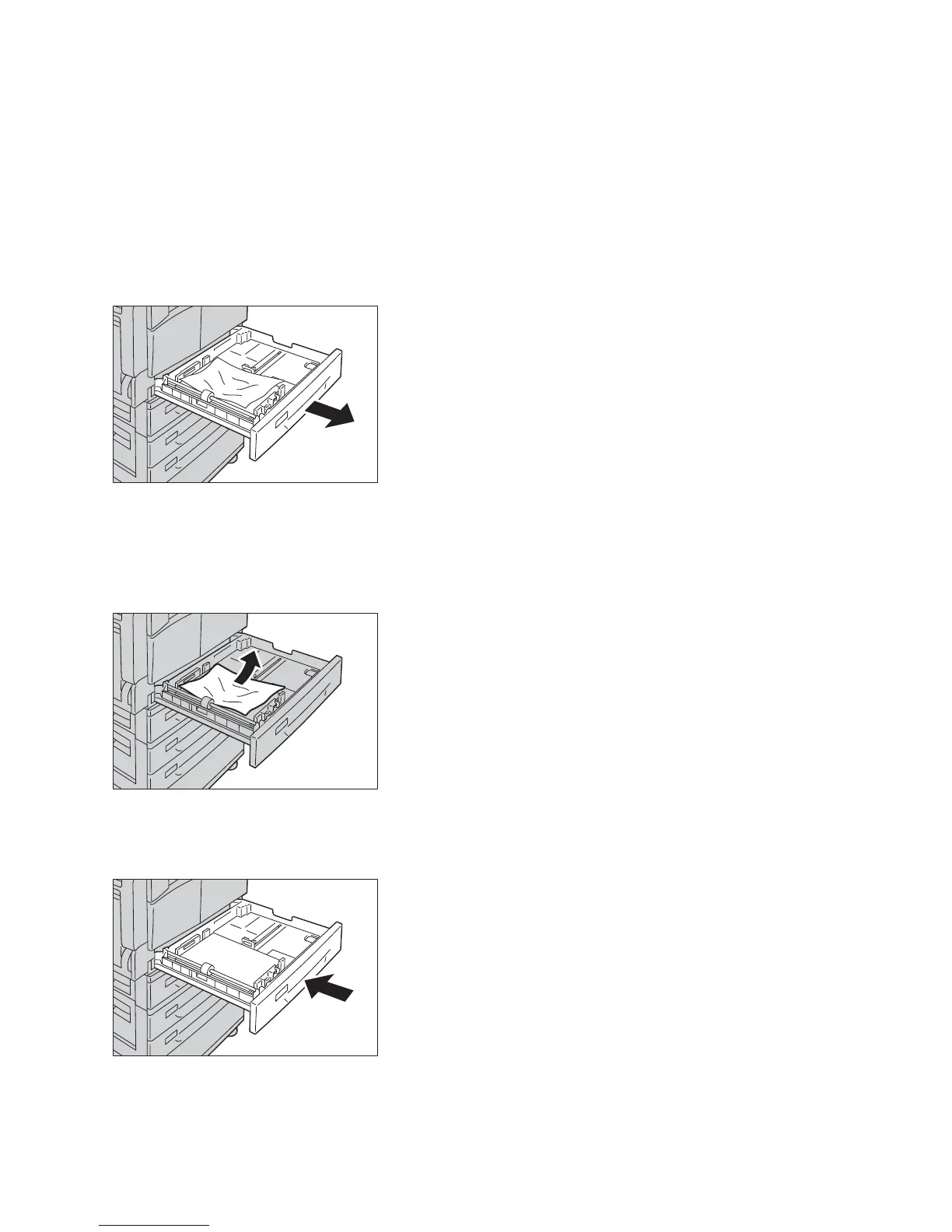Problem Solving
Xerox
®
WorkCentre
®
5022/5024 Multifunction Printer
User Guide
13-53
Paper Jams in Tray 1 to 4
Follow the steps below to clear paper jams in Tray 1 to 4.
1. Remove the jammed paper by referring to the following:
-Tray 1: Paper Jam in Left Cover A on page 13-49.
- Tray 2 (optional): Paper Jam in One Tray Module Cover B on page 13-51
- Tray 3 to 4 (optional): Paper Jam in Two Tray Module Cover C on page 13-52
2. If the jammed paper cannot be removed, pull out the tray.
Note Pulling out a tray after a paper jam without checking where the jam is located may cause the
paper to tear and leave shreds inside the machine. To prevent equipment failure, check the location of
paper jams on the display before attempting to clear them.
3. Remove the jammed paper.
Note If the paper tears, check to make sure there are no remaining shreds in the machine.
4. Push the tray in gently until it stops.