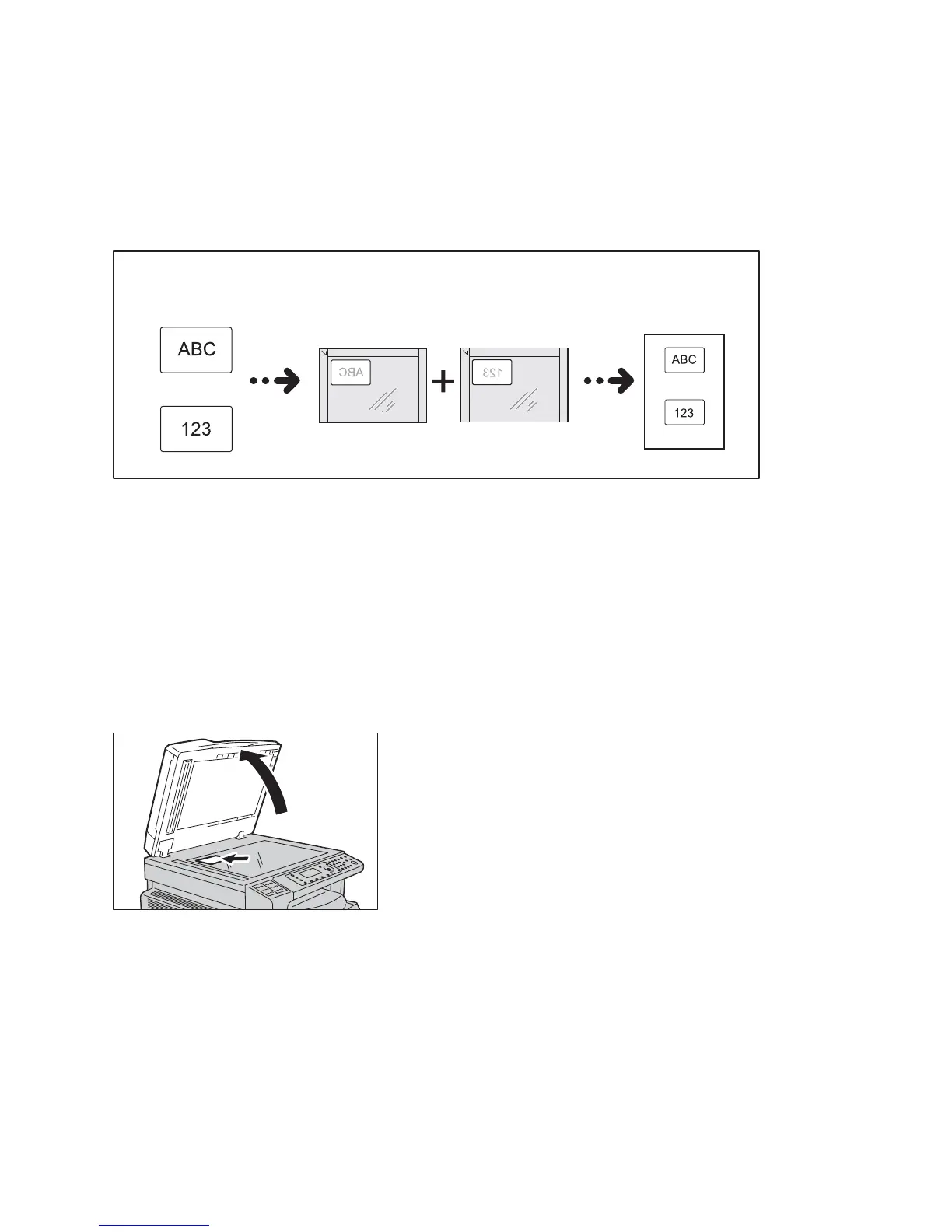Copy
Xerox
®
WorkCentre
®
5022/5024 Multifunction Printer
User Guide
5-10
ID Card Copy
You can copy both sides of an ID card (name card, employee card, etc.) on one side of paper.
Press the ID Card Copy button to enable this feature.
Notes
• Place an ID card in the upright position.
• Setting ID Card Copy to On automatically sets Reduce/Enlarge to 100%. You can change the
zoom ratio manually.
Follow the steps below to use the ID Card Copy feature.
1. Place an ID card face down at least 5mm away from the top left corner of the document glass,
and then close the document cover.
Placing the ID card too close to the corner of the document glass may not copy the edge of the ID
card properly.
Original document Original orientation Copied output
Front side
Front side
Back side
Back side
