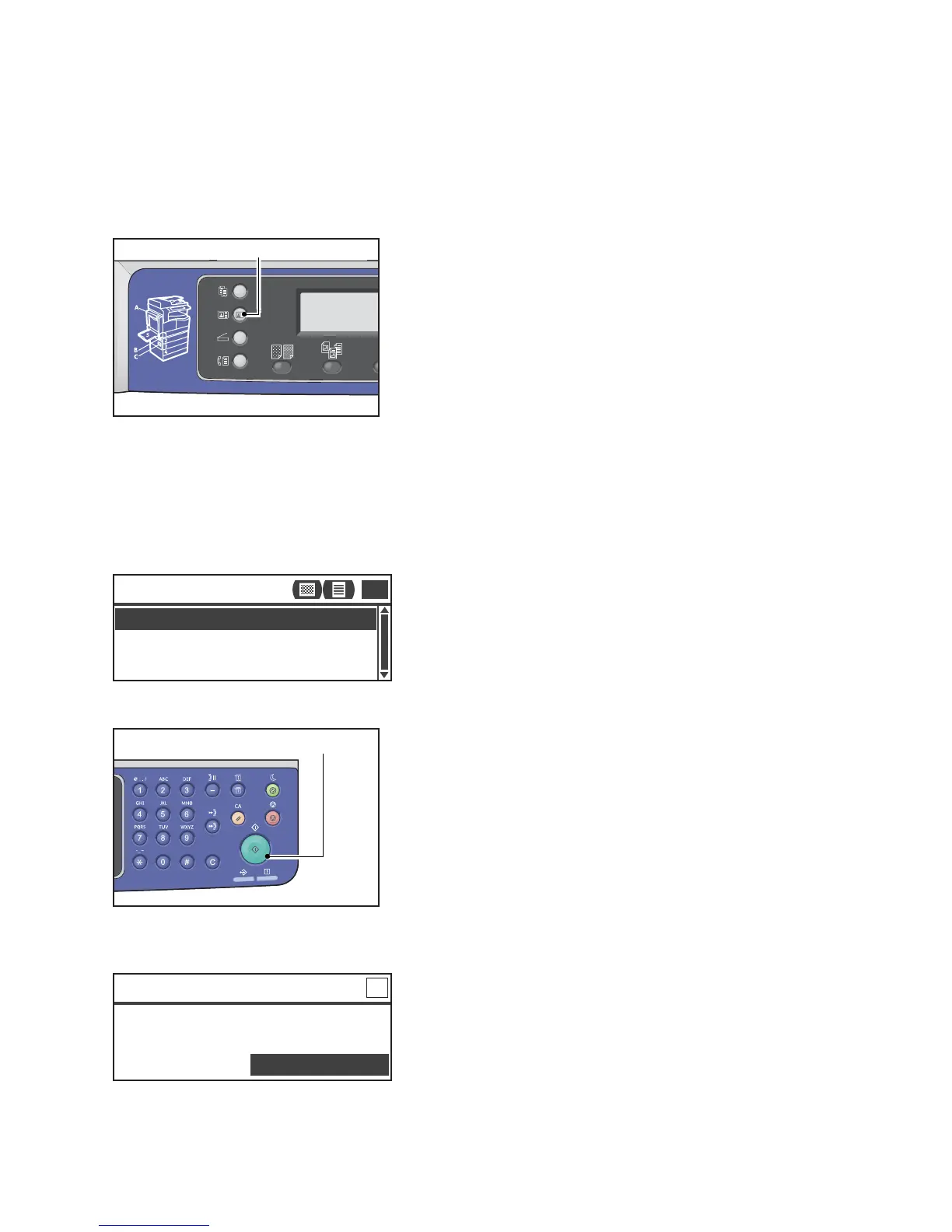Copy
Xerox
®
WorkCentre
®
5022/5024 Multifunction Printer
User Guide
5-11
2. Press the ID Card Copy button.
Notes
• For your assistance, follow the guidance of ID Card Copy displayed on the screen.
• To copy an ID Card with its four edges, select Photo & Text or Photo by pressing the Original Type
button.
3. Make advanced settings as needed.
The following settings are also available by:
- Lighten/Darken - Press the Lighten/Darken button.
- Original Type - Press the Original Type button.
For more information, refer to Advanced Copy Settings on page 5-13.
4. Press the Start button.
To finish scanning to print only one side of the ID card, select Cancel, and then press the OK
button.
Paper Supply
...
ID Card Copy
Auto
Reduce/Enlarge
...
Auto
1
1
ID Card Copy [Copying
...
] Qty. 1
Load your next original?
Continue
Cancel
