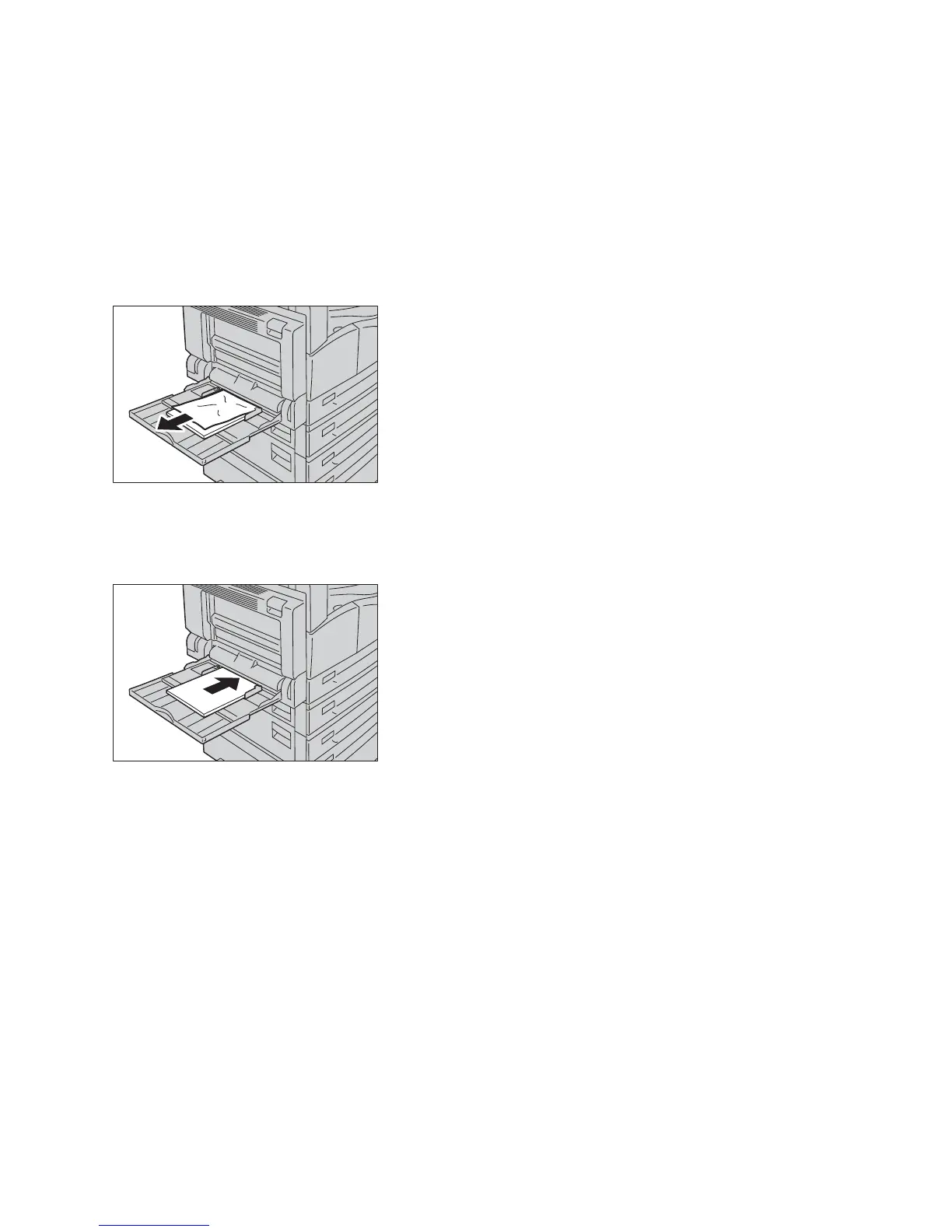Problem Solving
Xerox
®
WorkCentre
®
5022/5024 Multifunction Printer
User Guide
13-54
Paper Jams in the Tray 5 (Bypass)
Follow the steps below to clear a paper jam in Tray 5 (bypass).
1. Inspect the inside (around the paper feed entrance) of the Tray 5 (bypass), and remove the
jammed paper.
Notes
- If multiple sheets of paper were loaded, remove all the paper while you clear the jam.
- If the paper tears, check to make sure there are no remaining shreds in the machine.
2. If multiple sheets of paper were loaded, align the corners of the removed paper.
3. Insert the paper with the side to print on facing down, aligning it so that its leading edge lightly
contacts the paper feed entrance.
