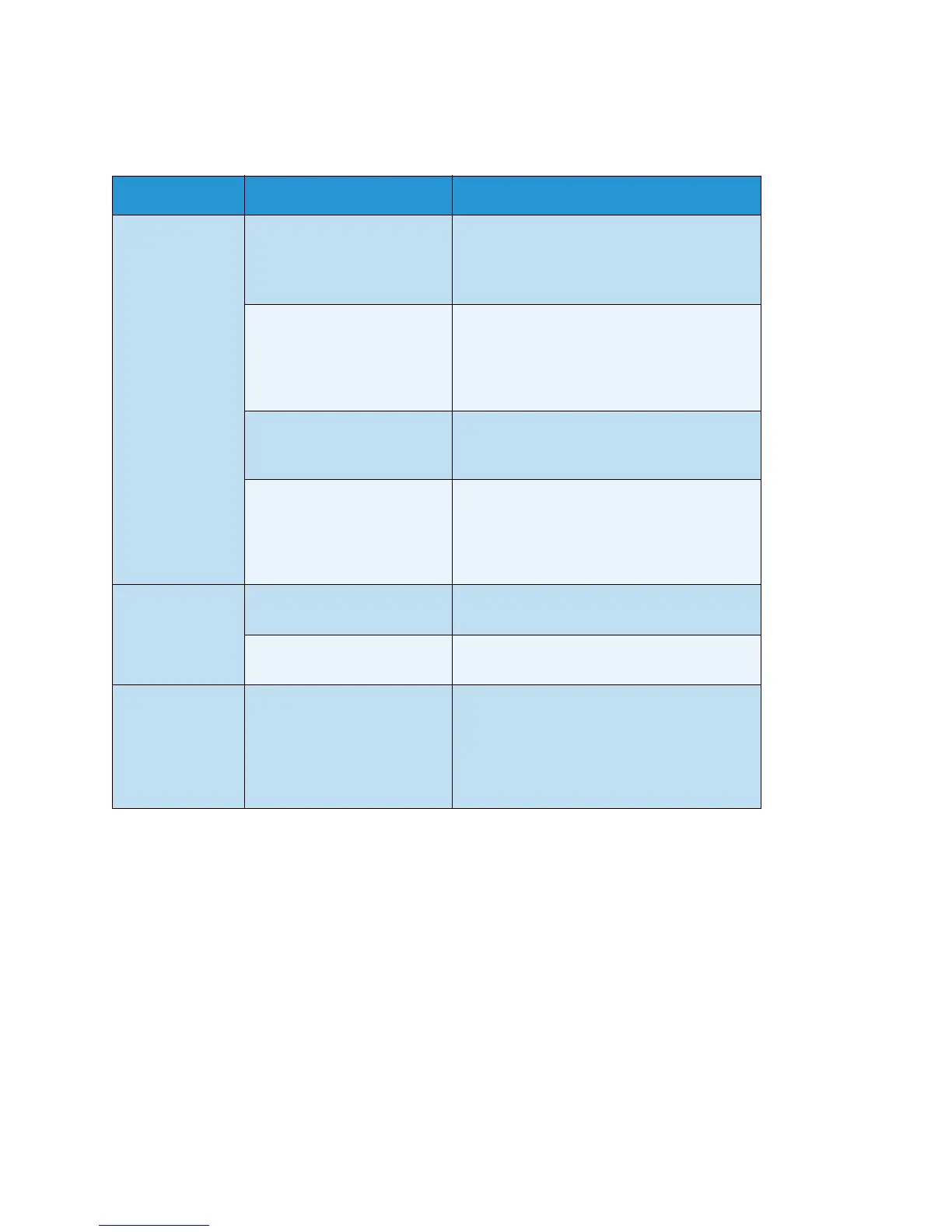Problem Solving
Xerox
®
WorkCentre
®
5022/5024 Multifunction Printer
User Guide
13-23
Scan Image Quality Problems
This table below lists possible solutions to problems with the image quality of scan data.
Symptom Possible cause Remedy
The scanned
image is dirty.
The document cover or
document glass is dirty.
Clean the document cover or document
glass.
Refer to Cleaning the Document Cover and
the Document Glass on page 12-12.
The document is a
transparency or highly
translucent medium.
When scanning highly translucent
documents, dirt on the document cover
shows up in the output. Place a sheet of
white paper over the document before
scanning.
The document is on colored
or rough paper, or is a
blueprint.
Adjust the scan density or image quality
before scanning.
The scanned document is
printed on glossy printing
paper.
Glossy printing paper easily sticks to the
document glass, and shadows can resemble
dirt in the scan. Place a transparency or
transparent film under the document before
scanning.
The image is too
dark or too light.
The scan density is not
properly adjusted.
Adjust the scan density.
The Original Type is
unsuitable.
Select the proper Original Type for the
document.
There are
missing parts in
the image.
The document has been cut-
and-pasted, or is creased.
Cut-and-pasted or creased parts of the
document might not be making proper
contact with the document glass. Place a
stack of white paper on top of the document
to bring it into proper contact with the
document glass.
