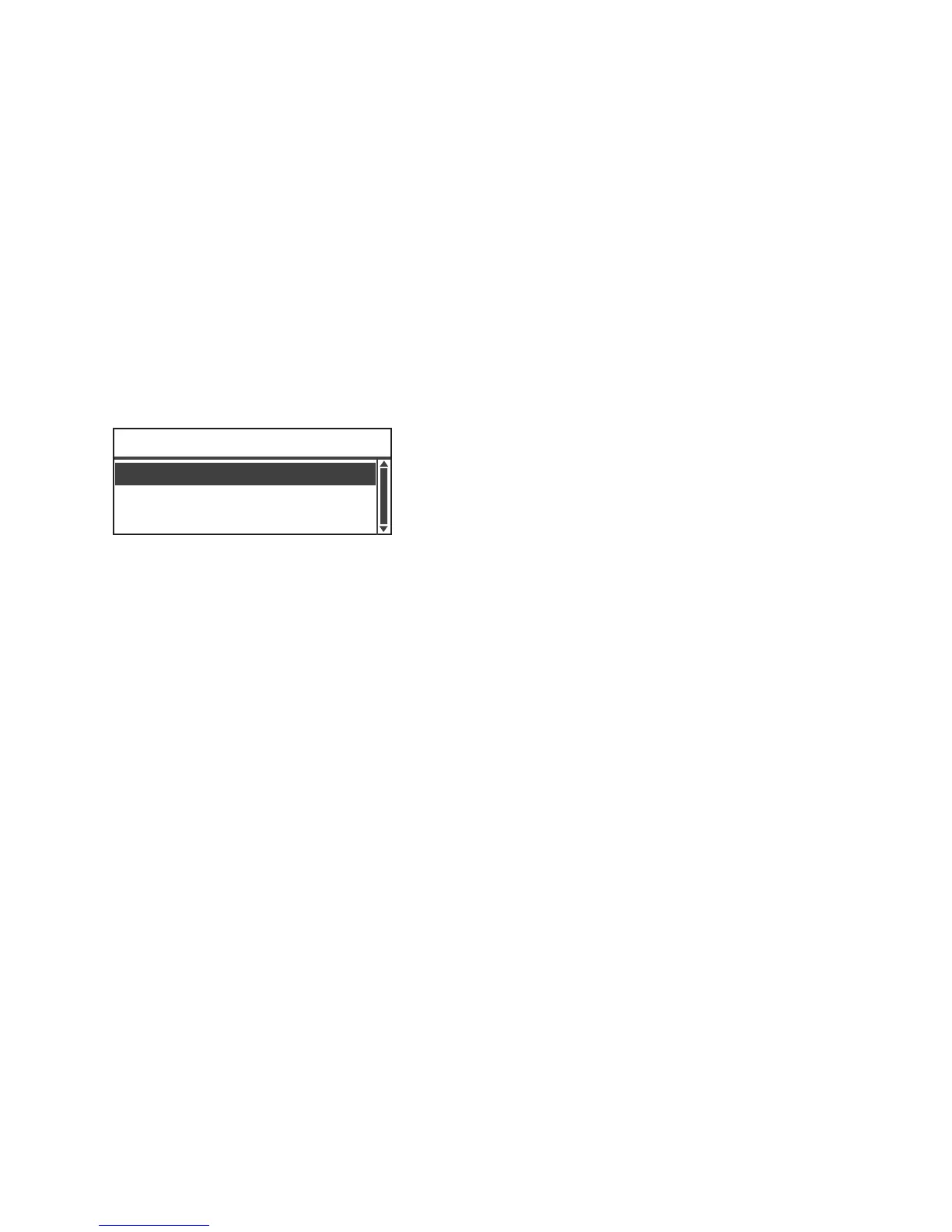Too ls
Xerox
®
WorkCentre
®
5022/5024 Multifunction Printer
User Guide
9-20
Default Display
The Default Display screen lets you change the default display screen. The screen is displayed at
power on and after returning from Energy Saver mode. You can select the Copy screen, Fax screen, or
Scan screen as the default display screen.
Copy is set at the time of factory shipment.
Note Some screens cannot be set on some models.
Follow the steps below to change the default display screen.
1. In the Default Display screen, select the screen to use as the default display screen.
For information on how to display the Default Display screen, refer to System Settings Procedure
on page 9-1.
2. Press the OK button.
Fax
Scan
Default Display
Copy
