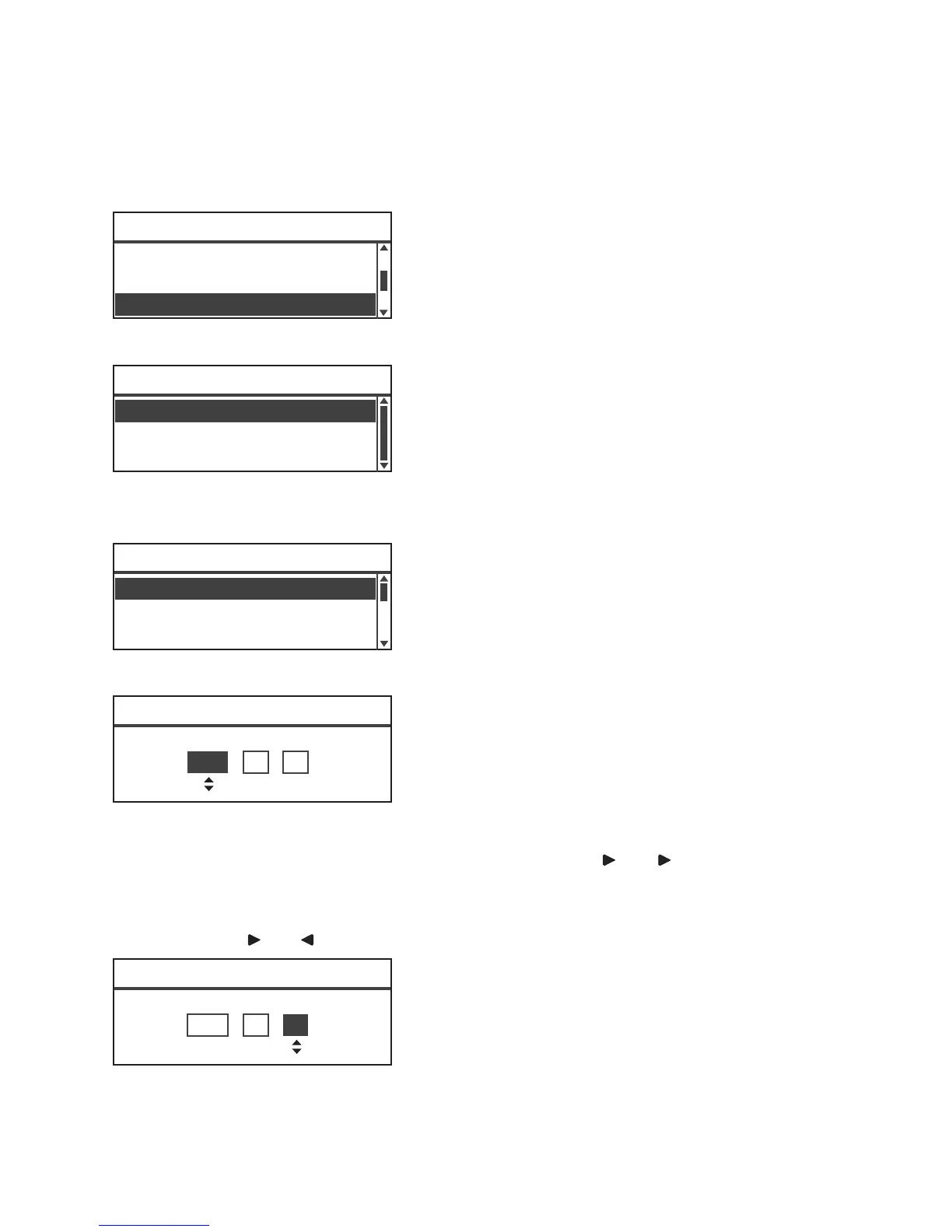Too ls
Xerox
®
WorkCentre
®
5022/5024 Multifunction Printer
User Guide
9-44
UTC -5:00 is set at the time of factory shipment.
1. In the System Settings screen, select Clock, and then press the OK button.
For information on how to display the System Settings screen, refer to System Settings Procedure
on page 9-1.
2. Select Date & Time, and then press the OK button.
3. Select Time Zone, and then press the OK button.
Note You can select a value between UTC -12:00 and UTC +13:00 for Time Zone.
4. Set the date.
Use the numeric keypad (buttons 0 to 9) to enter the date.
Example: To enter January 23, 2013 as the date, press 2, 0, 1, 3, 0, 1, 2, 3.
Notes
- Enter the date in the display format set in Date Format.
- Press the and buttons to move the cursor.
5. Press the OK button.
Job Cancel
...
600 seconds
Clock
...
System Settings
Idle Timeout
...
30 seconds
Date Format
...
yy/mm/dd
Time Format
...
24H
Clock
Date & Time
...
UTC -11:00
UTC -10:00
Time Zone [OK]:Next Screen
UTC -12:00
Date [OK]:Next Screen
1900 / 1 / 1
Date [OK]:Next Screen
2013 / 1 / 23
