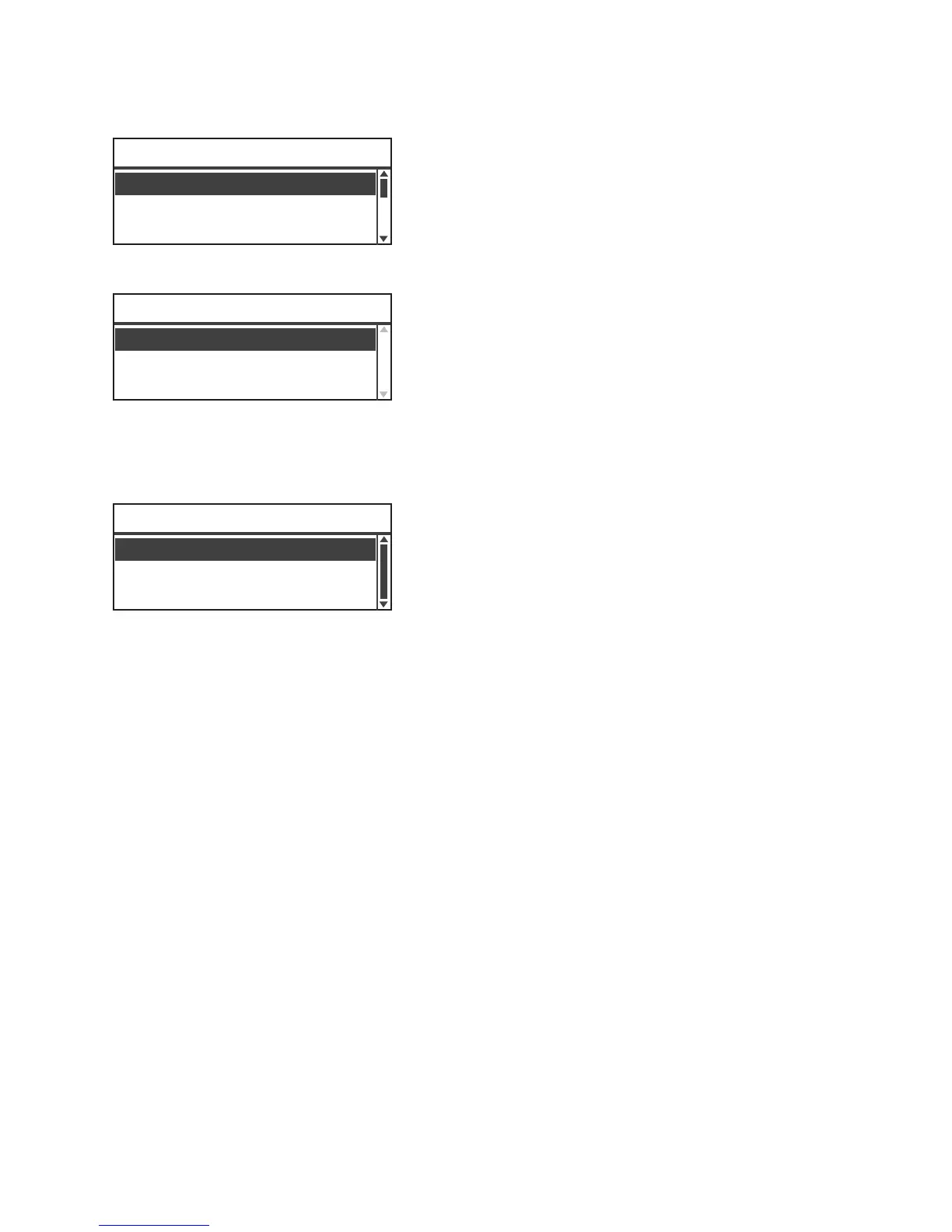Loading Paper
Xerox
®
WorkCentre
®
5022/5024 Multifunction Printer
User Guide
4-12
4. Select the desired paper tray, and then press the OK button.
5. Select Paper Type, and then press the OK button.
Note If you select Tray 5 (bypass), Paper Size and Paper Type are displayed. To change the paper size,
select Paper Size.
6. Select the desired paper type, and then press the OK button.
7. Press the control panel's Log In/Out button.
Note The Log In/Out button light goes out when the machine has exited System Administration
mode.
Tray 2
...
Tray 3
...
Tray Settings
Tray 1
...
Tray 1
Paper Type
...
Plain1
Plain 2
Paper Type
Plain 1
Lightweight
