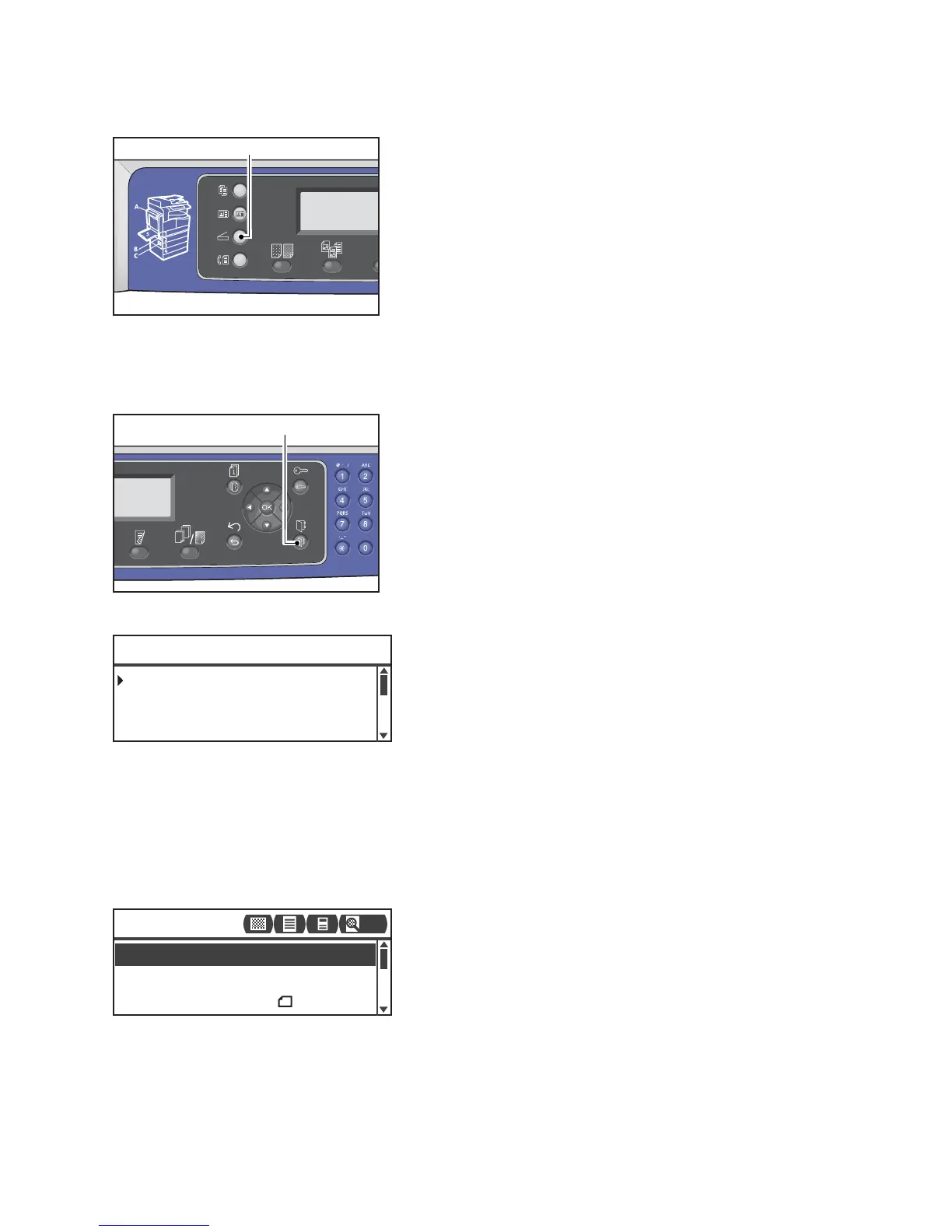Scan
Xerox
®
WorkCentre
®
5022/5024 Multifunction Printer
User Guide
7-11
2. Press the Scan button.
Note In the displayed screen, you can enter the two-digit number of registered computer using
the numeric keypad, and then go to step 5.
3. Press the Address Book button.
4. Select the desired address of computer, and then press the OK button.
Notes
- You can also enter the two-digit number of registered computer to jump to the specified
computer.
- To check the address registered for a computer, select it and press the # button. When you
have checked the address, press the OK button.
5. Make advanced settings as needed.
For more information on advanced settings, refer to Advanced Scanner Settings on page 7-15.
02 Smith
PC(Network) [#]:Info Jump to [_ ]
01 pc1
03 pc2
File Format
...
PDF
Color Mode
...
Color
Scan to [01]
Original Size
...
A4
200
