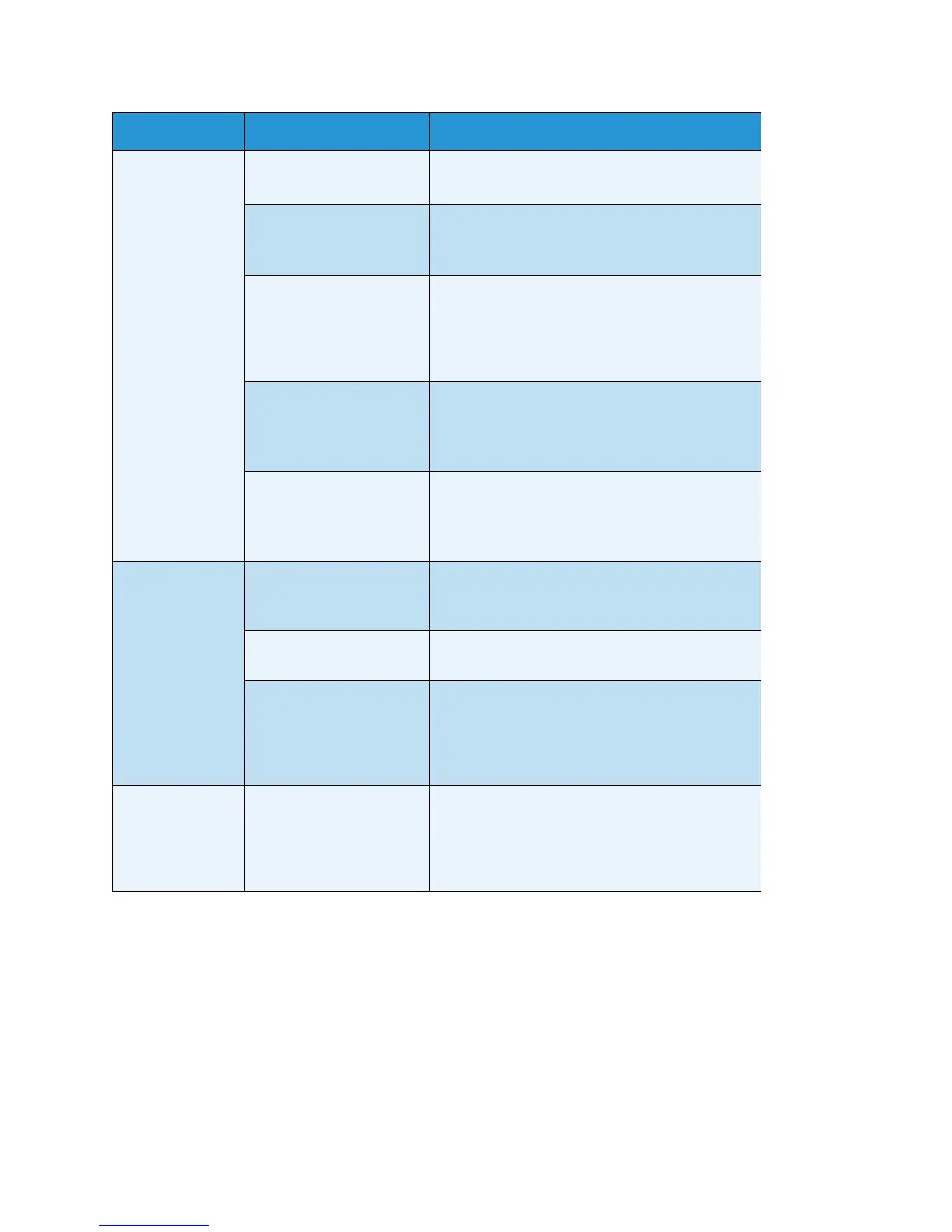Problem Solving
Xerox
®
WorkCentre
®
5022/5024 Multifunction Printer
User Guide
13-7
Copies are out of
position or
crooked.
Have you placed the
document correctly?
Place the document correctly.
Refer to Placing the Document on page 5-1.
Is the paper loaded
correctly in the tray?
Load the paper correctly.
Refer to Loading Paper in Trays 1 to 4 (Optional)
on page 4-6.
If using Tray 5 (bypass),
have you loaded the
paper so that the paper
guides are in contact with
it?
Load the paper correctly.
Refer to Loading Paper in Tray 5 (Bypass) on
page 4-7.
Are the document
feeder's document
guides misaligned?
Place the document correctly, moving the
document guides into contact with the edges of
the document.
Refer to Placing the Document on page 5-1.
Have you mounted the
tray securely?
Mount the tray by inserting it securely all the
way into the machine.
Refer to Loading Paper in Trays 1 to 4 (Optional)
on page 4-6.
Copies have
missing parts in
them.
Is the paper damp? Damp paper creates missing parts or unclear
copies. Replace it with paper from an unopened
pack.
Is the paper in the tray
creased or wrinkled?
Remove any problematic sheets, or replace the
paper with paper from an unopened pack.
Are you copying a cut-
and-pasted or creased
document?
Cut-and-pasted or creased parts of the
document might not be making proper contact
with the document glass. Place a stack of white
paper on top of the document to bring it into
proper contact with the document glass.
Striped patterns
appear in copies.
Are you attempting to
make an enlarged copy
of the document with too
large an enlargement
factor?
When making enlarged copies, some
enlargement factors can create striped patterns.
Adjust the copy enlargement factor.
Refer to Reduce/Enlarge on page 5-19.
Symptom Possible Cause Remedy
