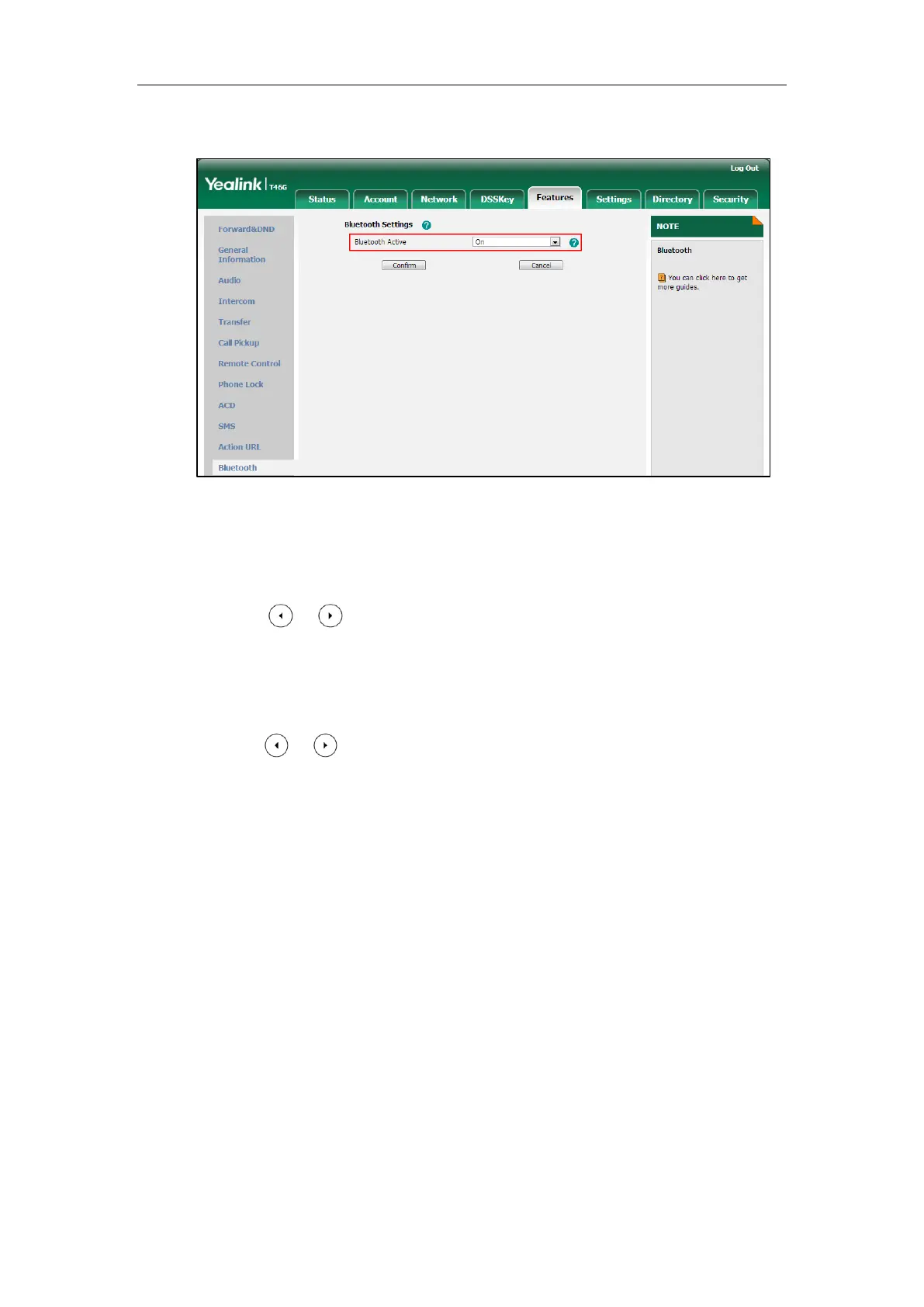Administrator’s Guide for SIP-T2 Series/T19(P) E2/T4 Series/CP860 IP Phones
116
2. Select the desired value from the pull-down list of Bluetooth Active.
3. Click Confirm to accept the change.
To active the Bluetooth mode via phone user interface:
1. Press Menu->Basic->Bluetooth.
2. Press or , or the Switch soft key to select On from the Bluetooth field.
3. Press the Save soft key to accept the change.
To edit device information via phone user interface:
1. Press Menu->Basic->Bluetooth.
2. Press or , or the Switch soft key to select On from the Bluetooth field.
3. Press the Save soft key to accept the change.
4. Select Edit My Device Information and then press the Enter soft key.
The LCD screen displays the device name and MAC address. The MAC address
cannot be edited.
5. Enter the desired name in the Device Name field.
6. Press the Save soft key to accept the change or the Back soft key to cancel.
