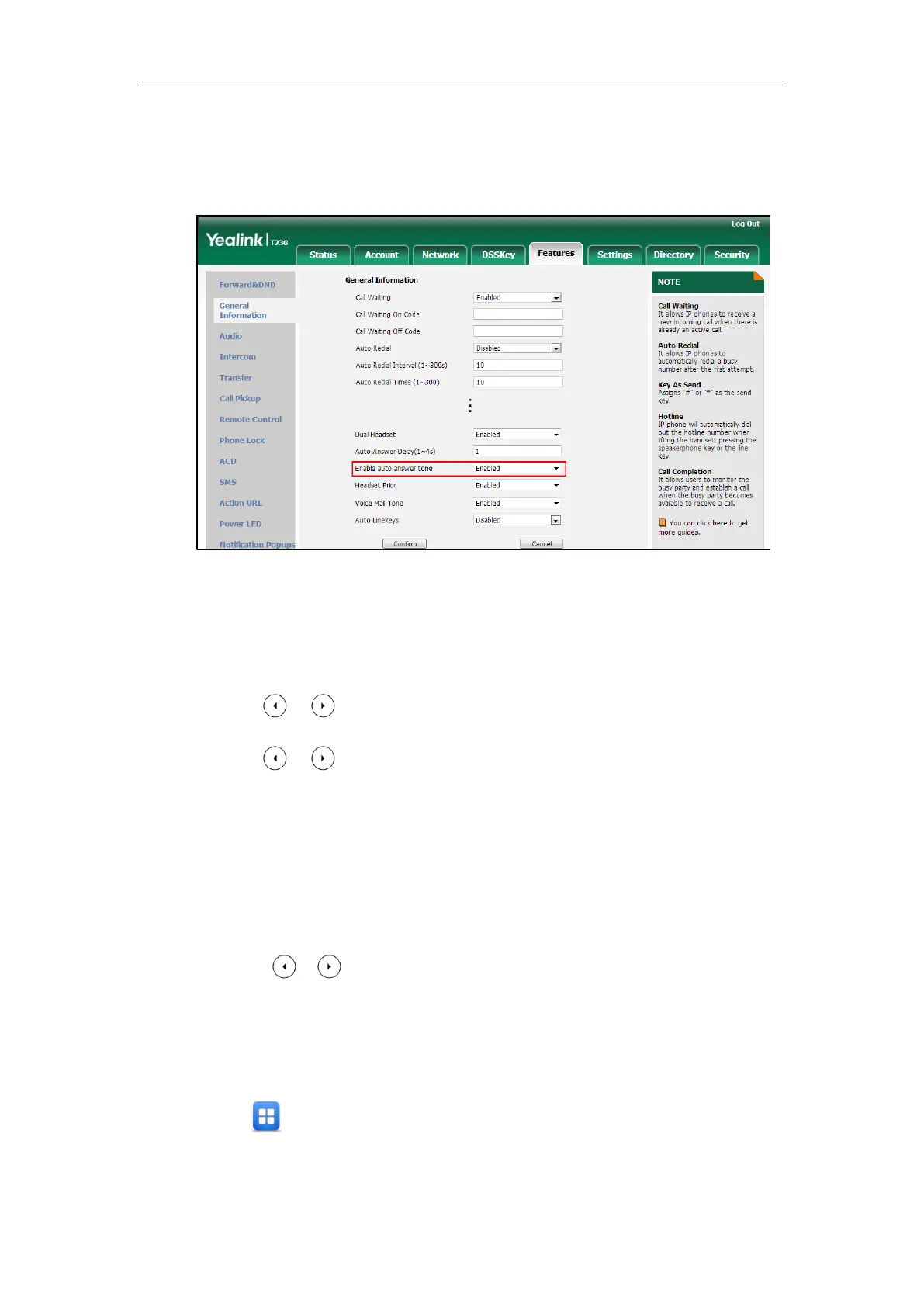Administrator’s Guide for SIP-T2 Series/T19(P) E2/T4 Series/CP860 IP Phones
256
To configure auto answer tone via web user interface:
1. Click on Features->General Information.
2. Select the desired value in the pull-down list of Enable auto answer tone.
3. Click Confirm to accept the change.
To configure auto answer via phone user interface (take SIP-T23G IP phones for
example):
1. Press Menu->Features->Auto Answer.
2. Press or , or the Switch soft key to select the desired value from the Line ID
field.
3. Press or , or the Switch soft key to select the desired value from the Status
field.
4. Press the Save soft key to accept the change.
To configure auto answer via phone user interface (take SIP-T46G IP phones for
example):
1. Press Menu->Features->Auto Answer.
2. Select the desired line.
3. Press or , or the Switch soft key to select the desired value from the Auto
Answer field.
4. Press the Save soft key to accept the change.
To configure auto answer via phone user interface (take SIP-T48G IP phones for
example):
1. Tap ->Features->Auto Answer.
2. Tap the On radio box of the desired line.
3. Tap the Save soft key to accept the change.
