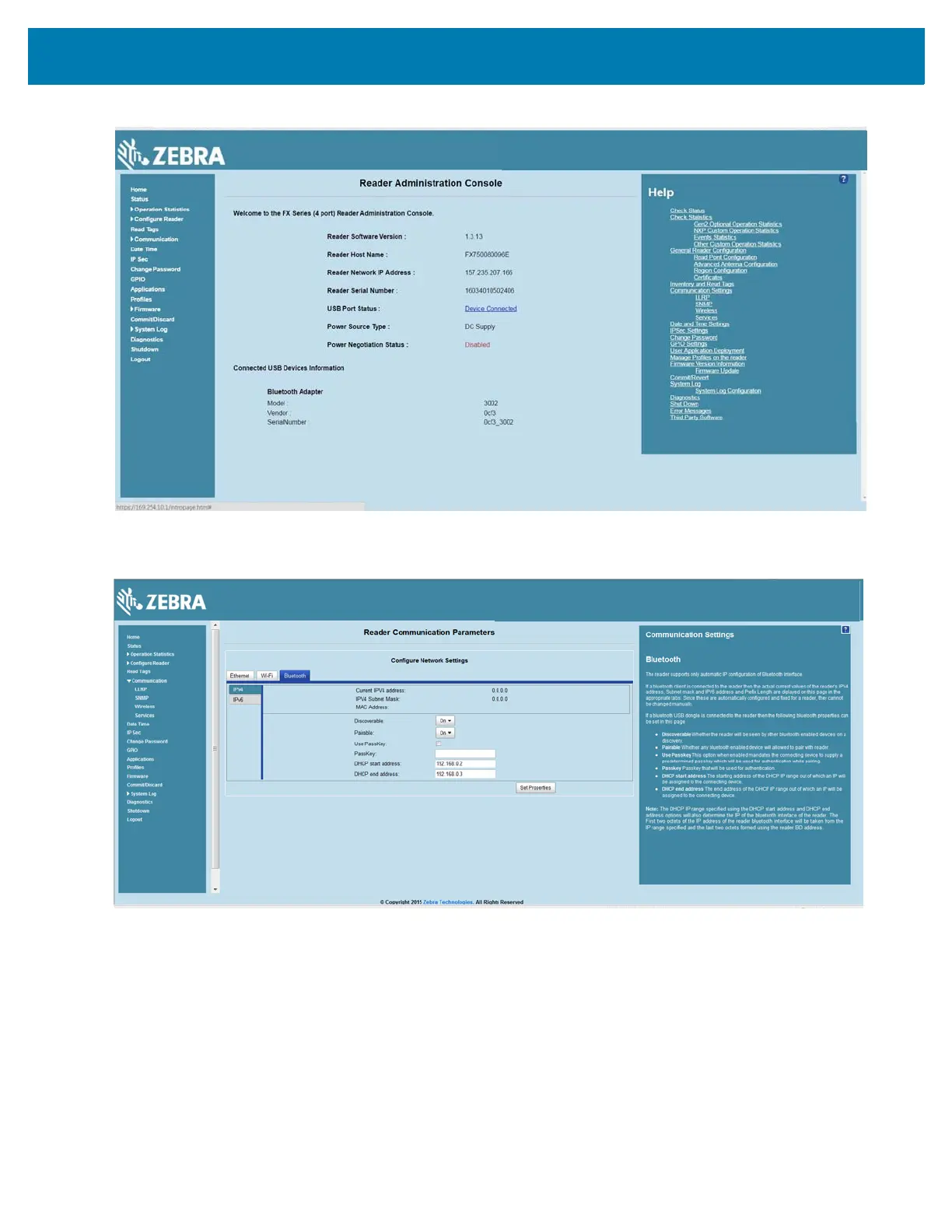Wi-Fi Configuration
106
Figure 76 Bluetooth Dongle ConnectedSelect Communication > Bluetooth.
3. Change the Discoverable and Pairable properties to On.
Figure 77 Changing Discoverable and Pairable Properties
4. Optionally select Use Passkey and enter a passkey to validate the Bluetooth connection. The default
passkey for the FX7500 and FX9600 is
0000.
5. Discover the reader from a Bluetooth-enabled device (such as a laptop). Use the host name to identify
the reader among the discovered devices (for example:
FX7500060C17).
6. After a successful connection, right-click the reader icon (for example: FX7500060C17) in the list of
Bluetooth devices and select
Connect using > Ad hoc network. This establishes the network connection
for later.
