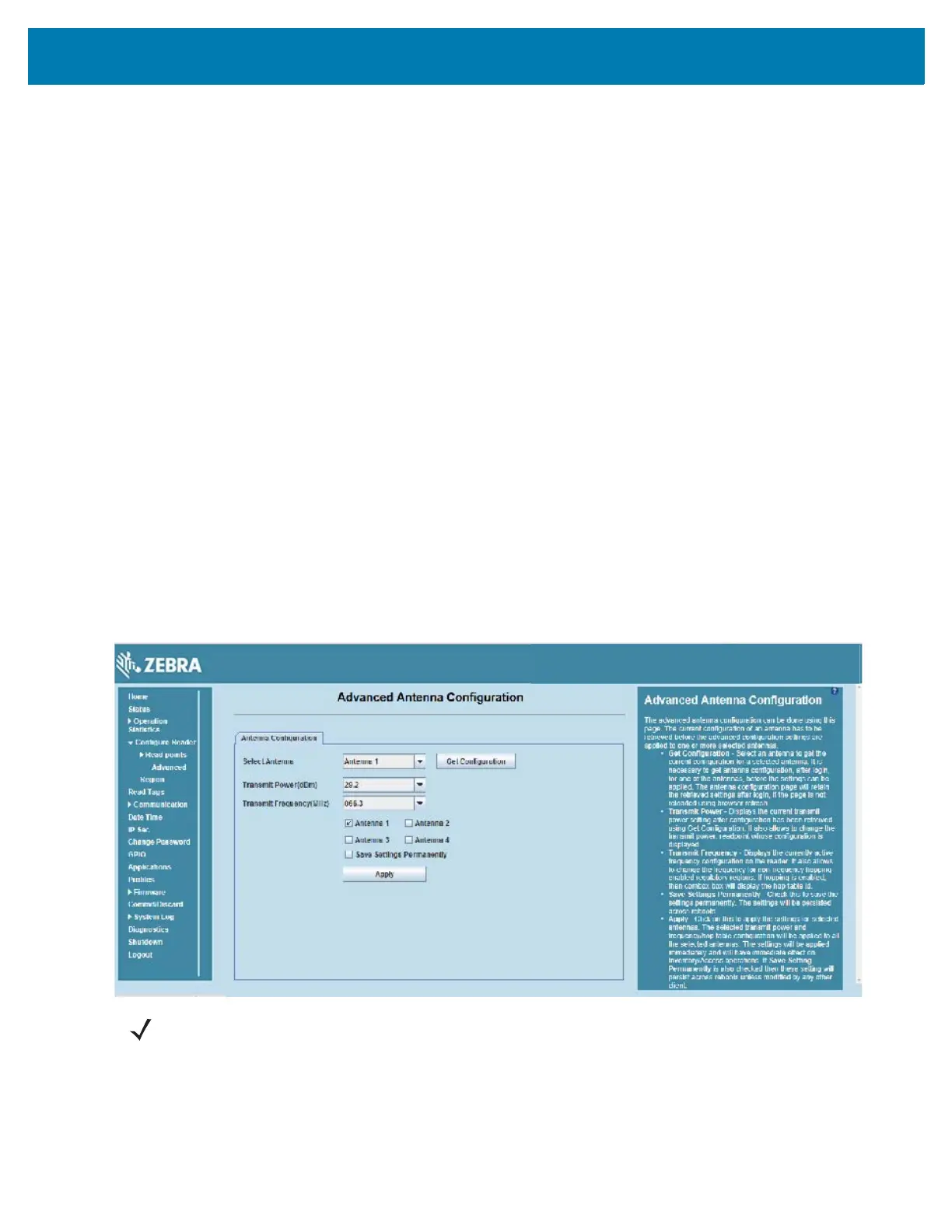Administrator Console
57
Antenna Configuration
• Choose Read Point - Select a read point to display the configuration.
• Description - Enter a read point description of up to 32 alphanumeric characters.
• User Configuration - Enable or disable the read point. Disabling a read point blocks RF operation
using the port/antenna.
• Air Protocol - Displays the air protocols the read point supports. The reader currently supports only
EPC Class1 GEN2 air protocol.
• Cable loss (dB/100 ft) - Specifies the cable loss in terms of dB per 100 feet length for the antenna
cable that is used to connect this read point port to the antenna. Refer to the specification of the
antenna cable for this information. The default value is 0. Setting this and the cable length to
non-zero values allows the compensating for the RF signal loss in the cable due to attenuation by
specifying an appropriate increase in the transmit power for this read point. The reader uses this
and the cable length value to internally calculate the cable loss. The calculated cable loss is
internally added to the power level configured on the read point.
• Cable length (ft) - Sets the cable length in feet of the physical cable that connects the read point
port to the antenna.
• Set Properties - Select Set Properties to apply the changes. Select Commit/Discard on page 88 to save
the changes to the reader.
Read Points - Advanced
Click Advanced under Read points in the selection menu to view the Advanced Antenna Configuration window.
Use this window to modify the transmission power and frequency configuration elements of the antenna.
Figure 36 Advanced Antenna Configuration
Retrieve the current configuration of an antenna before applying the advanced configuration settings.
• Get Configuration - Select an antenna to get the current configuration for that antenna. After login,
you must get the antenna configuration for an antenna before settings can be applied. The antenna
NOTE: This page is not supported when LLRP is configured in secure mode.
